Zoom has become synonymous with video meets over the past six months. It lets you host a meeting immediately or schedule a meeting for up to a year in advance. Either way, you can do it from a mobile application or desktop app or website. In this article, we will guide you on how to host and schedule a Zoom meeting using mobile and desktop applications.
While the non-recurring meeting ID expires in 30 days after it is scheduled, recurring meeting ID will expire only after 365 days after the meeting last occurred and you can re-use the non-recurring meeting ID for future meetings.
How to host a meeting on the Zoom app for Android or iOS?
Launch the Zoom app on your mobile phone and log in to your Zoom account. Then follow the steps mentioned below to host a new Zoom meeting.
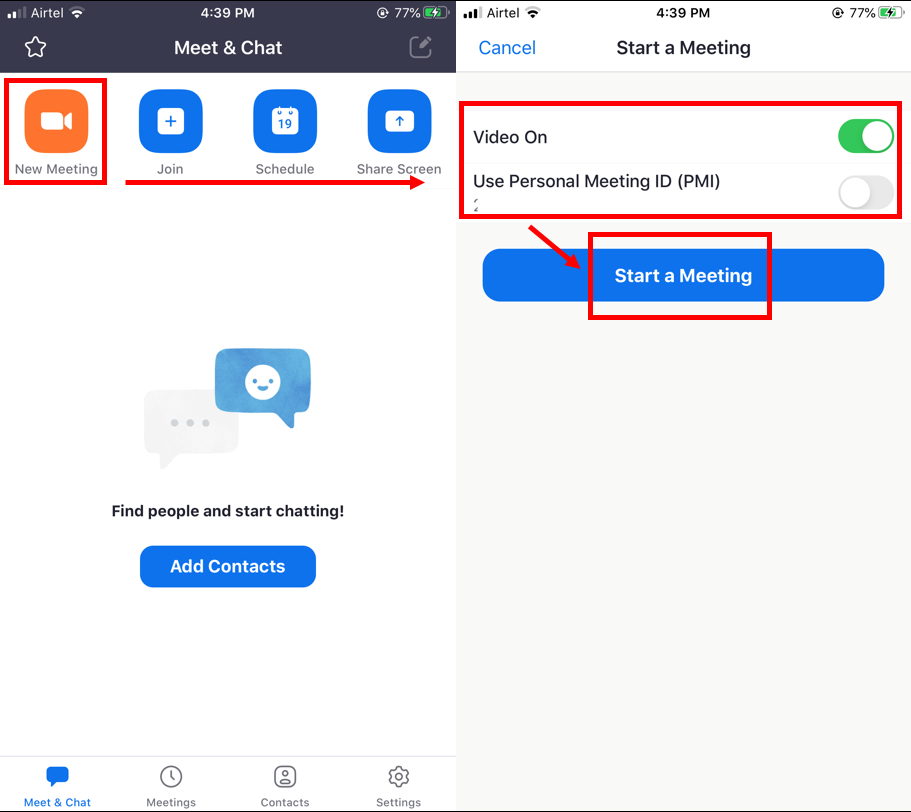
- Tap on New Meeting located on the top-left corner of the screen.
- Side the toggle to the right if you want to start the meeting with your video on and use the Personal Meeting ID. Then tap on Start A Meeting.
Inviting people to Zoom meet
Please note, you can invite new participants even after you’ve commenced the meeting. Follow the steps given below to invite new participants to join the meeting.

- Tap on Participants located on the bottom-right corner of the screen.
- Then tap on Invite button, situated at the bottom-left corner of the screen.
- You can invite new participants using one of the three options: Send Message, Invite Contacts, Copy Invite Link.
Also read: Top 7 Zoom alternatives for your video calling needs
How to schedule a meeting on the Zoom app for Android or iOS?
Follow the steps mentioned below after signing into your Zoom account.

- Tap on Schedule located on the top under Meet & Chat.
- Enter the Meeting Name.
- Input details like time under Starts, Duration, Time Zone.

- You can choose to use Personal Meeting ID by sliding the toggle to the right.
- For security reasons or to keep unwanted participants at bay, the meeting will be passcode protected and you can edit the passcode as per your liking.
- Enable the Waiting Room option, if you only want to allow the host to admit new participants.

- Then you can choose from the following options: Host Video On, Participant Video On, Allow Join Before Host, Automatically Record Meeting in case you want to have a recording of the meeting for future references.
- Then tap Save located on the top-right corner of the screen.
- A new screen will appear with a pre-written message containing the meeting link to send to your contacts via text message. You can even select the entire message and tap Copy in order to invite participants through any other messaging platform.
Also read: How to join a Zoom meeting?
How to host a meeting on the Zoom desktop app?
Login to your account on your Zoom desktop application and follow the steps mentioned below.
Step 1: Click on New Meeting icon to directly host a meeting.
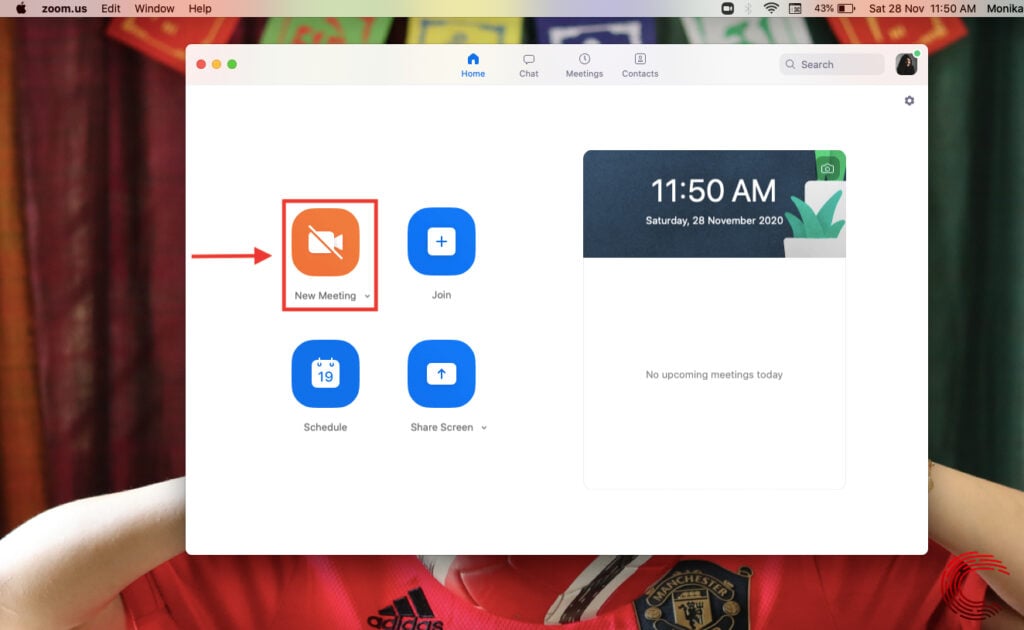
Step 2: Alternatively, you can customise the video option before starting a meeting. In order to do so, click on the small arrow next to the New Meeting icon. Check the Start with Video box if you want to keep the video on. You can also use Personal Meeting ID by checking the option. Then click on the icon to start the meeting.

Inviting people to Zoom meet
In order to invite participants after you have hosted the meeting, follow the steps given below.
Step 1: Click on the small arrow next to Participants.

Step 2: Select Invite.
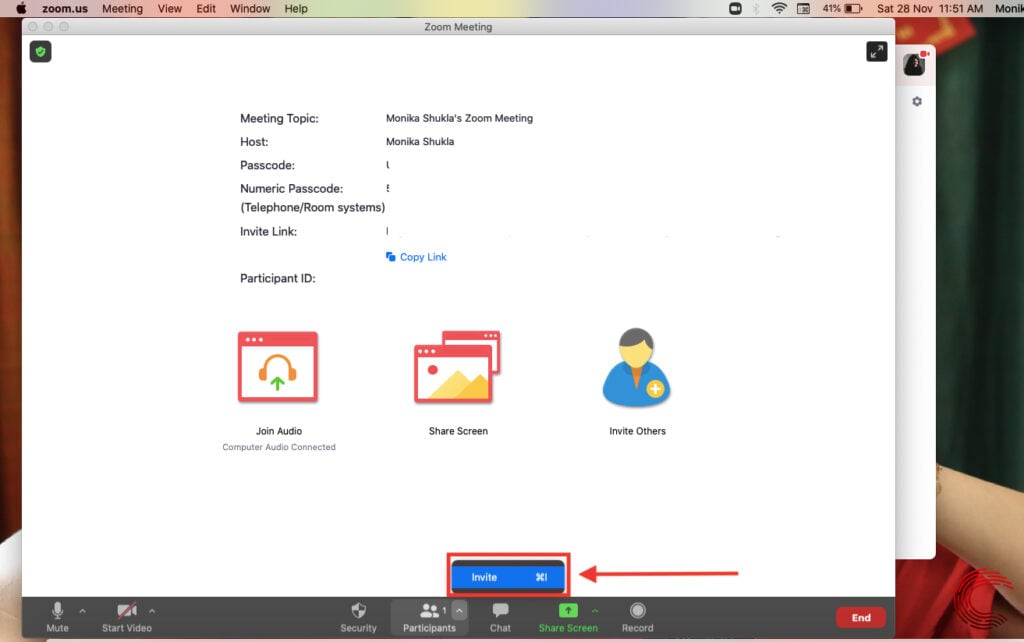
Step 3: You can choose to send an invite message using the Contacts book of your PC or via Email. Select the method then click on Invite.

Step 4: You can even click on Copy Invite Link or Copy Invitation, which will be copied to your clipboard and you can then share with the participants using any other messaging platform.

Also read: How to share screen on Zoom?
How to schedule a meeting on the Zoom desktop app?
Follow the steps mentioned below after signing into your Zoom desktop account.
Step 1: Tap on the Schedule icon.
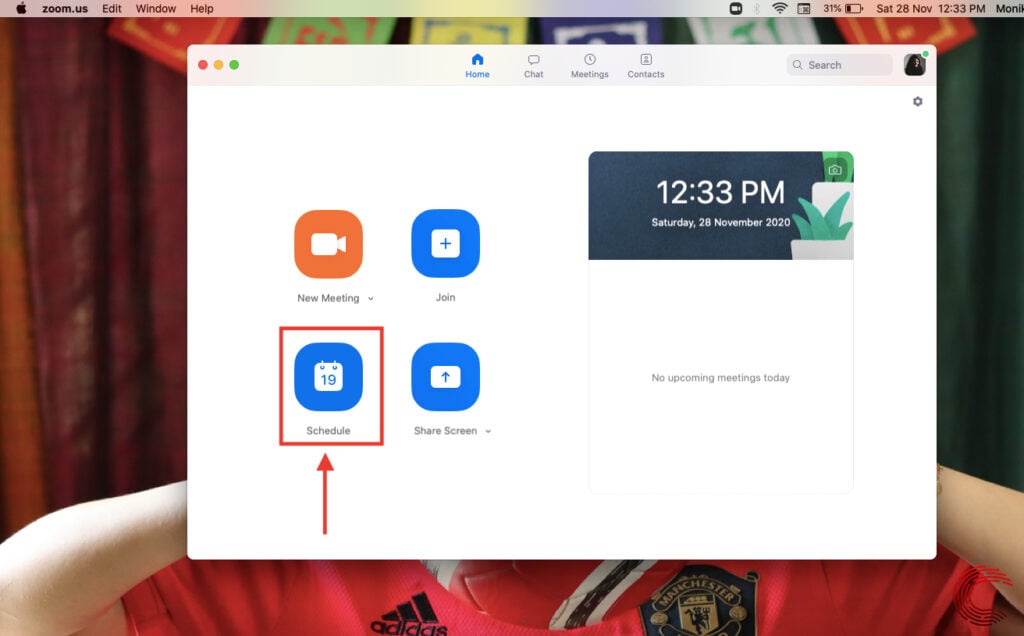
Step 2: Enter the meeting Topic.
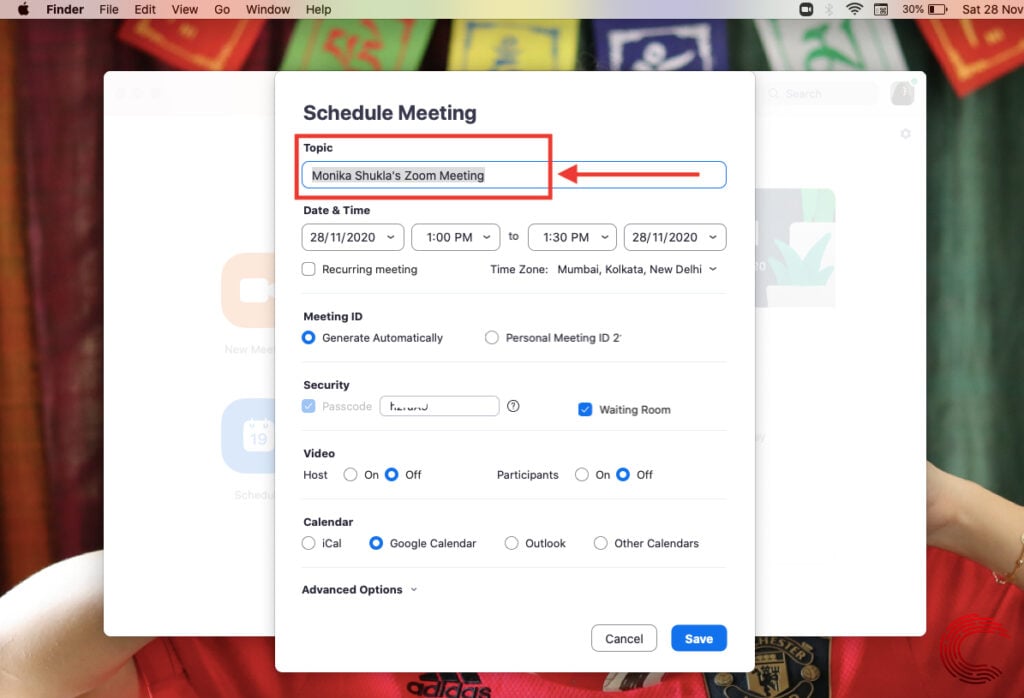
Step 3: Input details like Date & Time and select Time Zone.

Step 4: You can choose to use Personal Meeting ID or Generate Automatically.

Step 5: For security reasons or to keep unwanted participants at bay, the meeting will be password protected and you can edit the passcode as per your liking. Enable the Waiting Room option that will allow only the host to admit the participants.

Step 6: Then you can choose from the following options: Host Video, Participants Video, Calendar where you want to set it as a reminder.

Step 7: You can customise a few advanced options like Enable Join Before Host, Mute Participants Upon Entry, Automatically Record Meeting in case you want to have a recording of the meeting for future references.

Step 8: Then tap Save located on the bottom-right corner of the screen. It will take you to the calendar to schedule the Zoom meeting and save it as a reminder.

Also read: How to change the background on Zoom?






