WhatsApp is one of the most popular messaging apps in the world. Before communicating with someone on WhatsApp, you must first add that person to your contact list.
You can set your voice notes as status on the platform, lock your chats with a password, see the messages from your favourite celebrity via Channels, edit sent text messages, and silence spam calls on the platform.
With these updates, WhatsApp has certainly become more secure and safer. But how to add a contact to WhatsApp? In this article, we’ll explain how to do this. Here are the five methods that we’ll cover:
- Save the contact on your phone.
- Add a contact to WhatsApp from the message.
- Send an invite link.
- Add a contact from a WhatsApp group
- Add a contact via a QR link
Also read: How to read encrypted WhatsApp messages?
Method 1: Save the contact on your phone
This is probably the simplest method of adding a contact to WhatsApp. Adding a contact to your phone automatically adds it to WhatsApp.
Here’s how you can do this:
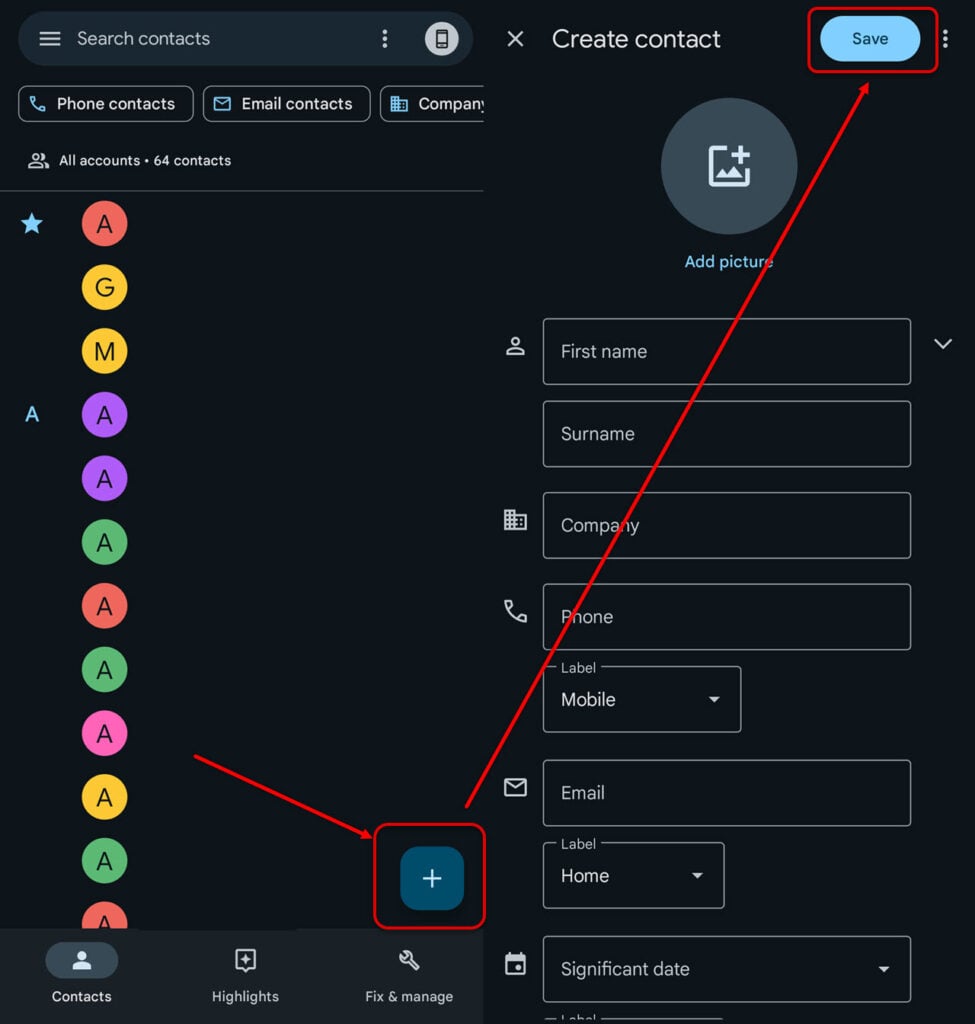
- Open the Contacts app on your Android phone and tap the plus icon at the bottom.
- Enter the name of the person and other information that you have. When you’re done, click on Save at the top.

Now, head to WhatsApp and tap on the Chat icon at the bottom to see the contacts list. You will see the newly added contact there. If not, tap the three-dot button at the top right of the screen and tap Refresh.
Also read: How to stop WhatsApp from saving photos?
Method 2: Add a contact to WhatsApp from the message
If you have received a message on WhatsApp from a person, you can easily add that contact.

- Open the message you’ve received on WhatsApp and tap Add to contacts.
- If this number is from someone already added to your contact list, tap on Add to existing contact. If not, tap on Create a new contact.

Alternatively, tap on the number at the top and tap on Save. Finally, tap on Save to add the contact.
Also read: How to track a scammer on Whatsapp?
Method 3: Send an invite link
The third way to add a contact to WhatsApp is by sending the invite link from the platform.
Here are the steps:

- Tap the three-dot button at the top right corner and then select Settings.
- Now, tap the Invite a friend option at the bottom.
- Tap on the Share link option.
- Now, tap on Copy to copy the link or tap on Messages to send the link via Android’s default messaging app. Or, you can tap on any other third-party apps where you want to send the link.
Method 4: Add a contact to WhatsApp from the group
You can also add a contact from WhatsApp groups. If you and the contact are in the same WhatsApp group, follow the steps given below to add that person:

- Open the group and then tap on the group’s name at the top. Or tap the three-dot button on the top right and select Group info.
- Scroll down and then tap on the contact that you want to add. After that, select Add to contacts or Add to existing contact as the case may be.
Also read: How to restart your Pixel 7?
Method 5: Add a contact via a QR link
QR codes provide a range of information about any subject. You can send or scan a QR code to add a contact to WhatsApp.

- Open WhatsApp, tap on the three-dot button and select Settings.
- Now, tap on the QR code in front of your name.
- You’ll see the QR code of your account under My code. You can share it with others by tapping the share icon at the top. You can also tap Scan code to scan someone else’s WhatsApp QR code to chat with them.
In conclusion, adding a contact to WhatsApp is easy and requires only a few taps. You can follow any of the five methods we’ve listed above to expand your communication list on WhatsApp.
Also read: How to identify WhatsApp scams?





