Every font carries with it a different feeling, a bold font brings confidence to your work while a playful font is reserved for party invitations or something similar in kind. If you don’t have access to Canva Pro then you might not be able to view all fonts. However, that is not the end of the road on Canva, as they allow you to add third-party fonts to their library.
In this article, we will be figuring out how to add a third-party font to uplift your Canva design and bring a certain character to your work.
Also read: How to make frames in Canva?
Adding fonts to Canva
There is a catch to adding fonts on Canva which is that free users cannot do so unless they are enrolled in a 30-day free trial or have a paid subscription. Hence, not all users can add additional fonts on Canva.
So if you have a Canva account as a Canva Pro, Canva for Teams, Canva for Education, and Canva for Nonprofits member, then you can upload any pre-downloaded font in your Canva account’s font library.
A subscription to Canva Pro holds more benefits in addition to being able to add fonts of your choosing to revitalize your work.
Here are two ways to add a third-party font after downloading it:
Method 1: Using Brand Kit
Step 1: Open the Canva app or website and click on Brand Hub from the menu option on the left side of the screen.

Step 2: Click on Brand Kit and choose from any brand kit which you possess. If you don’t have a Brand Kit, then make a new one.

Step 3: When your Brank Kit opens up, scroll down to Fonts, and in front of the heading you can select +Add new to add any new font to your collection. Now click on Upload a font.
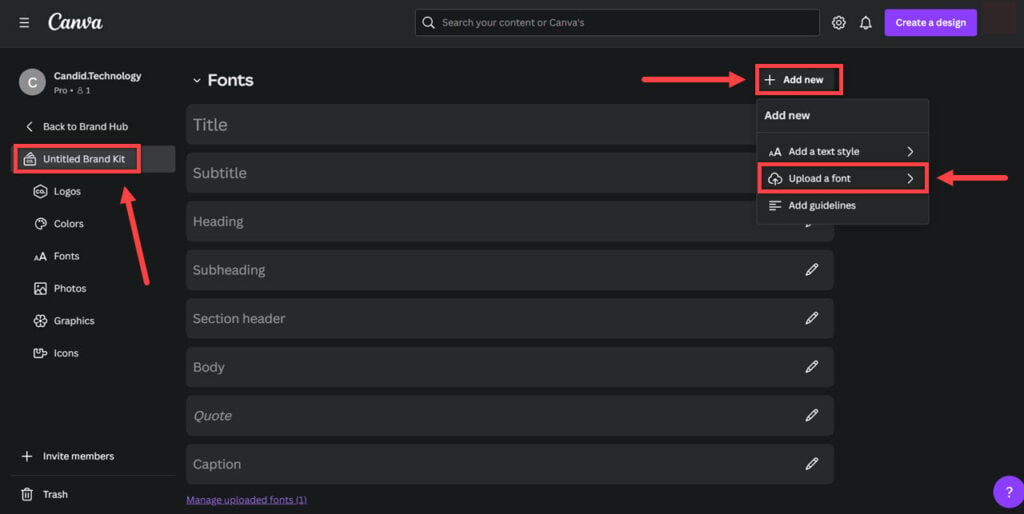
Step 4: Now click on Add new, select the file that you want to upload by searching for it under File name, then press Open.
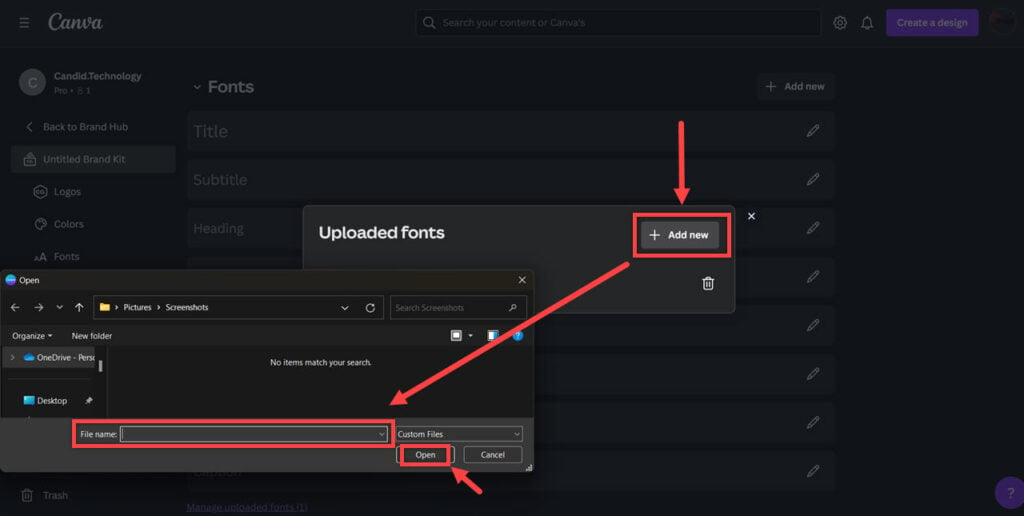
Also read: How to curve text in Canva?
Method 2: Direct Upload
You can also open up any pending work or new file, then follow the steps to successfully add a font:
Step 1: Tap on Text from the left sidebar of the options. Now, either click on Edit or Add your brand fonts under the name of your Brand Kit.
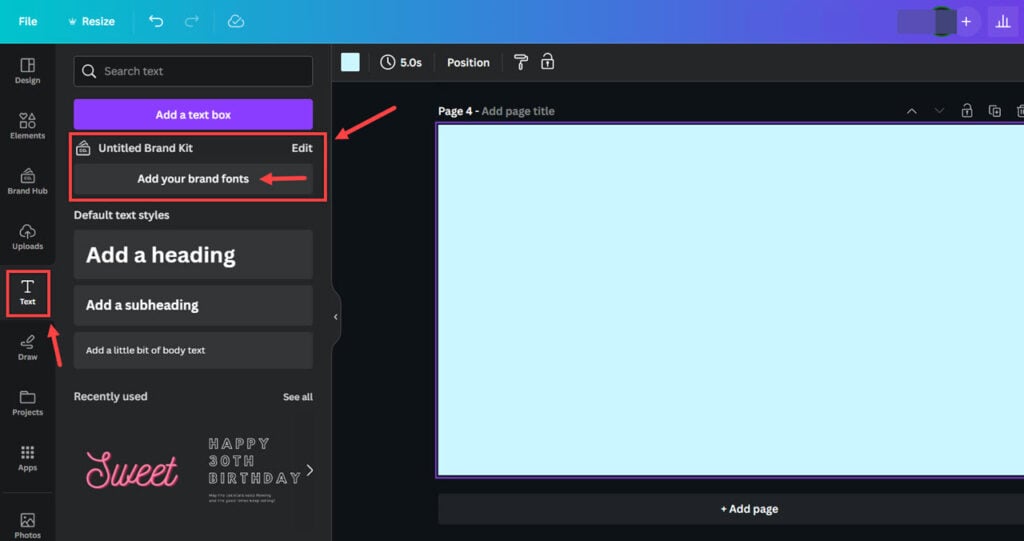
Step 2: Your Brank Kit will open up, then click on Add new in front of Fonts. You can upload up to 500 fonts.

Points to remember
While uploading any font on Canva, check that the font is licensed for embedding as it will not upload successfully if it isn’t. You can also check the font’s licensing information or contact the font’s seller. Keep in mind that your Brand Kit can have up to 500 uploaded fonts.
Canva supports only the following font formats on its app or website:
- Open Type Font (.otf )
- True Type Font (.ttf)
- Web Open Font Format (.woff)
Also read: How to cancel Canva subscription?






