Changing the default download location in Windows 11 is quite easy. This is useful when downloading your files, videos, or music to another drive, folder, or external drive.
The download location is the default Downloads folder in the local C:// drive. Over time, the local drive may run out of space, and you must select another drive to receive downloaded files.
In this article, we’ve explained how to do that in two quick ways.
Method 1: Move the Downloads folder
The easiest method is to move the location of the Downloads folder so that the next time, all your downloads will move automatically to that folder. Here’s how to do that:
Step 1: Head to C drive > Users > Downloads. Next, right-click on the Downloads folder and select Properties.
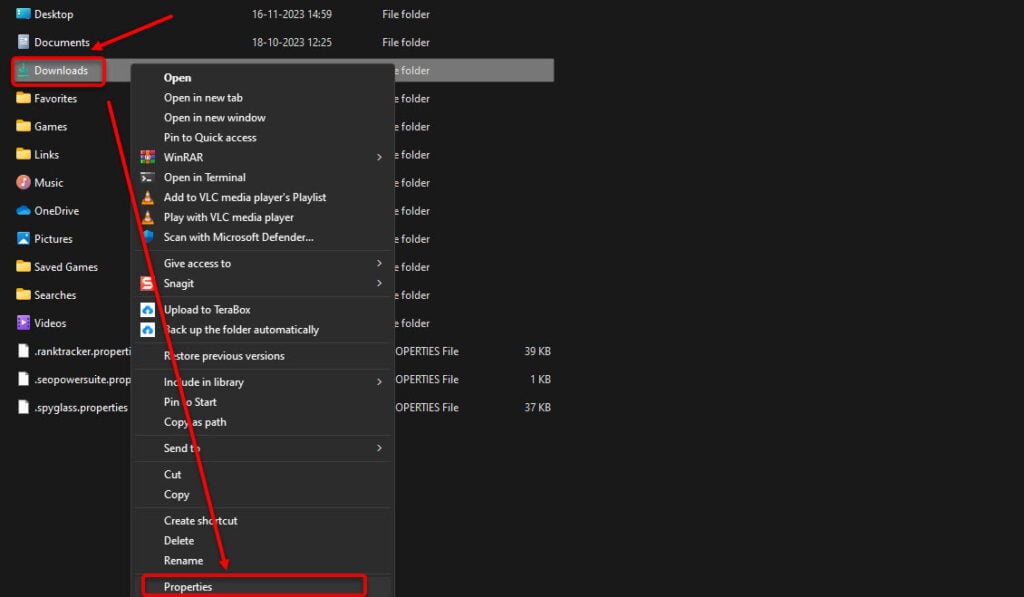
Step 2: Next, click on Location and then select Move.
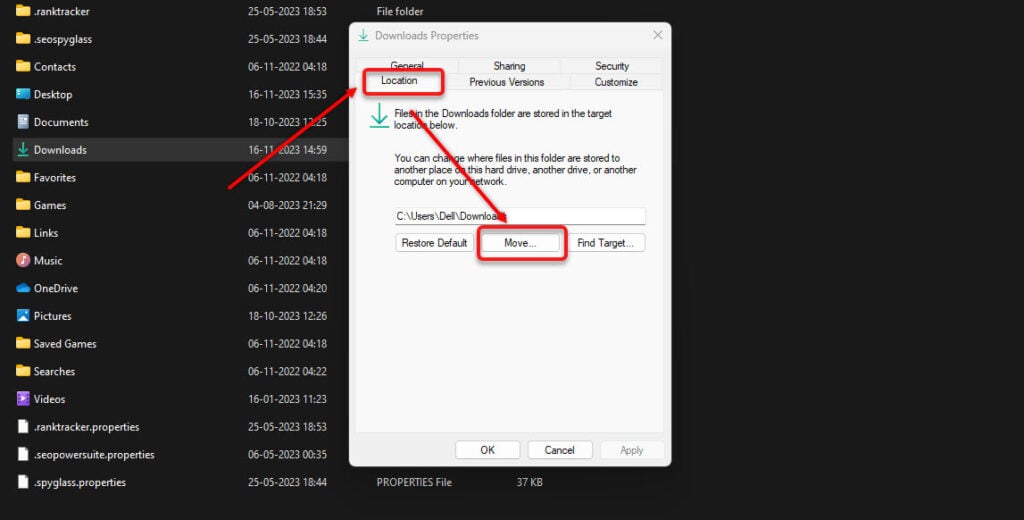
Step 3: Select your desired location and then click on Select Folder.
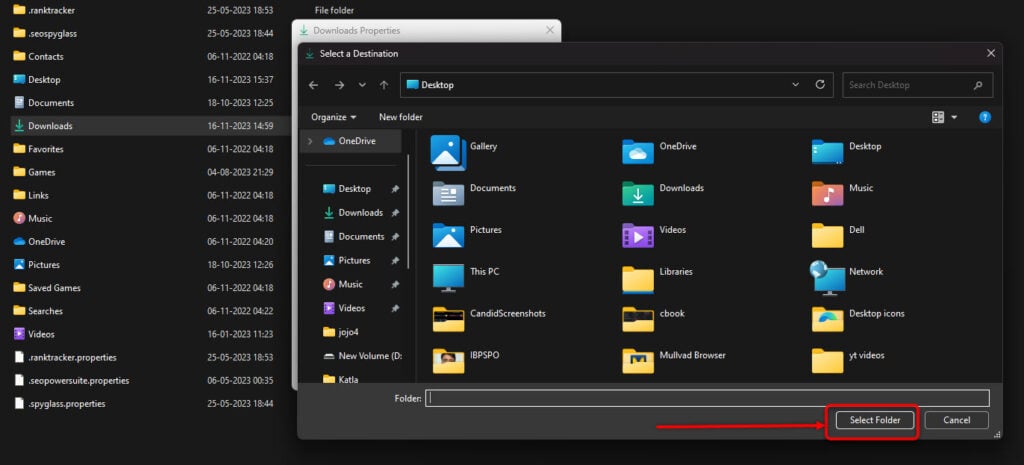
After this, your downloads will go to this folder at the location that you have set. If you want to restore the Downloads folder to the C drive, click Restore Default. You can reach this option by heading to Properties > Location > Restore Default.
Also read: How to cascade windows in Windows 11?
Method 2: Change download location via Settings
You can also change the download location in Windows 11 via the Settings. Remember, this method is only for apps you download from Microsoft Store.
Step 1: Press the Windows key + I to open Windows Settings and head to System > Storage > Advanced storage settings.
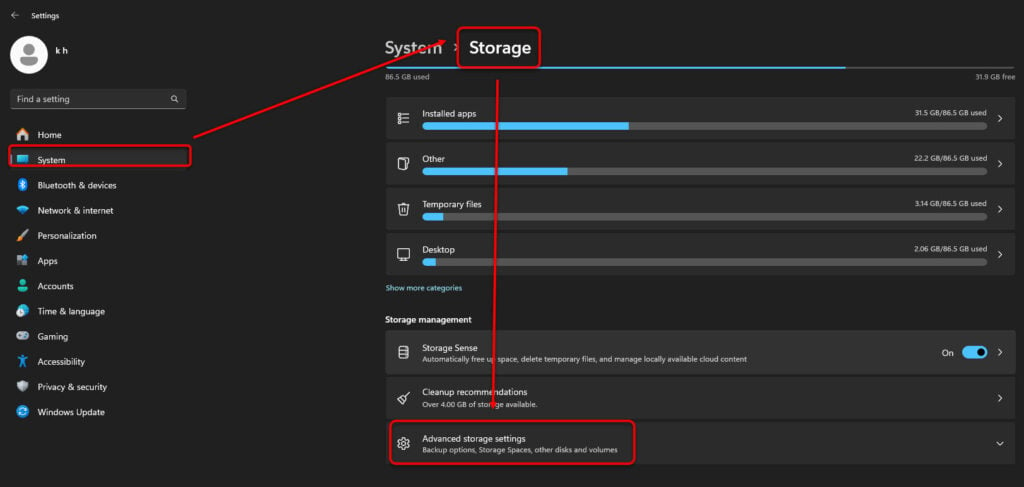
Step 2: Next, click on the Where new content is saved option.
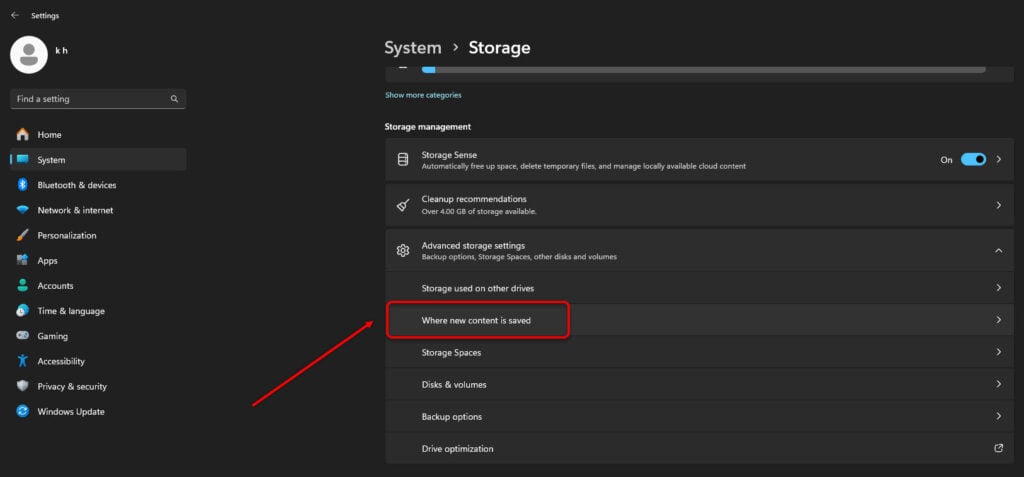
Step 3: Now, select the drive that you want the apps, music, videos, photos, or offline maps to save to.
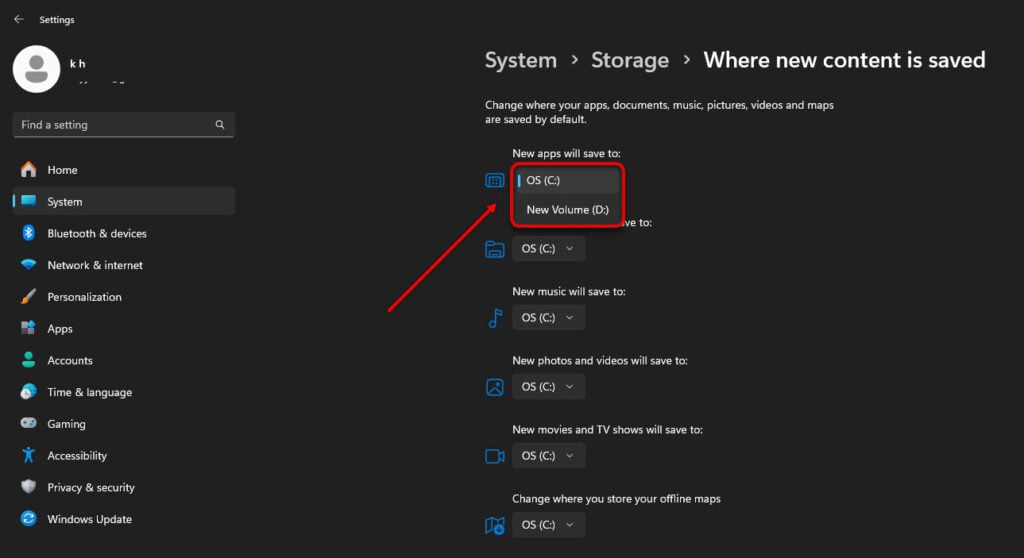
Thus, by default, the download location in Windows 11 is set in the C drive’s Downloads folder. However, follow the two steps mentioned above and easily change the download location per your wishes.
Also read: How to use the Record tab in PowerPoint?






