In today’s fast-paced digital world, mobile payment apps have become essential in people’s lives. Platforms like PhonePe, which use Unified Payments Interface (UPI), have made transferring money and conducting transactions effortlessly convenient. However, this convenience also means taking responsibility for securing financial information is essential. Regularly changing UPI PINs is an important step in securing UPI transactions.
If you have forgotten the UPI PIN or wish to change it, we have made a step-by-step guide for changing the UPI PIN in PhonePe.
What is UPI PIN?
UPI PIN acts like a password, consisting of a four to six-digit code, to verify UPI transactions. When setting up their account, each user creates a unique UPI PIN. This PIN is required every time they make a transaction using UPI-enabled apps. Its purpose is to ensure that only the authorized user can access and complete transactions, providing an extra layer of protection to prevent unauthorized access to their bank account and financial details. Changing the UPI PIN regularly is a good practice to improve security and reduce potential risks.
Also read: How to create a UPI ID in PhonePe?
Changing UPI PIN in PhonePe
To change the UPI PIN in PhonePe, follow the steps below.
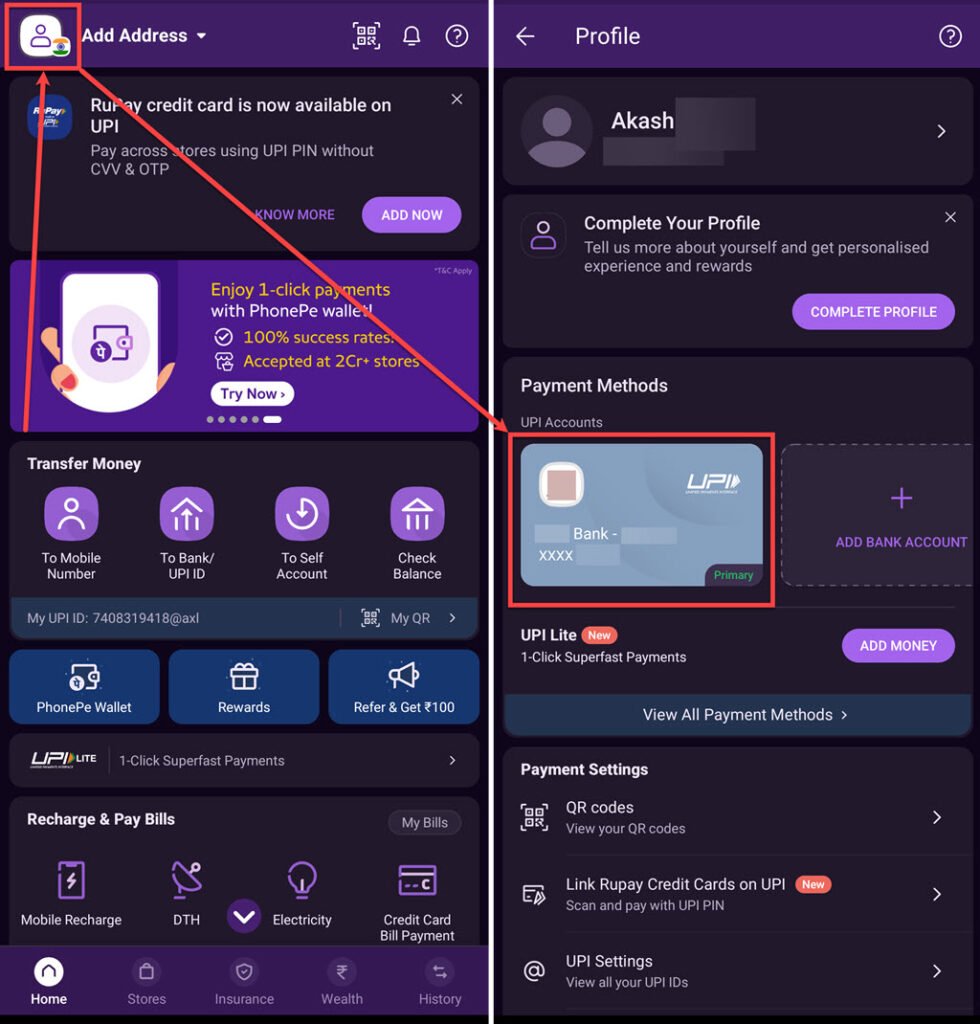
- Open the PhonePe app and tap the Profile icon at the screen’s top left corner.
- On the next screen, under Payments Methods, choose the bank for which you want to change the UPI PIN.
- PhonePe will show you the account details; below your bank details, you will find the UPI PIN. Tap on the Reset button.
- It will ask you to enter the Debit/ATM card details, enter the last six digits of your debit card and the expiration month and year of your card. After entering the card details, tap on the Proceed button.
- A bank OTP will be sent to the registered number, and PhonePe will automatically read it; if not, then enter it on your own.
- After verifying the OTP, enter the new UPI PIN and then enter it again to confirm it.

Also read: How to use the money in PhonePe’s wallet?






