Outlook is a popular email client used by millions. One of the useful features of Outlook is the ability to delay sending an email. This feature can come in handy when you need to double-check your email for errors or when you want to send an email at a later time.
In this article, we’ll explain how you can delay sending an email on Outlook.
Delay sending an email on Outlook
Here are the steps to delay sending an email on Outlook:
Step 1: Open Outlook and then click on the New Email icon at the top left corner of the screen.
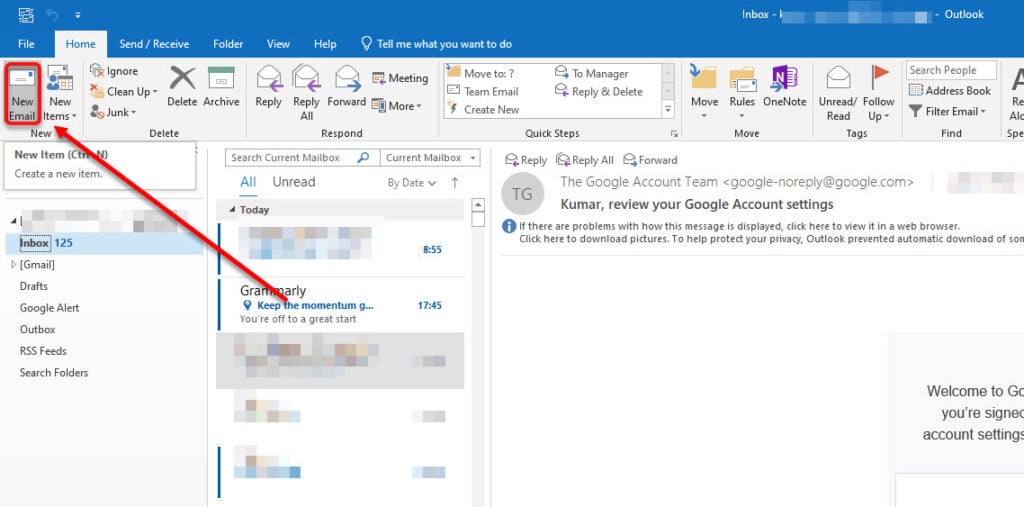
Step 2: Now, click on the downward button as shown in the screenshot below.

Step 3: Under the Delivery option, click on Do not deliver before and then choose a date and time period.
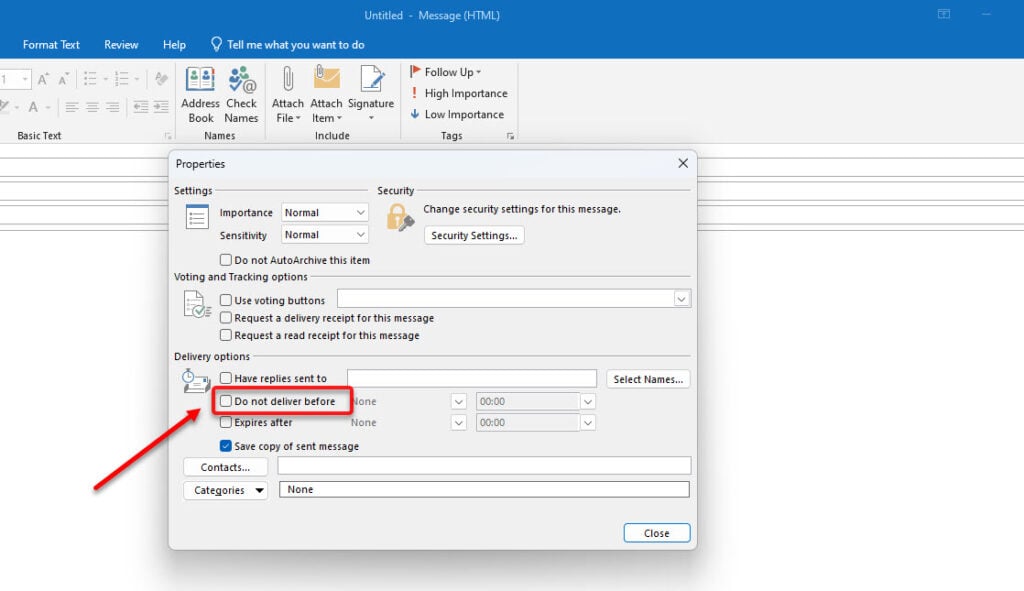
If you don’t see the downward arrow button in Step 2, then go to Options > More commands > Delay Delivery.
Also read: Outlook rules not working: Quick Fix
Delay sending all emails on Outlook
If you want to delay sending all emails on Outlook, follow the instructions given below:
Step 1: Go to Home > Rules > Manage Rules and Alerts.

Step 2: Click on New Rule.

Step 3: Locate Start from a Blank Rule and then select Apply rule on messages I send and then click on Next.

Step 4: Now, select a specific condition when you want to delay an email. If not, click on Next.

Step 5: In the Action section on the upper part, check the Defer delivery by a number of minutes box. Now, click on Edit the rule description (click an underlined value) box and then click on a number of and then enter the number of minutes you want an email to be delayed. Remember, the maximum delivery delay time is 120 minutes. Click on Finish to finalise the process. If you want to add exceptions to this rule, click on Next.

Step 6: Allot a name to the rule and then click on Turn on this rule. Click on Finish to finally finish the procedure.

Frequently answered questions (FAQs)
In this section, we present a few FAQs related to the topic:
Can I delay sending an email from my phone?
Yes, you can delay sending an email from your phone. Just open the Outlook app and then tap on More Options > Delay Delivery.
What does Alt S do in Outlook?
In Microsoft Outlook, pressing Alt+S is a keyboard shortcut for sending an email.
Also read: How to change the status on Outlook?






