Just like Windows or macOS devices, ChromeOS also supports the safe ejection of USB devices as well as microSD cards to avoid any data loss when unplugged.
While you can just pull out the external storage devices from the Chromebook, it could cause memory corruption issues in the storage device, leading to data loss. So, it’s recommended to safely eject USB drives and SD cards whenever there’s an option to do so.
In this article, we’ve discussed how to eject USB from Chromebook, how to eject microSD card from Chromebook and what to do if you’re getting a ‘USB device still in use’ error.
Also read: How to turn off the touch screen on Chromebooks?
How to eject USB from Chromebook?
Like Windows, you can eject the USB drive from the Chromebook via the file explorer. Follow the steps mentioned below to eject USB from Chromebook.
Step 1: Open the Files app on Chromebook. If you don’t have it pinned, you can open the launcher by pressing the search button or Launcher icon on the bottom-left and open the Files app from there.
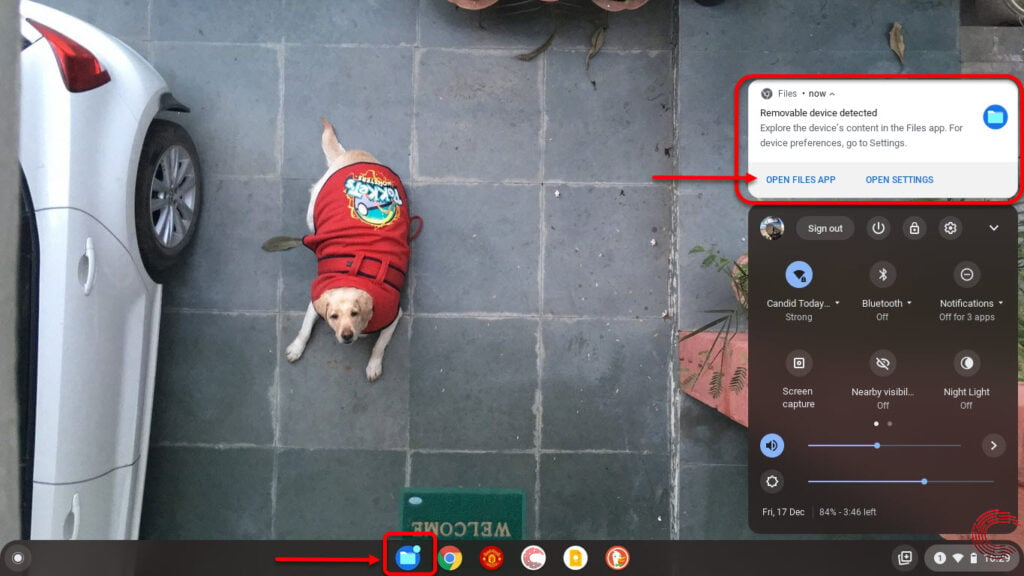
Step 2: Locate the USB device in the folder options on the left and click on the Eject icon next to its name.
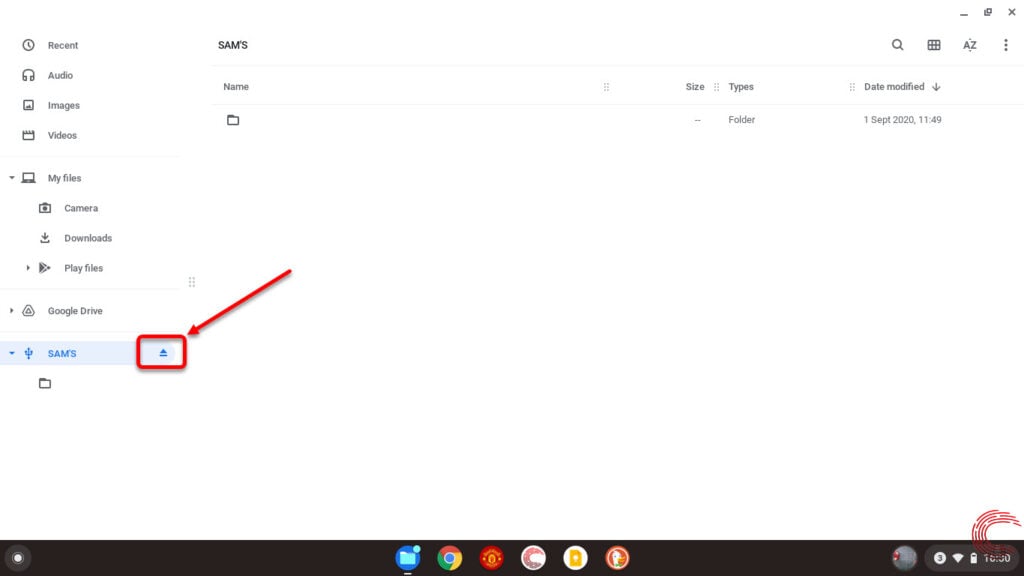
You can now safely remove the USB drive from Chromebook.
Also read: How to delete screenshots on Chromebook?
How to eject SD card from Chromebook?
Ejecting a microSD card from a Chromebook works similarly to how you’d eject a USB drive from the Chromebook. Follow the steps mentioned below to eject the microSD card from Chromebook.
Step 1: Open the Files app on Chromebook. If you don’t have it pinned, you can open the launcher by pressing the search button or Launcher icon on the bottom-left and open the Files app from there.
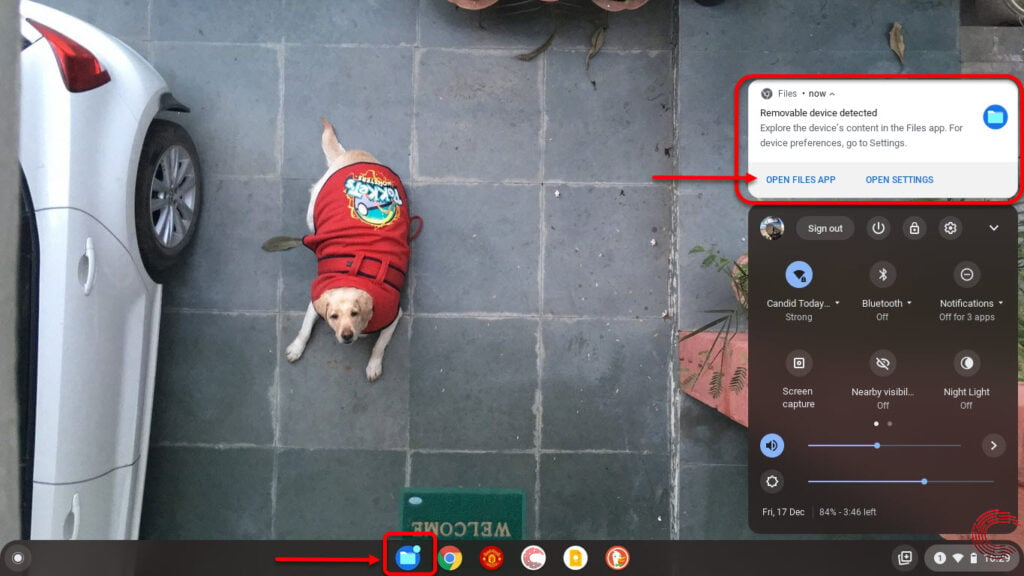
Step 2: Locate the microSD card in the folder options on the left and click on the Eject icon next to its name.

Also read: Chromebook won’t turn on: 9 Fixes
How to fix the ‘USB still in use’ error in Chromebook?
If you’re seeing the ‘USB drive is still in use’ error and Chromebook won’t let you eject the USB or microSD card, it’s probably because some process or program is still using data inside the external storage. In such cases, you can do the following to eject the USB safely from Chromebook.
- Close all the active apps and wait for a few minutes before trying to eject again.
- If that doesn’t work, keep the USB drive or microSD card inserted and turn off the Chromebook. Once it’s turned off, you can safely remove the external storage without worrying about corrupting the data.
Also read: How to turn off ChromeVox on Chromebook?






