If you play games on your Mac, you’ve probably spent much time having fun in virtual worlds and facing exciting challenges. But sometimes, you might want to find where your games are stored on your Mac. This can be useful for adding mods, fixing problems, or keeping your game files tidy. Figuring out where your games are hidden on a Mac might seem tricky, especially if you’re unfamiliar with how macOS works.
While the location of your game’s directory can vary depending on the game and where you purchased it, they typically follow a pattern based on the platform and store. It’s a good idea to check the game’s FAQ article for precise file paths.
In this article, we have discussed finding the game directory on your Mac in a few simple and easy steps.
Also read: Why is my external hard drive showing up twice on Mac?
Find the games directory on the Mac
Below are some general steps to help you find your game’s directory on Mac using the Finder.
Step 1: Open the Finder and then click on the Go tab in the top menu bar; then in the dropdown menu, click on the Go to Folder option.
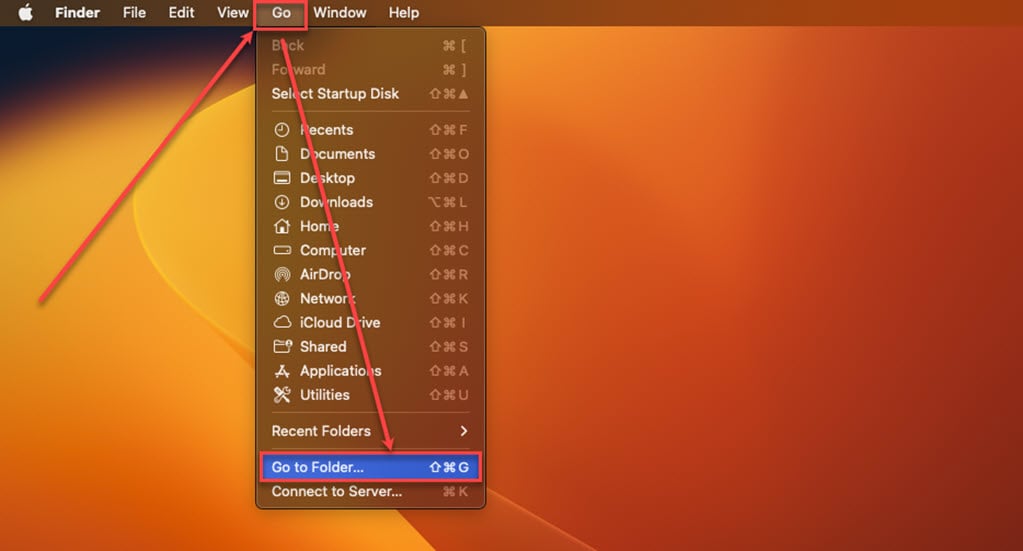
Step 2: If you downloaded games from Mac Steam, you can find the games directory under the file path ~/Library/Application Support. If you downloaded games from the Mac App Store, you can find the games directory under the file path ~/Library/Containers.

Also read: What is the folder with a question mark on Mac?
Alternate way to access the Library folder
The library folder is hidden by default; to access it, you can either use the Go to folder or access it from the Go menu. To access it from the Go menu, follow the steps below.
Step 1: Open the Finder and press the Option key on the keyboard.

Step 2: Click on the Go tab in the top menu bar, and then in the dropdown menu click on the Library option to open it.
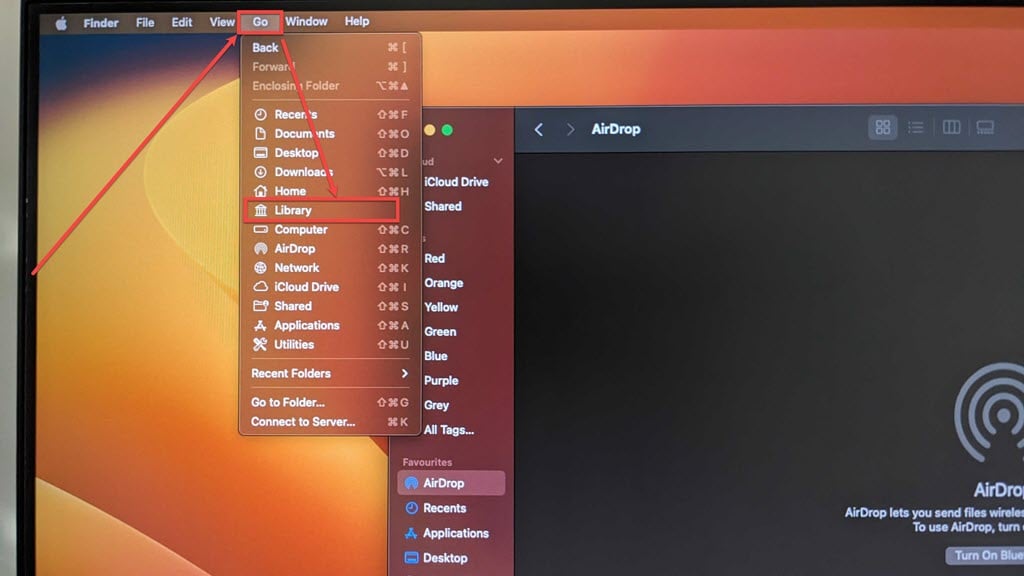
Step 3: Now, go to the folder Application Support to find the game directory of team games and go to the Containers folder for the games from the Mac App Store.







