Snapchat is one of the most popular messaging apps out there with its daily active user base touching over 249 million users. The app has always been in stark competition with Instagram with the latter even blatantly copying features.
However, Instagram won the race to introduce GIFs in its stories. Barely after a month since the update, Snapchat followed suit and now allows GIF stickers in snaps and messages.
In this article, we’re going to take a look at how you can use GIFs in Snapchat.
Also read: How to recover your Snapchat account?
How to use GIFs in Snapchat snaps?
Using GIFs in snaps is actually quite straightforward.
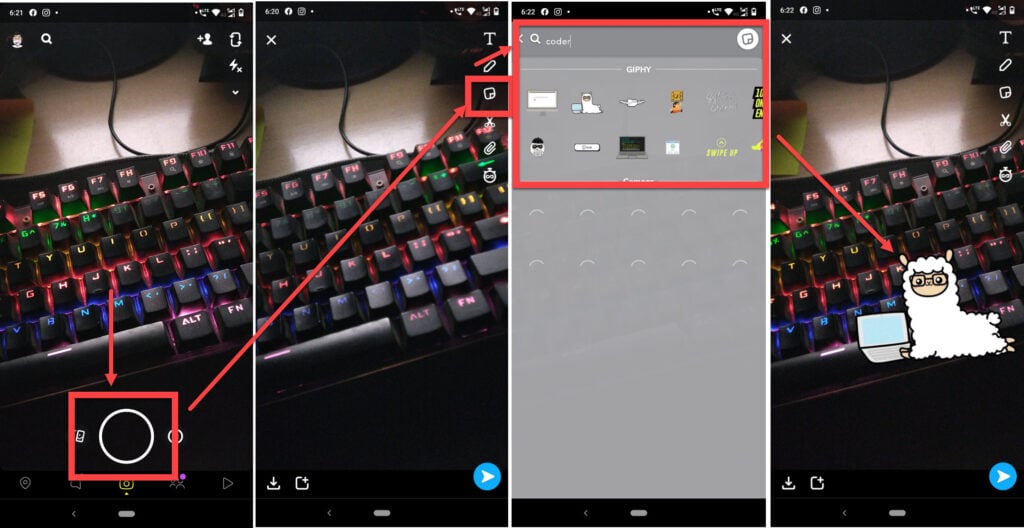
- Fire up Snapchat and take a snap as you normally would.
- Tap on the sticker icon on the right.
- Search for the kind of GIF sticker you’re looking for.
- Tap on the sticker to bring it on the snap. You can drag it around or pinch it to resize as you like.
You can multiple stickers in the same snap. If you want to remove one, simply drag and drop it on the trashcan icon.
Also read: How to change your profile picture (bitmoji) on Snapchat?
Using GIFs in Snapchat messages
This one is a bit different from using GIFs in your snaps. If you’re on iOS, you’re going to install the Giphy keyboard on your phone. On the Android side of things, you’re going to be needing the Gboard app on your phone.
For Android
If you haven’t already downloaded Gboard, here’s how.
Note that on most Android installations, the Gboard will automatically be the default keyboard. If your phone’s manufacturer installed a skin and put their own keyboard in place, then you’re going to have to follow these steps.
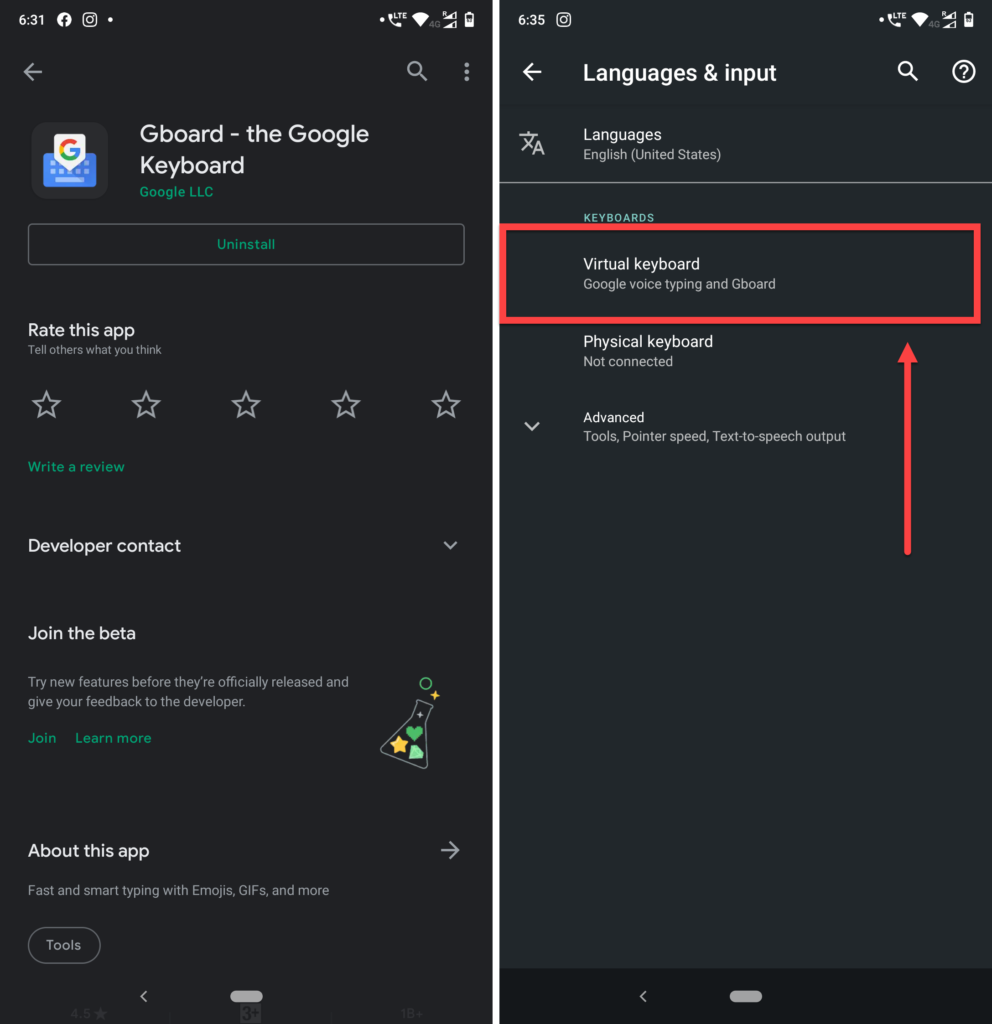
- Head over to the play store and download the Gboard app.
- Then go to Settings > System > Languages and Input and tap on Virtual Keyboard.
- Make sure Gboard is set as your default keyboard.
Alternatively, you can just open the Gboard app after installing it and it’ll take you through the rest of the process. Give it any permissions it asks for and you’re good to go. Now here’s how you can send GIFs in Snapchat messages.

- Go to the chat of the person you want to send the GIF to and tap on the text bar to open the keyboard.
- Tap on the GIF button.
- You’ll be able to see a bunch of GIFS. Search for the one you want and tap on it to send.
Also read: How to view full-size Instagram photos?
For iOS
First up, install the Giphy app on your iPhone and follow the steps mentioned below.
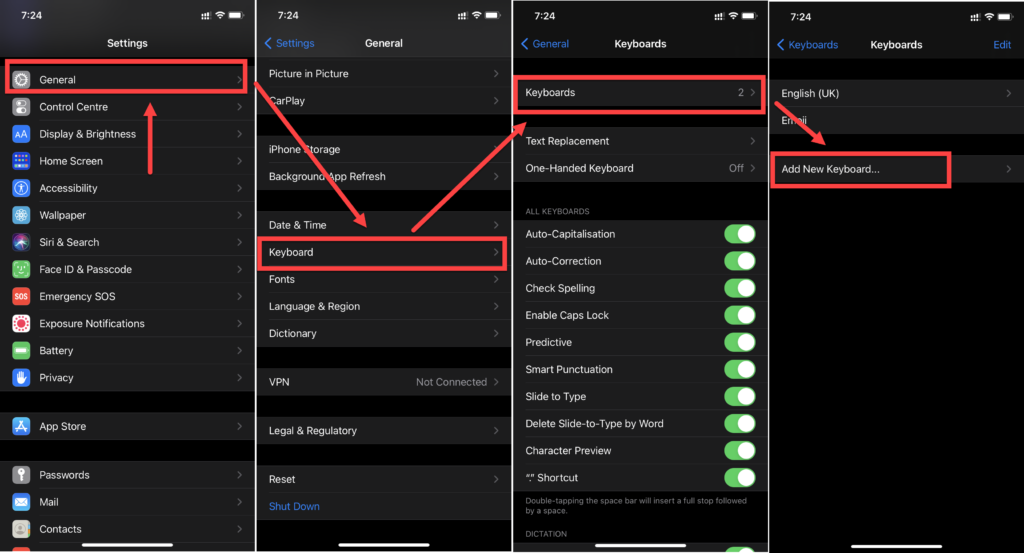
- Head over to settings and tap on General.
- Now find the Keyboard setting and tap it to see your keyboard options.
- Tap on Keyboards to see all available keyboards.
- Tap on the Add new keyboard option.

- You’ll find the Giphy keyboard under Third Party keyboards.
- Once you’ve added the keyboard, it’ll show up under your active keyboards. Tap it to open further settings.
- Toggle the Allow full access switch.
Send GIFs to your friends
Fire up Snapchat and head over to the chat of the friend you want to send the GIF.
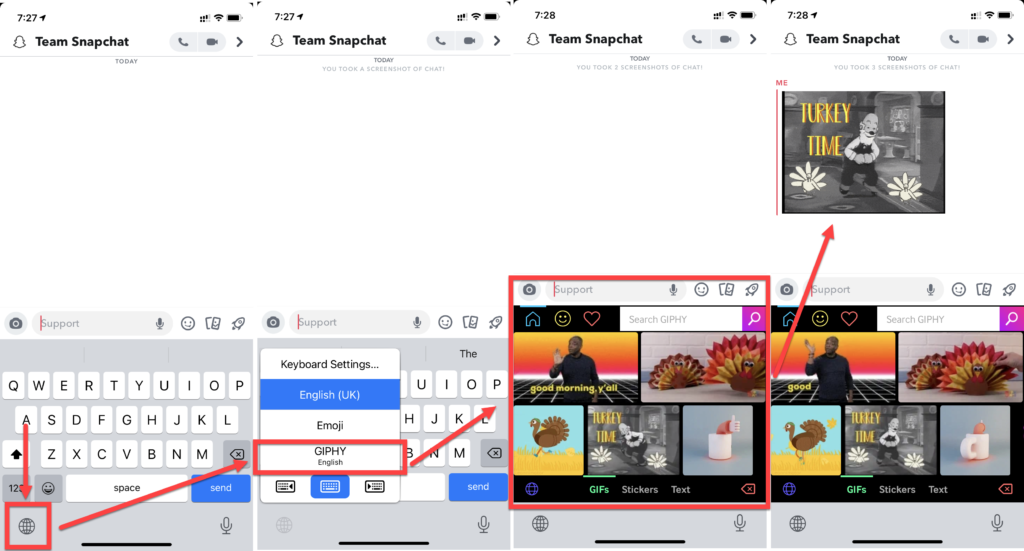
- Tap and hold the Globe icon to the left of the spacebar to show available keyboards. Select Giphy from the list.
- Search for the GIF you want and tap it to copy.
- Then simply paste the GIF back in the text bar and hit send.






