Punctuation is a crucial part of writing. Misplaced or missing punction can make entire sentences mean something completely different.
While the actual size of most punctuation marks isn’t really an issue when it comes to writing by hand, typing on a screen can leave room for errors where punctuation marks, especially the smaller ones like periods and commas, might be too small.
In this article, we’re going over how you can make periods bigger in Word,
Also read: How to add line numbers in Word?
How to make all periods bigger on Word?
What we’re going to do is actually extremely simple. We’re simply replacing all existing periods with periods of the bigger font size.
Step 1: Open your Word document and click the Replace button in the Editing section on the far right.
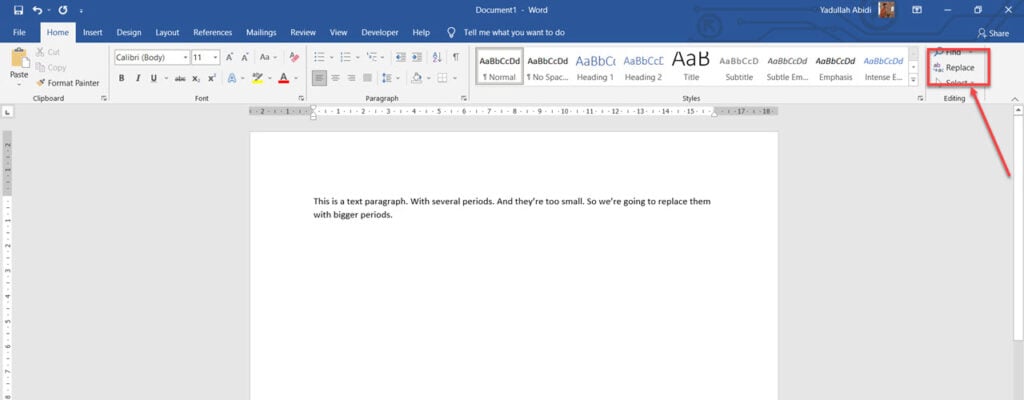
Step 2: Type a period in the Find what and Replace with dialogue boxes and click More.

Step 3: Under the Replace menu, click on the Format button followed by Font.
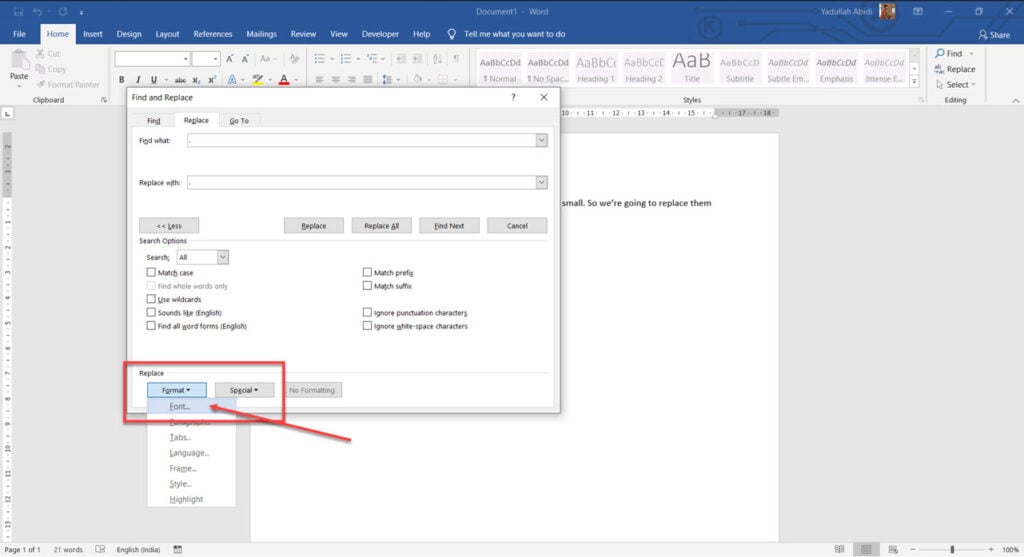
Step 4: Select the font size you want for your periods and click OK.

Step 5: Click Replace All to replace all the periods in your document.

As you can see, all the periods are now bigger in size according to the font you selected. You can do the same for any other punctuation as well.
How to make individual periods bigger on Word?
You can also change the size of individual periods or any other punctuation mark, for that matter. To do so, select the sign you want to change the size of and select your preferred font from the Font menu in the toolbar.
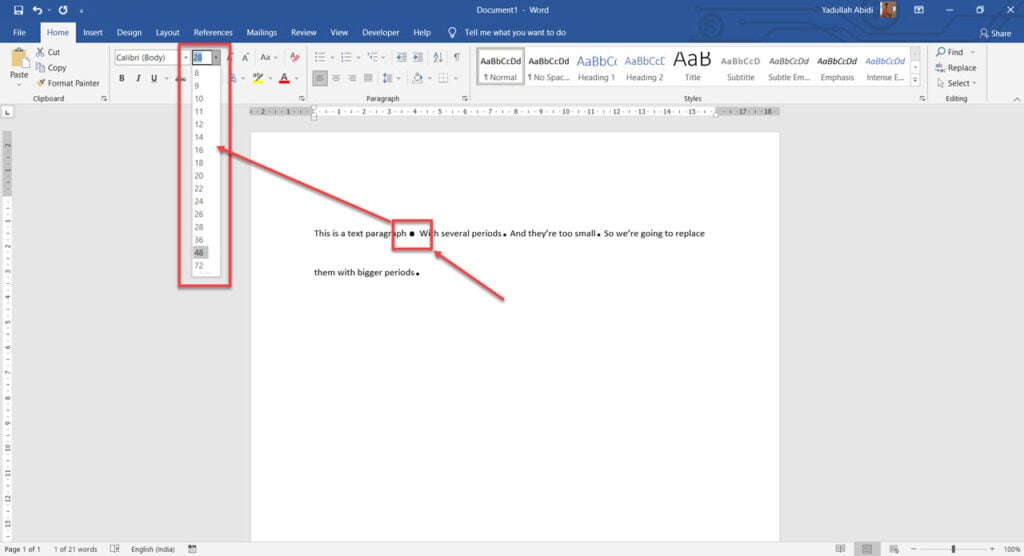
However, while this may not seem like too big a task in a small write up, in larger documents, where there can be hundreds or even thousands of punctuation signs, resizing each one of them can be a tedious and time-consuming process.
Also read: How to fix ‘Word could not create the work file’ error?






