Microsoft Excel is a great tool for handling spreadsheets, allowing users to arrange, study, and present data. While Excel is commonly used for working with native Excel files, it also allows opening and importing text files. Opening a text file in Excel can be a convenient way to manipulate and analyse data stored in a simple text format.
Wondering how to open a text file in Excel? This article will walk you through the step-by-step process of opening a text file in Excel.
Also read: How to change the series name in Excel?
Open text file in Excel
To open a text file in Excel, follow the steps below:
Step 1: Open Excel on your PC and open a blank workbook.

Step 2: Click on the Open in the sidebar.

Step 3: Click on the Browse option.

Step 4: Click on the file format menu beside the File name tab in the open window.
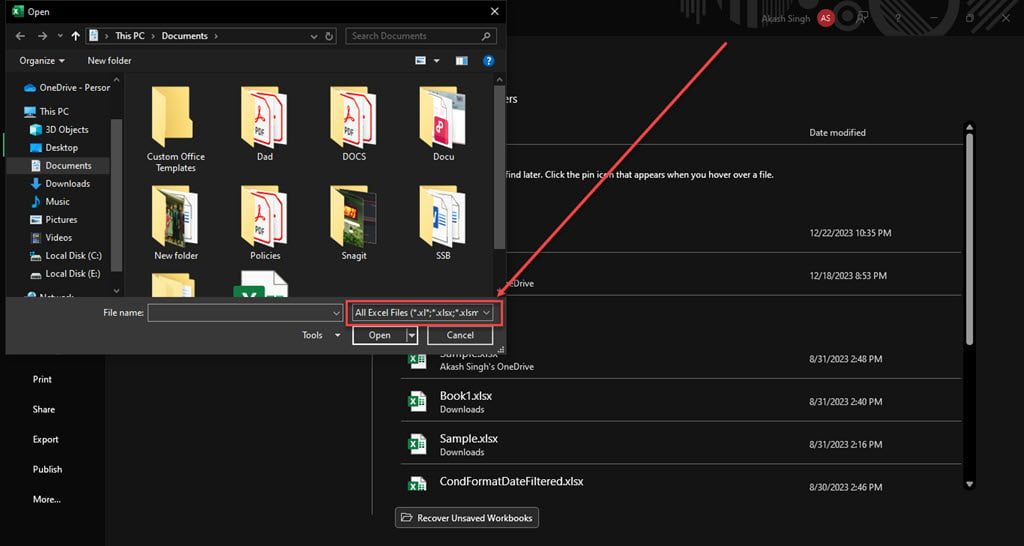
Step 5: In the dropdown menu, click on All Files, the first option in the menu.

Step 6: Now, you can see the .txt files as well. Click on the file to select it, and then click on the Open button. Alternatively, you can double-click on the file to open it.

Step 7: In the text import wizard, make sure the Delimited option is selected, and you can choose whether your data has a header or not, after that click on the Next button.

Step 8: Choose various options in the Delimiters section according to your data in the text file. After you are done, click on the Next button again.

Step 9: You can change the data format and check the preview of your text file in Excel. After that, click on the Finish button.

Step 10: It will import the text file in Excel.
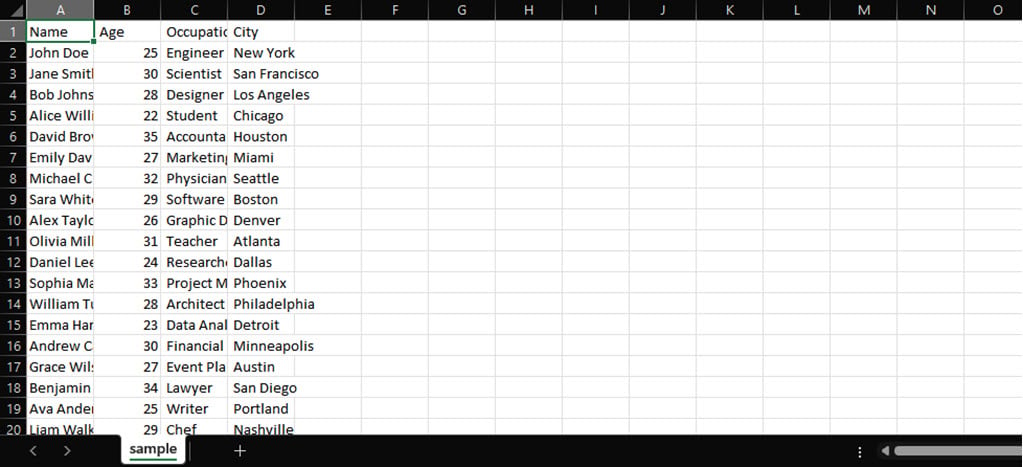
Also read: How to delete hidden rows in Excel?






