Computers are being used for media consumption more and more these days as internet streaming keeps becoming mainstream. However, quite a lot of people still prefer to download and watch their content locally.
Now video content comes in a lot of different formats, with MP4 being one of the most popular ones. However, MOV is also quite a popular video format used by a lot of different programs.
In this article, we’re going over a few ways you can play MOV files on Windows 10.
Also read: What is CTF Loader? Is it a virus?
Use QuickTime player
Apple developed MOV as the default video format for iPhones, iPads and Macs; it only makes sense to use the Quicktime player from Apple to play MOV videos on your Windows machine.
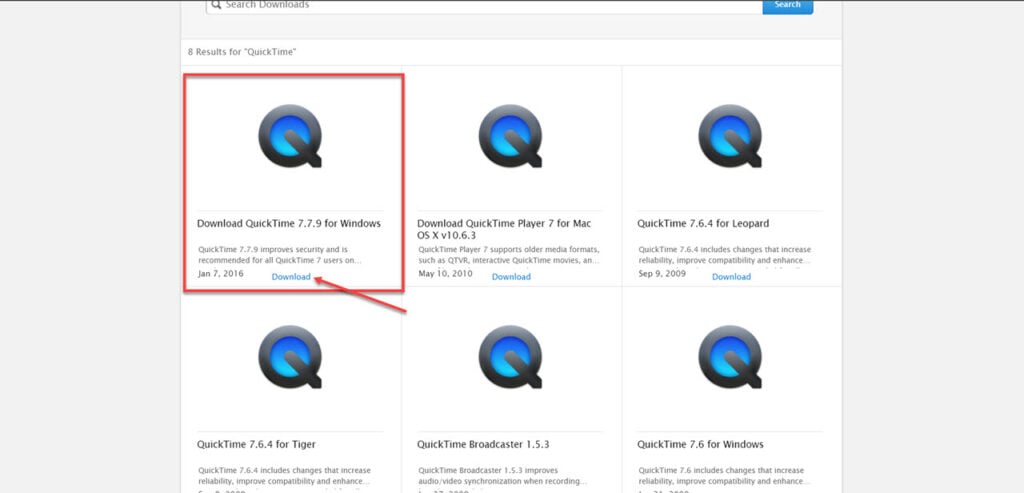
Just head over to the Apple Support download page and download the latest version of the Quicktime player for Windows (7.7.9 at the time of writing). Once you’ve got the player installed on your machine, you can play MOV files just fine.
Use the VLC Media player
If you prefer downloading movies and watching them locally, you must’ve heard of the VLC media player. It’s a pretty robust media player for Windows with streaming capabilities and can play just about any media format you can find, including, of course, MOV.

The media player is available to download for free and works great on just about any system. It can handle high-resolution files pretty well too. What;’s more, VLC is also available on Android, meaning you can take your downloads with you.
You can download VLC media player here.
Also read: Top 5 YouTube to MP4 video converters
Use the Windows Media Player or the Films and TV app
If you’re only intreseted in the audio from the MOV file, you can even use the Windows Media Player to play them. Just ensure you have Windows Media Player 12 or higher. To check your player’s version, open it, press Alt + H and click on About Windows Media Player.

Alternatively, you can also use the Microsoft Films and TV app to play MOV files as well. Although, whether you’ll get only audio or both audio and video depends upon the actual file itself and what container it’s using.
Convert the file
Lastly, you can always convert the MOV file to your preferred video file format ( we suggest MP4) and watch it with just about any media player. There are many different video converting programs floating around the internet available to download for free that work great such as Handbrake or Freemake Video Converter. You can even use Quicktime to save your videos in a different format.
Also read: MP3 vs MP4: Key differences






