With Steam Link, you can enjoy the gaming experience on your mobile, TV or another computer. You will need a local network or an internet connection, and you are good to go.
But sometimes, while you are streaming a game on another device, you might notice that the game is not running on full screen. Although it is not a major problem, it decreases the gaming experience.
In this article, we are here with a few fixes that you can try to resolve the issue.
Using keyboard shortcuts
You can use several keyboard shortcuts to change the screen resolution. Press Alt + Enter to switch the console to a full-screen view.
Alternatively, you can also press the F11 key to go to full-screen mode.
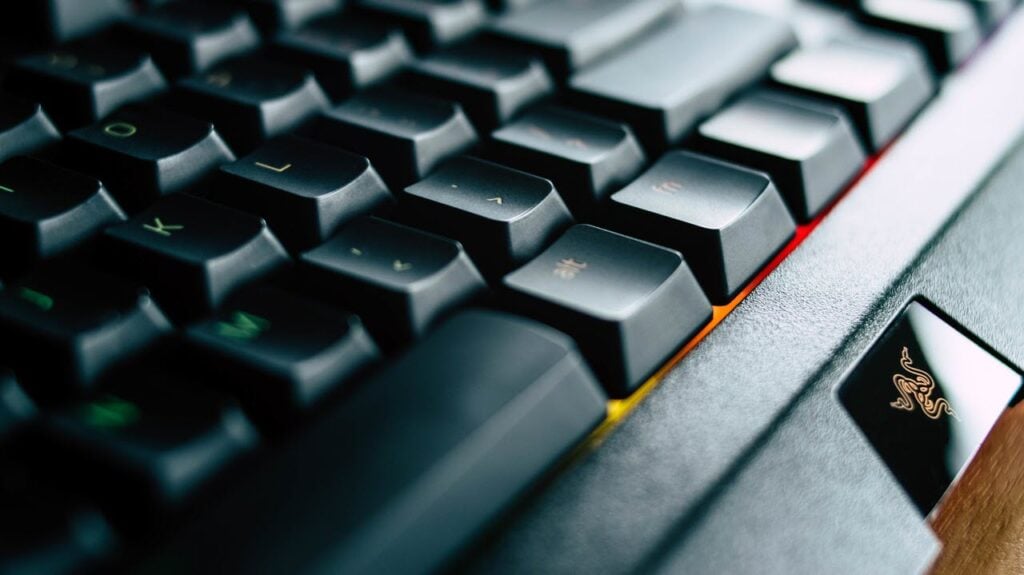
Both these methods work fine for most games and applications on Windows.
Also read: How to fix Steam error code 118?
Change the screen resolution
You can check the screen resolution on the Steam app by following the steps given below:
Step 1: Open Steam and then click on the Steam option at the top left of the screen.
Step 2: Next, click on Settings > In-Home Streaming.
Step 3: Then click on the Advanced Host Options and check the box to change the desktop resolution to match the client.
Step 4: Open the game and then set the resolution to 1920 * 1080.
Deactivate the hardware encoding
In the Advanced Host Options, uncheck the Enable hardware coding box.
Deactivating the hardware encoding will impact the overall performance of the game.
It might happen that you are not seeing the In-home streaming option. It could be missing because the requirement isn’t met. In-home streaming requires two computers with the same Steam account on the same network.
Other fixes
You can try some other fixes:
- Optimize the in-game screen resolution.
- Check whether your HDMI monitor is compatible with Steam Link. Visit the official forums or contact the manufacturer.
Also read: How to fix Steam game awards failed to load this broadcast?






