Steam is one of the most popular gaming platforms for PCs in the world. The platform owes its popularity to various social features and user enhancements built into the program.
In this article, we’re talking about the Steam game awards failed to load broadcast error, its causes and what you can do to fix the problem.
What causes this error?
The error usually comes up when you try to watch the Steam game awards stream. Possible causes include:
- Internet connectivity issues.
- Improper Steam installation.
- Steam server outage.
Also read: Steam Deck error pulling from repo: 4 Fixes
How to fix this?
Here are six fixes you can try out.
Power cycle your router
Restarting your router can fix a bunch of seemingly random issues with your network, which could, in turn, be causing problems with Steam. If you don’t have internet connectivity or an active connection, you’re going to get such issues on Steam. So try restarting your router to rule out any network issues that may be causing problems.

Check Steam servers
Another thing you should do is check whether or not the service itself is working or not. Steam is used by millions across the globe, and the occasional outage here and there isn’t anything surprising.
You can use this page to check Steam’s server status
Check the Windows Firewall
At this point, it’s also a good idea to check whether your Windows Firewall is blocking Steam’s connection to its servers. If your firewall is improperly set up or has blocked Steam, it won’t be able to connect giving you this error.
Check out our detailed guide to know how to unblock programs from the Windows Firewall
Also read: How to fix Steam error reference: library_7668455_5f24d6ddd9f44727?
Scan for malware
Scanning for any possible malware and removing any found can also help get rid of the issue. Often, malware will block a program’s access to a resource it needs to start triggering a runtime error.
Check your broadcast settings
Incorrect broadcast settings can also cause this error. Here’s how to fix them.
Step 1: Open Steam, click the Steam menu followed by Settings.
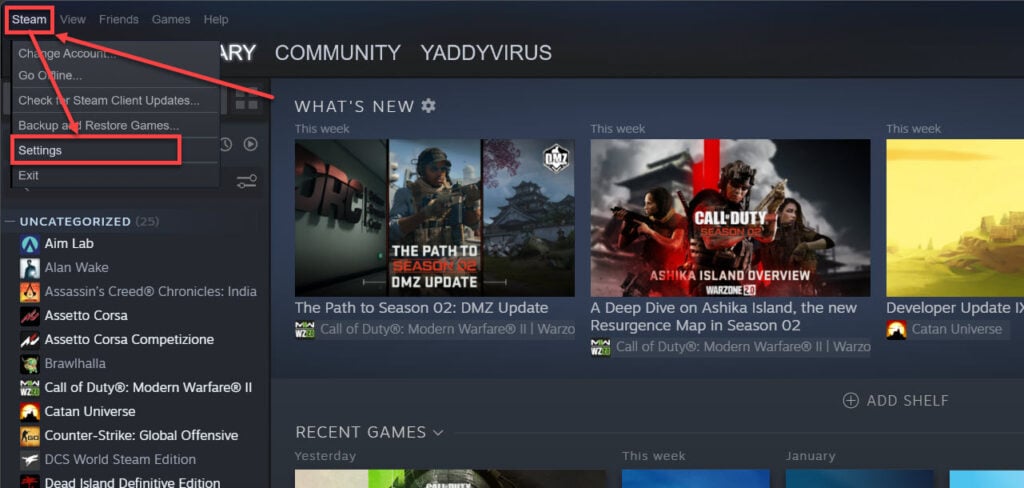
Step 2: Head over to Broadcasting and under Privacy setting, ensure Friends can watch my games is selected.

Now restart Steam and the broadcast should work as expected.
Reinstall Steam
Reinstalling Steam from scratch can also help fix the problem. This will get rid of any corrupt, damaged or missing system files that Steam needs to run properly, which might be triggering the issue for you.
Also read: How to fix Steam error codes -7 and -130?






