Instagram is a highly used social media platform, where you can upload your stories, posts, and reels. You can also view the posts and stories of your friends’ and other pages that you may follow. However, not all reels, posts or stories are a perfect first-take. You may end up re-taking them till you get the perfect shot or remake your story collage to make it memorable.
In this article, we will discuss how and where you can see the drafts on your Instagram app and delete them. You cannot access or save drafts on Instagram web.
Also read: Can you merge Instagram account?
How to save drafts on Instagram?
One is alwasy trying to make their posts, reels and stories look near-perfect and effortless. This may take a few retries, and you can can alwasy save a draft on Instagram to view later. Given below we have you covered with how to save a draft that you can edit later. Open the Instagram app and follow steps below:
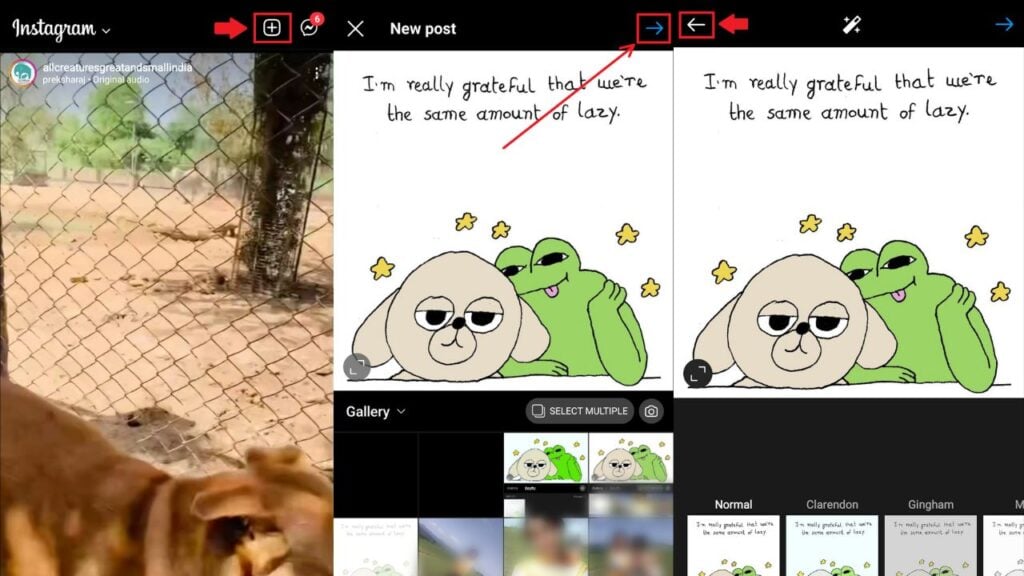
- On the top-right corner of your home feed, tap on the plus sign/create button.
- This will open up a basic structure where you can click a photo, record a video or pick something from your Gallery to post. You will find options to create a post, story, or reel. Select any photo and tap on the arrow or cross icon in the top-right corner.
- This will take you to filters and editing tools where you can edit the photo.
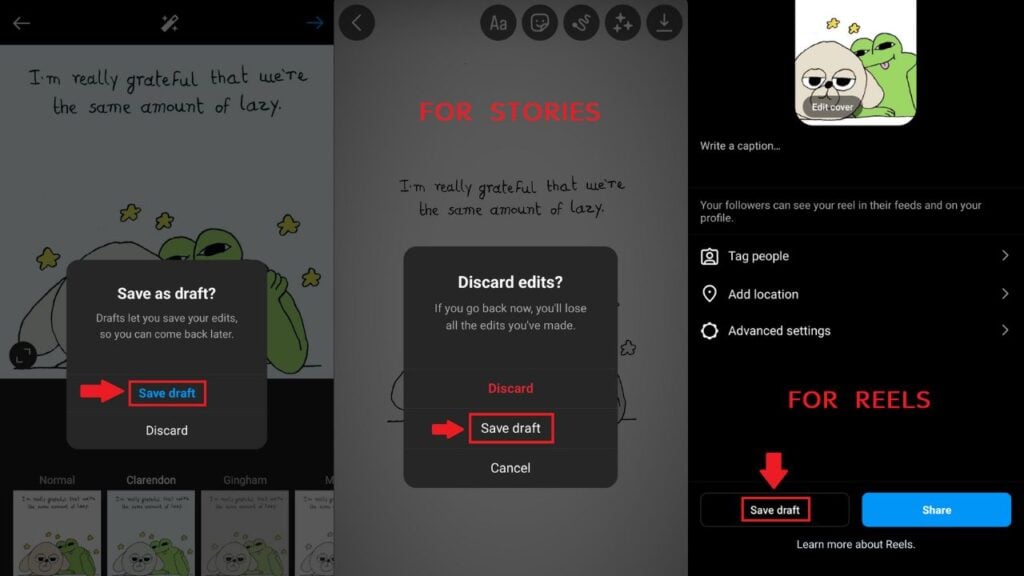
- After editing the photo, tap on the top-left corner of your screen on the arrow. It will ask you if you want to save your work in the drafts with Save draft or Discard.
- Similarly, you can click on Story at the bottom of the screen when you tap on the plus sign/create button. When you try to click on the back arrow, Instagram will ask you if you want to Save draft.
Any Story’s draft will disappear within seven days of it’s creation.
- For reels, you can create an entire reel, and just before sharing the reel, you will get another option to save it in your drafts.
Locating drafts on Instagram
You can always come back to your drafts and post them later if you are busy at the moment. In order to find your drafts again, you have to tap on the top-right corner of your home feed again, on the plus icon. Follow the steps given below:
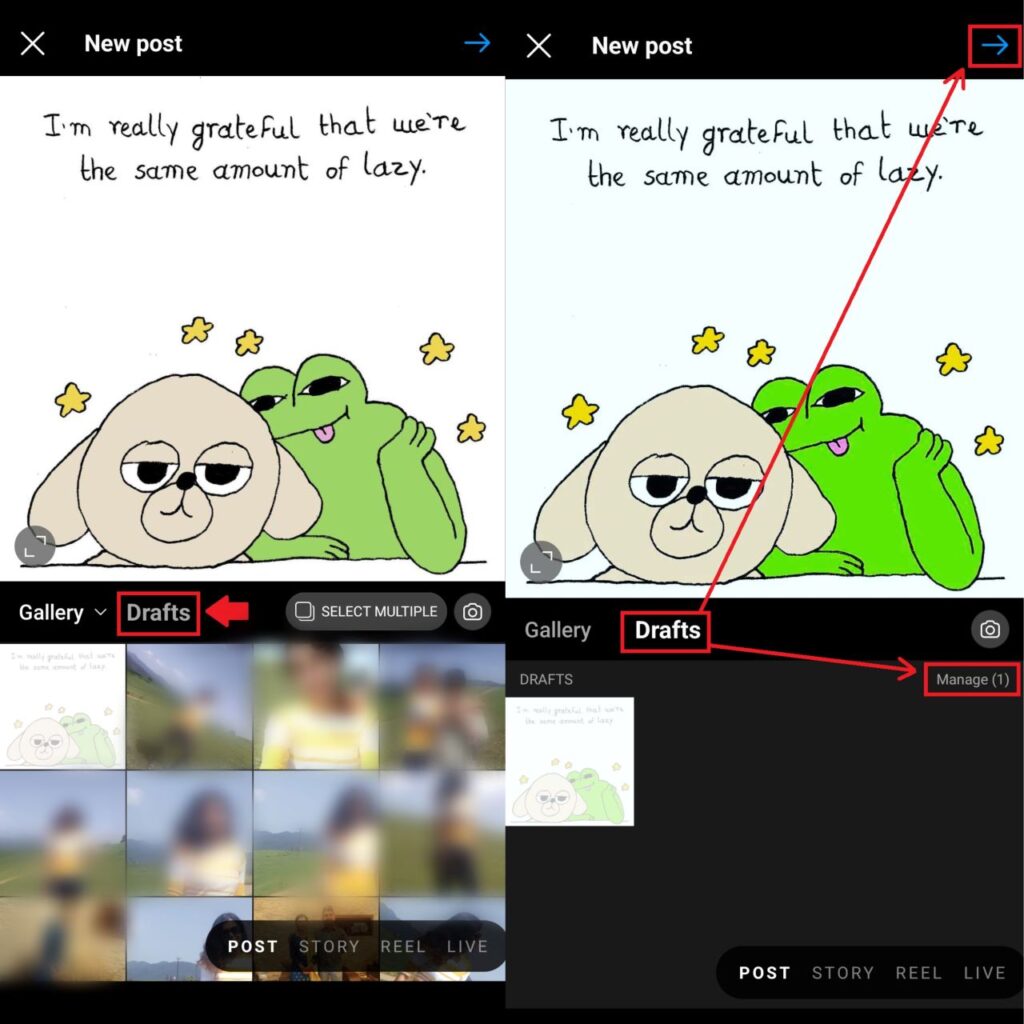
- Next to Gallery, there will be Drafts in grey text. Tap on it to visit your saved drafts.
- You can now click on the arrow icon on the top-right corner of the screen and venture ahead to upload your post.

- Select stories from posts, reels, and live for your story draft. When your front camera opens, tap on the gallery icon at the bottom-left corner of your screen. Select Drafts to view your saved work.
- For reels, follow the same as above and tap on the reels option after the plus/create icon. Follow the same instructions as above. When your front camera opens, tap on the gallery icon at the bottom-left corner of your screen. Select Drafts to view your saved work.
Also read: What is Instagram Plus?
Deleting drafts on Instagram
You can delete all drafts by uninstalling the Instagram app.
After you are done uploading your post, reel or story, your drafts automatically disappear. However, if you haven’t uploaded your work yet and have changed your mind, you can delete the drafts to clear space in your app. Given below are the steps to follow to delete your drafts:

- After tapping on the plus/create icon, open Drafts. Next to your drafts, you will notice a Manage option. Tap on this option. In the brackets, you will see the number of drafts you have currently.
- Tap on the pencil icon at the top-right corner of your screen. Then tap on the number of drafts you want to delete.
- Tap on the tick-mark option at the top-right corner of the screen.

- You will be shown an option, asking if you would like to discard the number of selected items. Tap on Discard. This will delete your post drafts.
- To delete your Story drafts, open your story draft and try going back. You will be shown three options, Delete Draft, Keep Draft, or Cancel.
- To delete your Reel drafts, you have to tap on this small square icon at the top-right corner of your screen. Select the reel you want to discard and you will be shown a Delete option.
Also read: How to repost a reel on Instagram?






