Spam emails, or junk mail, are messages sent in bulk to many different email addresses. Some spam is just annoying ads, but it can also be dangerous. Scammers use spam to trick you into giving them your personal information. Even opening a spam email can make more of them appear in your inbox. If you click on a malicious link or download something from a spam email, you could face malware on your computer.
This article discusses various ways to stop spam, like changing privacy settings, reporting and blocking spam emails and more.
Also read: When does Gmail mark an email as spam?
Block spam email addresses
Preventing unwanted emails by blocking them can permanently stop spam from coming to that email address. However, you should be cautious about how you do this, as opening certain spam emails might lead to receiving even more junk emails from other spam accounts.
Below, we have explained steps to block spam email addresses on Gmail, Outlook and Yahoo.
Block spam email addresses on Gmail
There is no direct way to block the sender of the email without opening the email, so we will create a filter to delete emails from that sender automatically. To do that, follow the steps below.
Step 1: Checkmark the box beside the email whose sender you want to block.
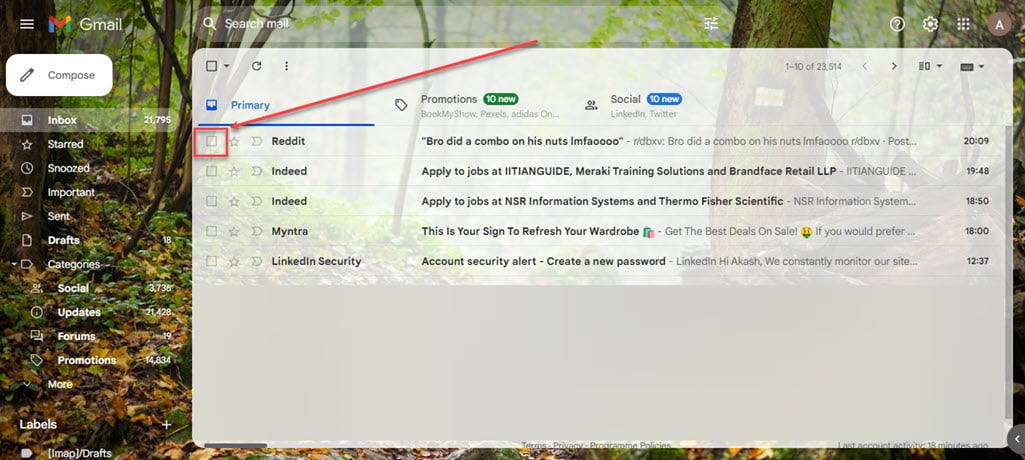
Step 2: Click on the Menu (triple vertical dots) button, and then in the dropdown menu, click on the Filter messages like these option.
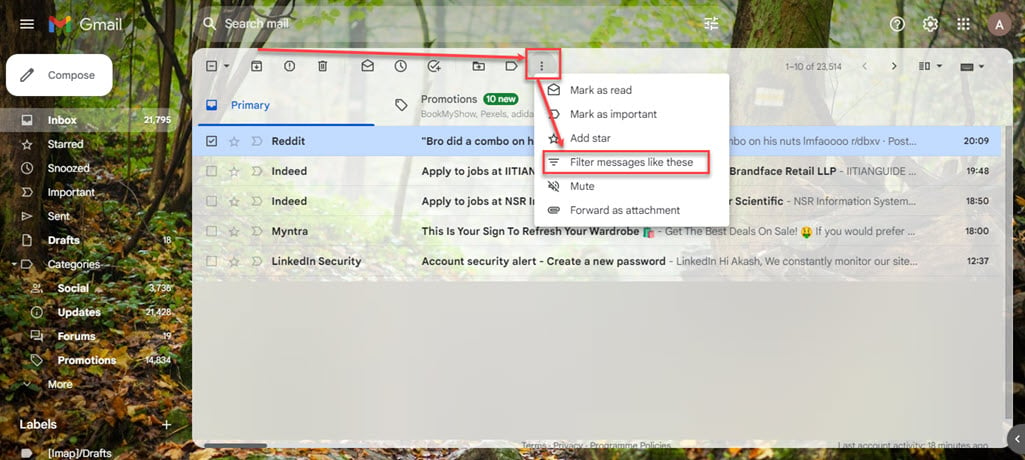
Step 3: Click on the Create filter button.
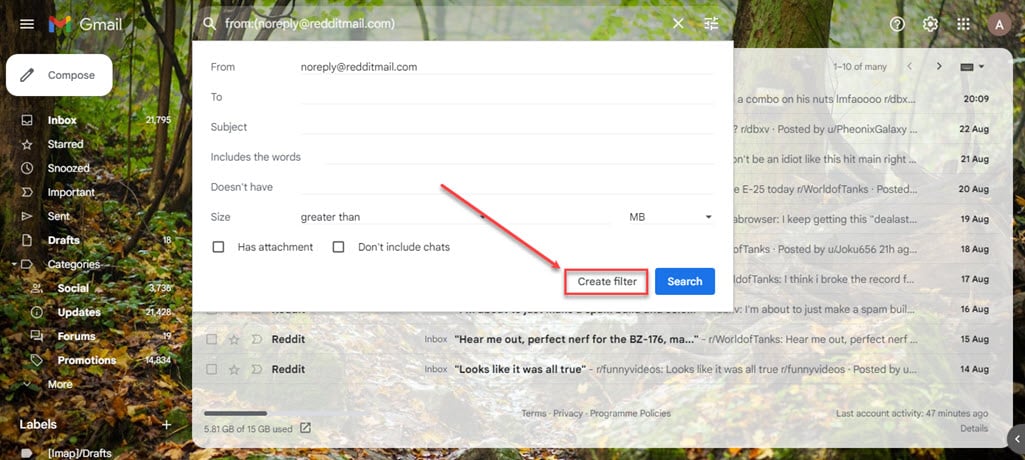
Step 4: Checkmark the box beside Delete it and then click on the Create filter button to create the filter for that email address.
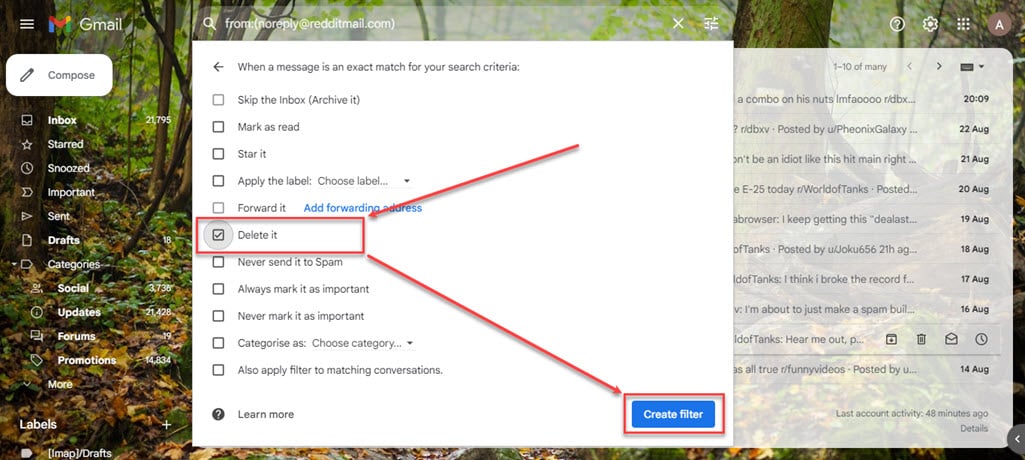
Block spam email addresses on Yahoo Mail
To block spam email addresses on Yahoo Mail follow the steps below.
Step 1: Open your Yahoo Mail ID and checkmark the box beside the email whose sender you want to block.
Step 2: Click on the Menu (triple horizontal dots) button, and then in the dropdown menu, click on the Block senders option.
Block spam email addresses on Outlook
To block the spam email address on Outlook, follow the steps below.
Step 1: Open your Outlook email and right-click on the email whose sender you want to block.
Step 2: In the dropdown menu, click on the Block option and then click on the Block Sender option.
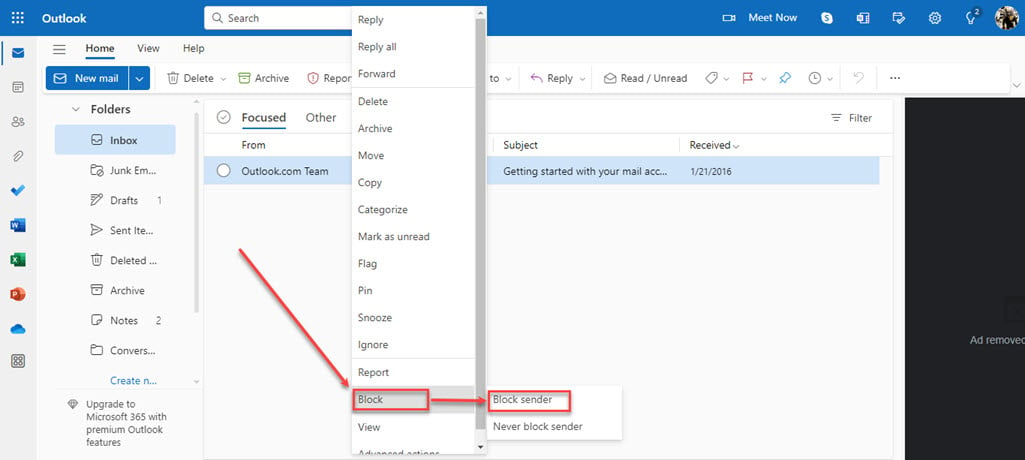
Also read: What does Service State: Out of Service mean?
Report email as spam
While you can delete junk emails alone, this won’t prevent spammers from sending you more unwanted emails later. Plus, it won’t keep you safe from viruses or other harmful software that might be hidden in these unsolicited emails. To truly stop spam, it’s important to report it. This helps your email service learn which email addresses to block and improves its ability to filter out spam.
Below, we have explained how to report spam emails on Gmail, Outlook and Yahoo.
Report spam on Gmail
To report spam on Gmail, follow the steps below.
Step: Open your Gmail and click on the checkmark box beside the email you want to report, and then click on the Report Spam (looks like a stop sign) icon in the toolbar below the search bar.

Report spam on Yahoo Mail
To report spam on Yahoo Mail, follow the steps below.
Step 1: Open your YahooMmail and checkmark the box beside the email you want to report.
Step 2: Click the Spam icon in the toolbar below the search bar.
Report spam on Outlook
To report spam on Outlook, follow the steps below.
Step 1: Open your Outlook mail and right-click on the email that you want to report.
Step 2: In the dropdown menu, click on the Report option and then click on the Report Junk option.
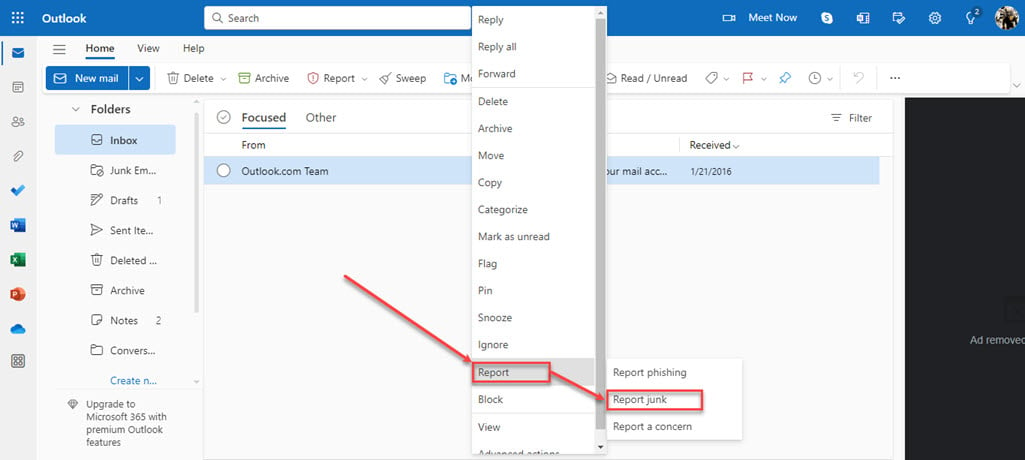
Also read: How fast does a plane go at takeoff?
Change your email privacy settings
Preventing spammers from bombarding your inbox with unwanted junk emails is important, but it’s even better to minimise your exposure to spam by adjusting your email privacy settings.
Prioritise keeping your email private by being cautious about whom you give your address, both individuals and organisations. Additionally, enhance the security of your inbox by implementing two-factor authentication.
Below, we have explained steps to change email privacy settings on Gmail, Outlook and Yahoo.
Change settings on Gmail
To change settings on Gmail, follow the steps below.
Step 1: Click on your Profile icon at the screen’s top right corner and then click on Manage your Google Account.
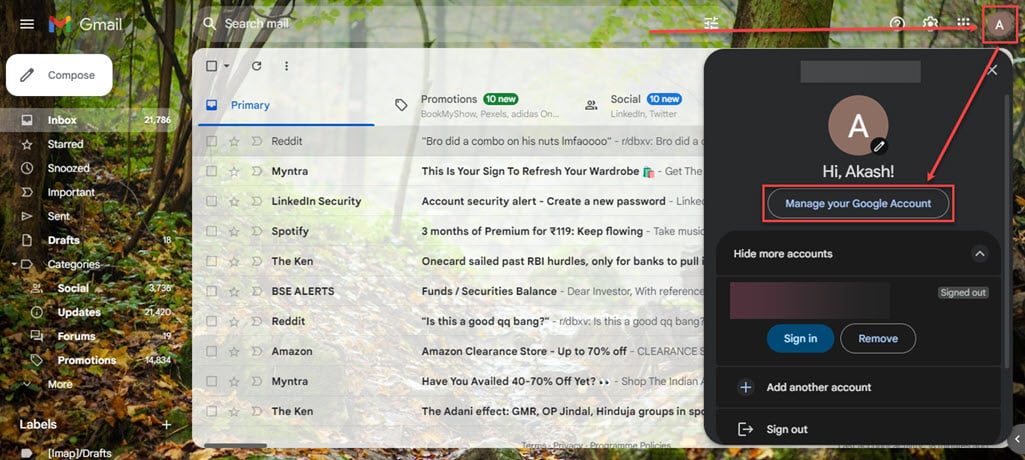
Step 2: Click on the Security option in the sidebar and then scroll down on the right side of the screen and find Your connections to third-party apps and services section. Check for suspicious third-party apps and services that might send you spam emails.
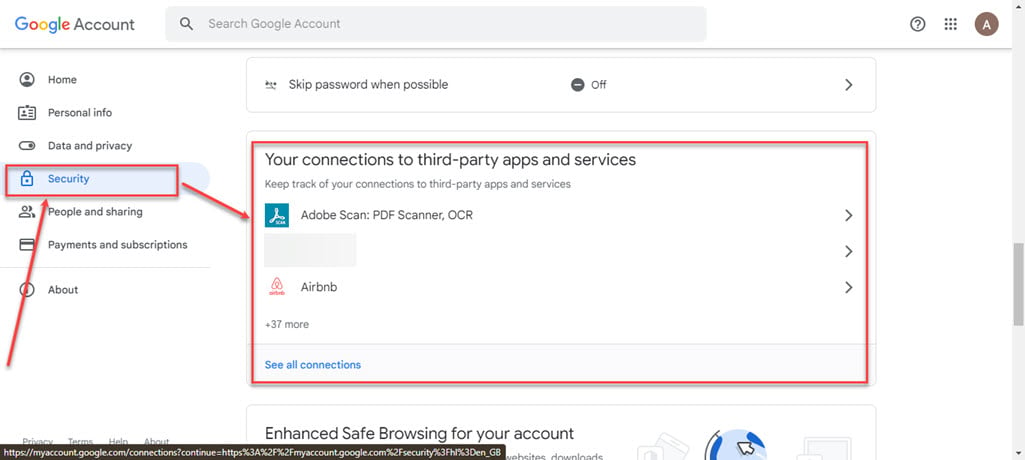
Change settings on Yahoo Mail
To change settings on Yahoo Mail, follow the steps below.
Step 1: Click on the Settings (Gear) icon on the top right corner and then click on the More Settings options.
Step 2: Click on the Security and Privacy option in the sidebar and then click on the Add button below Blocked addresses to block specific email addresses, or click on the Add button below Blocked domains to block apps and services from accessing your email address.
Change settings on Outlook
To change settings on Outlook, follow the steps below.
Step 1: Click on the Profile icon at the top right corner of the screen and then click on the My Microsoft Account.
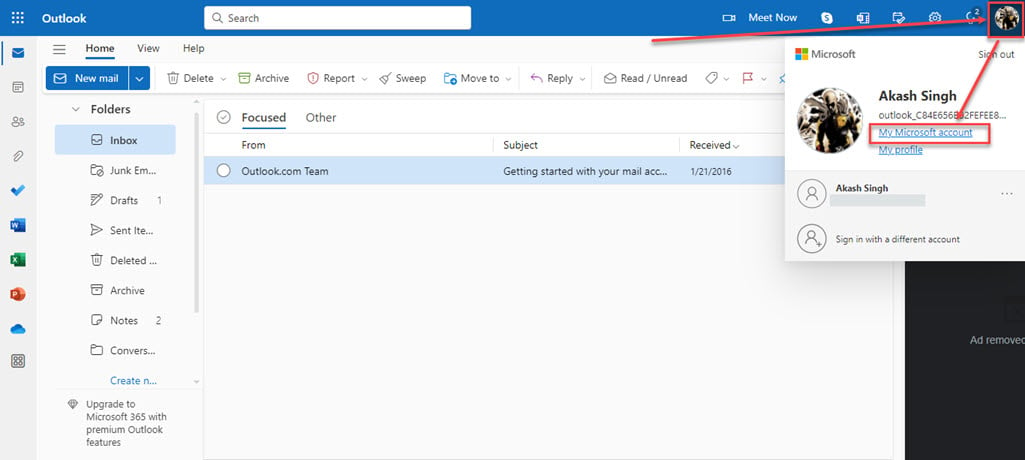
Step 2: Click the Visit Privacy Settings button under the Privacy section.
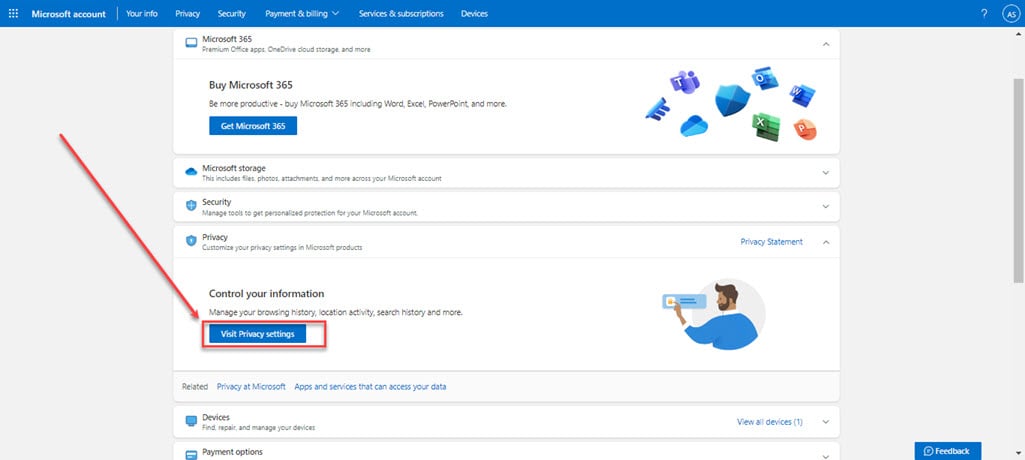
Step 3: Scroll down to the bottom of the More privacy settings section and click View app access details under the Apps and Services option.
Remove access from any suspicious app that might be sending you spam emails.

Also read: How to find router’s IP address?
Unsubscribe from unwanted newsletters and mailing lists
Sometimes, you might receive spam because you’ve intentionally or unintentionally signed up for it. Removing your email from these unwanted subscriptions can reduce the clutter in your inbox.
To start, open your email and type Unsubscribe into the search bar. This will display all the newsletters and mailing lists you can unsubscribe from, as these emails usually have an unsubscribe option at the bottom of their messages.
You can choose the spam emails you never read or those you no longer want to receive. Click on the unsubscribe link provided in the email’s bottom. While some newsletters and advertisements, even from reputable sources, make the unsubscribe button hard to find, careful scrolling will reveal it. If you can’t locate it, consider reporting the email as spam, which will automatically unsubscribe you.
Create an alternate email address
Setting up a secondary email account is another way to shield your inbox from spam. Email addresses used for purchases, event registrations, or downloads often end up on spam lists. You can significantly keep your inbox clean by using one email for personal and work contacts and another for miscellaneous activities.
Delete suspicious emails
Some spam emails might even include fake unsubscribe links that result in receiving even more spam. Certain junk emails are crafted to prompt you to open them, allowing the senders to confirm your account’s activity. This could result in more spam being sent your way. If something about an email seems suspicious, it’s best to delete it.
Additionally, remember to clear out your spam folder from time to time. Emails you flag as spam are often kept in your email for a designated period if you change your mind. To keep your inbox clean or free up storage space, empty your spam folder.
Below, we have explained steps to clear out spam emails from the spam folder on Gmail, Outlook and Yahoo.
Delete spam emails on Gmail
To delete spam emails from Gmail, follow the steps below.
Step 1: Open our Gmail and click on the More option in the menu on the left side.
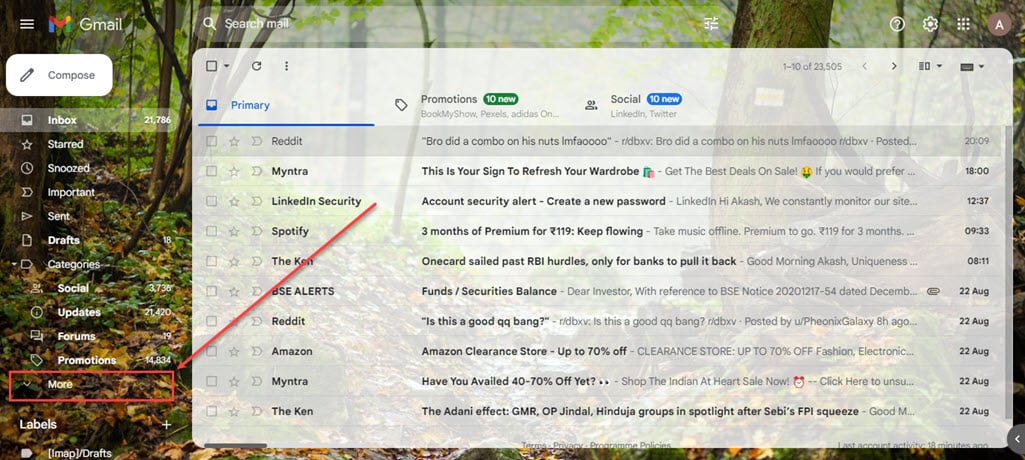
Step 2: Click on the Spam folder and then click on Delete all spam messages now available at the top of all spam messages
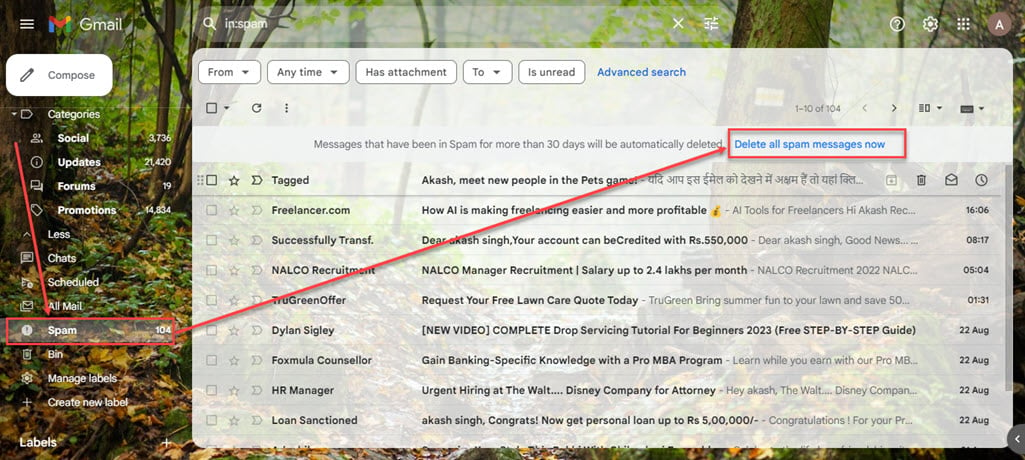
Delete spam emails on Yahoo Mail
To delete spam emails on Yahoo Mail, follow the steps below.
Step 1: Open Yahoo mail and click on the Spam in the menu on the left side.
Step 2: Checkmark the box beside all the emails you want to delete, and then click on the Delete icon.
Delete spam emails on Outlook
To delete spam emails on Outlook, follow the steps below.
Step: Click on the Junk Email in the menu on the left side and then click on the Empty Folder icon.
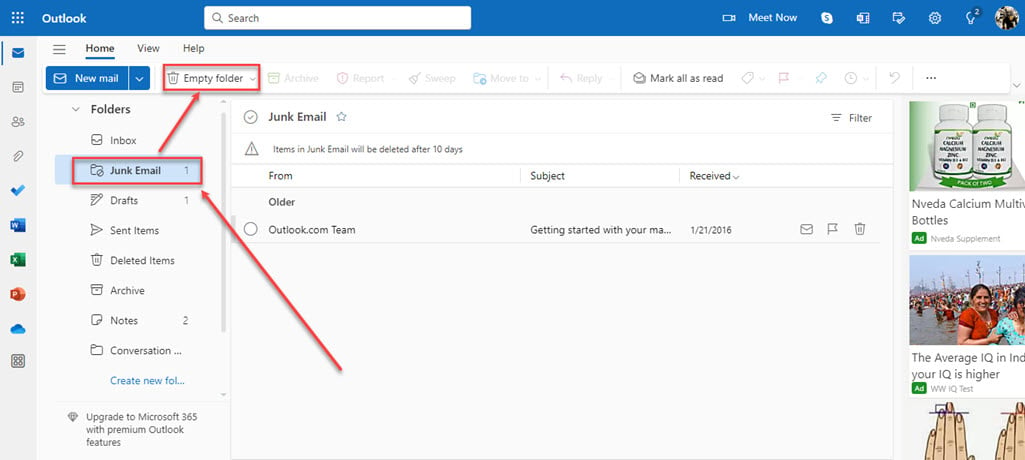
Also read: Qlink compatible phones listed





