Samsung’s Gear lineup of watches has produced some of the best smartwatches we have ever seen. However, these watches come with a big catch.
You see, Samsung’s smartwatches run on a proprietary OS called TizenOS developed by Samsung itself. And as expected, Google’s native services don’t work so well with it. In fact, they don’t work at all. This becomes a bit of a problem if you’re on Android.
For me, the most prominent problem was with navigation. I use Google Maps, and not having Google Maps support my Gear Sport is disappointing. Luckily, there’s a workaround to get Google Maps working, or somewhat working, on smartwatches running TizenOS.
Also read: Top 11 Tizen OS apps for Galaxy Gear and Active Watches
How to get Google Maps working on TizenOS?
Step 1: Install the Navigation Pro app on your phone from the PlayStore.
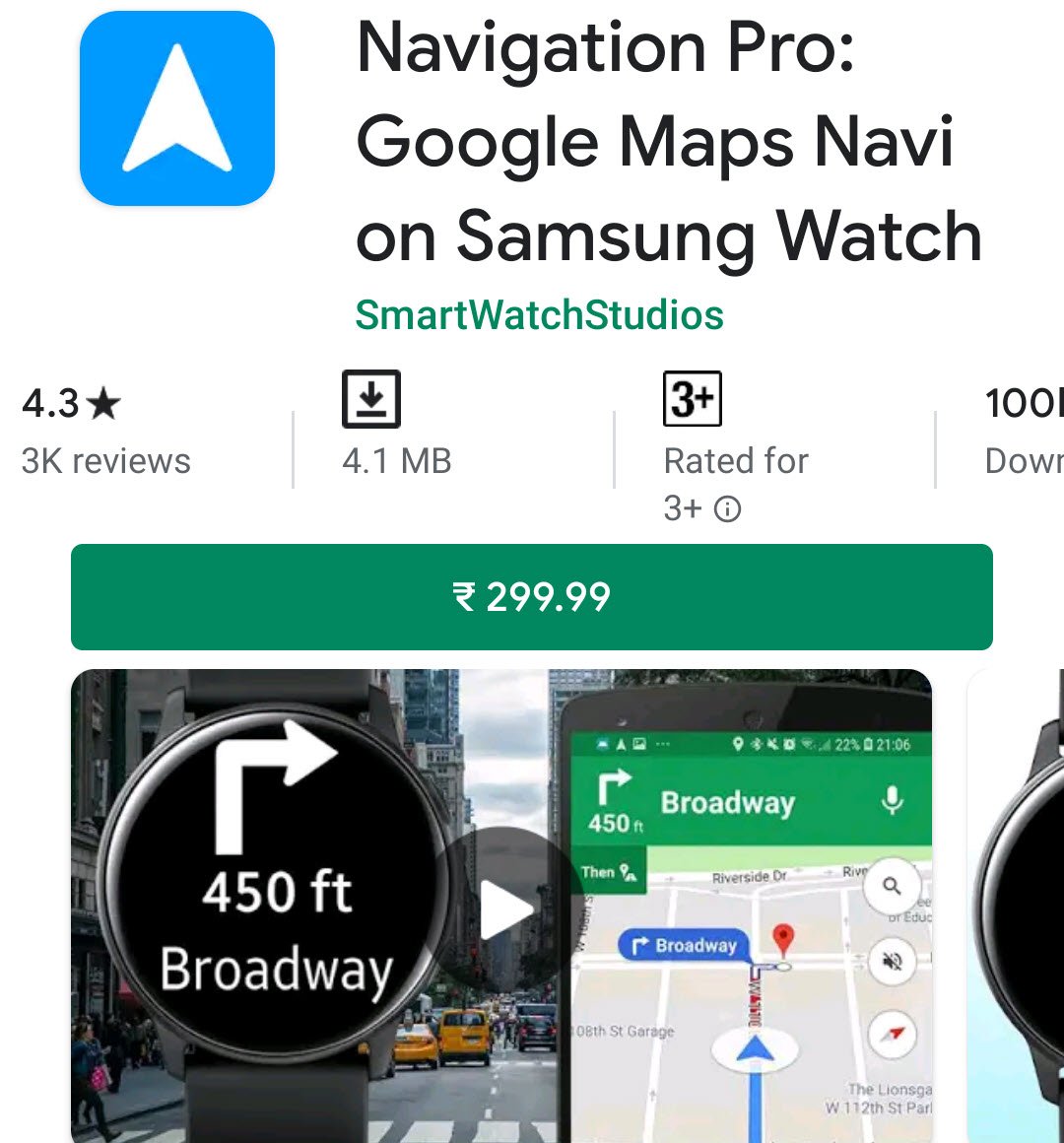
Step 2: Install the Navigation Pro app on your Galaxy Watch.

Step 3: We’re going to have to give the app a few settings. Starting off with Notifications.

- Tap on the Allow Access button.
- Make sure the toggle for Navigation Pro is enabled.
Step 4: Now we need to give permissions for battery saving to ensure the app works fine when the screen is off.

- Simply swipe left on the screen asking for Energy Savings permissions.
- Remove the restrictions on the app’s battery usage.
Step 5: Now the app will try and connect to the companion app on the phone. If everything’s fine, you’ll see this screen. Tap the next arrow on the bottom-right and start navigating.

Also read: How to use third-party watch faces on Galaxy Gear/Active?
App settings and customisations
Navigation Pro allows you to tweak your experience down to exactly how you prefer. You can change things multiple settings in the app using these steps. The settings involve vibration settings, themes, and toggles for current speed, time, estimated arrival time and more.

- Open the Navigation pro app on your phone and tap on Settings in the top-right corner.
- Change the settings as per your preferences
You can also customise how the Navigation shows up on your watch by changing the theme. You can either use pre-built themes or customise them by changing the Arrow, Distance, Instruction, Arrival, Clock and Speed colours, fills, and designs altogether. Here’s how.

- Open the Navigation pro app on your phone and tap on Themes in the top-right corner.
- Change the options as per your preferences.
The way this works is that the Navigation Pro app reads the Google Maps notifications from your phone and relays them to the watch using the companion app.
Now, this isn’t the best method to get Google maps working on your Galaxy Watch, but until Samsung officially extends support for Google apps, this is by far the best way.
You can also check the two alternatives to the Navigator Pro app below, which will also enable you to run Google Maps on your Samsung Galaxy watch.
Also read: Top 7 Navigation apps for Samsung Galaxy smartwatches
Alternatives for Navigator Pro app
If you’d rather prefer a standalone option, you can use Maps Pro: Google Maps & Navigation Standalone. The app comes from SW studios, the same developers as Navigation Pro except it works as a standalone app and doesn’t require you to pair or use a phone for navigation. It’s available for INR 199 on the Galaxy Watch Store.
Another good alternative is GMaps – Google Maps with Navigation. The app comes from an independent developer named James Hammond and works standalone on your watch using the onboard GPS and internet. The app is available for INR 139 on the Galaxy Watch Store.

Another way you can get any navigational functionality on a Galaxy Watch is by switching to Here. I’ve used it in the past when I was on Windows Phone. They’re good, but not quite as good as Google Maps.
Also read: Top 7 Watch Faces for Galaxy Gear and Active







“this isn’t the best method . . . , but . . . this is by far the best way”
Are methods different from ways?
Hey harrassee
As far as I know, a method is a process by which a task is completed; a way of doing something. So I think they’re kind of the same here.
Anyways, thanks for pointing it out.