Instagram is one of the most popular social media networks at the moment. The platform is mainly accessed through its app, which means if the app starts acting up, it will affect your ability to go online.
In this article, we’re going over a few solutions to why your Instagram app keeps crashing.
Check Instagram servers
If Instagram servers are having some issues, then there is nothing you can do to fix this error. You will have to wait for the servers to come back online. The servers generally get fixed in a few hours. To check if Instagram servers are working correctly, head to Downdetector.
Also read: How to turn off active status on Instagram?
Restart your phone
We’ve said it before, and we’ll say it again, restarting your device can do wonders with seemingly random issues. If you’re not getting your Instagram notifications, try restarting your phone to see if it fixes your issue.
Update your app
Another thing you should try is looking for updates for the Instagram app. Head over to the Google Play Store or the Apple App Store and check if you’ve got any updates. If any updates are available, install them right away and try again.
Reinstall Instagram
If updating didn’t work, try removing the app from your phone and installing it again. This can help freshen things up and eliminate any corrupt files or data that might be hindering app functionality.
Clear the app cache
Clearing the app’s cache can eliminate any corrupt files or data that might interfere with Instagram’s functionality.
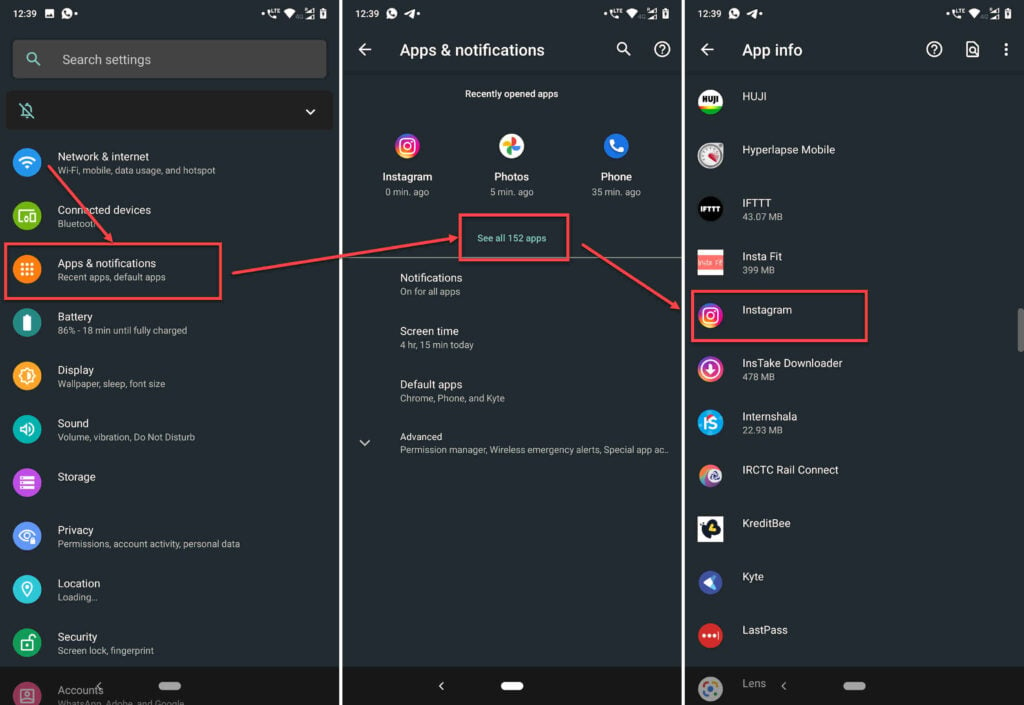
- Tap on Apps and notifications.
- Tap on Show all apps and find Instagram from the list. If you’ve recently used Instagram, it’ll show up in the recent apps as well.
- Tap on Instagram.
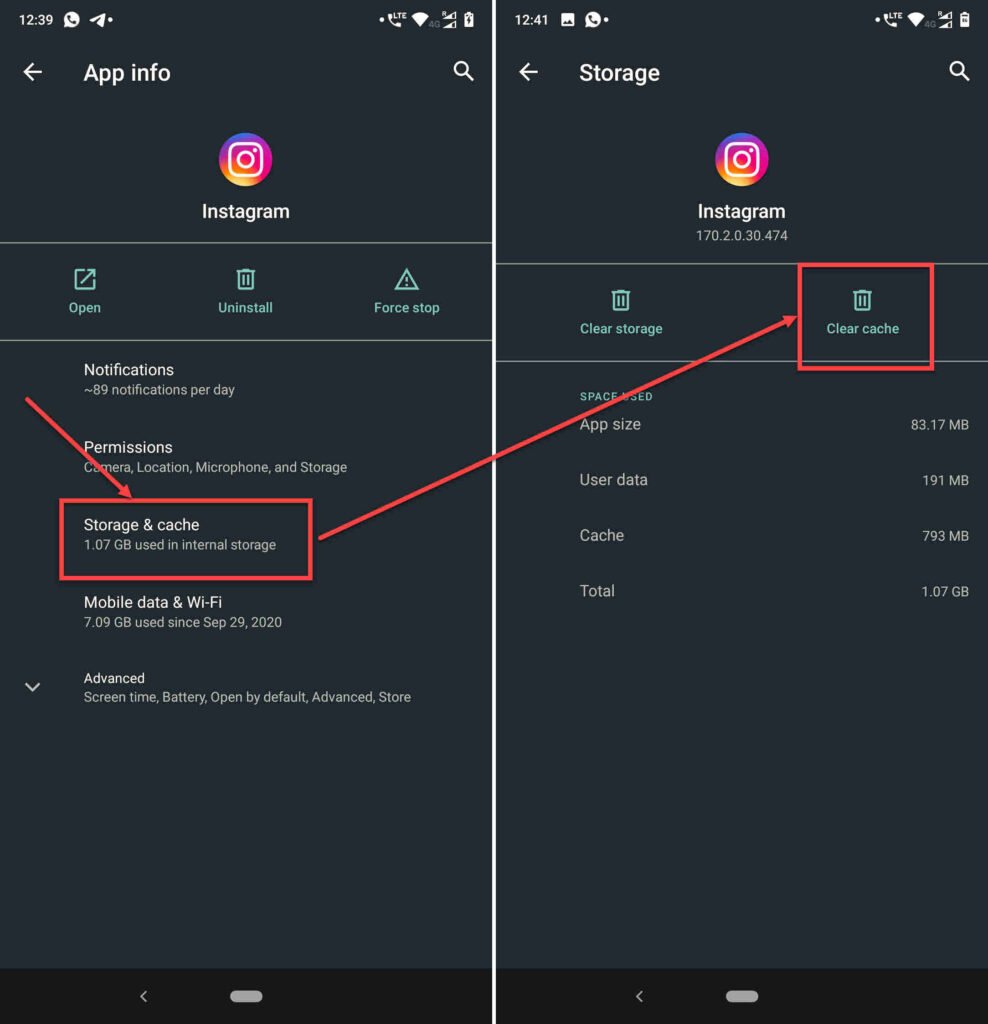
- Then tap on Storage & cache.
- Then tap on the Clear Cache button.
Also read: Why won’t Instagram let me follow people? 8 Fixes
Try signing out
You can try signing out of Instagram and signing back in again to check if that resolves your issue.
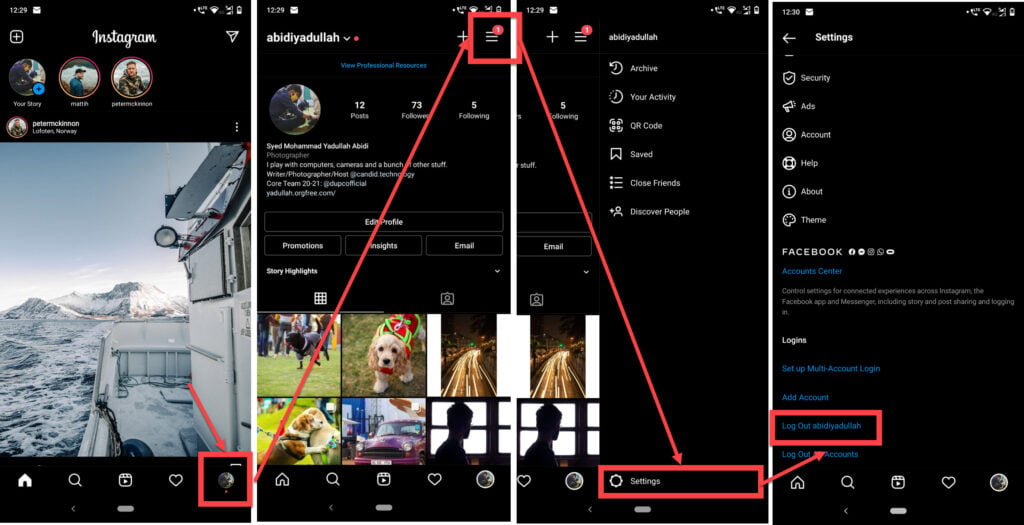
- Tap on your profile picture at the bottom-right of the app.
- Then tap on the triple horizontal bar (hamburger) menu icon at the top-right.
- Tap on Settings.
- Scroll to the bottom of the next page and tap on Log Out.
Checking for storage permission
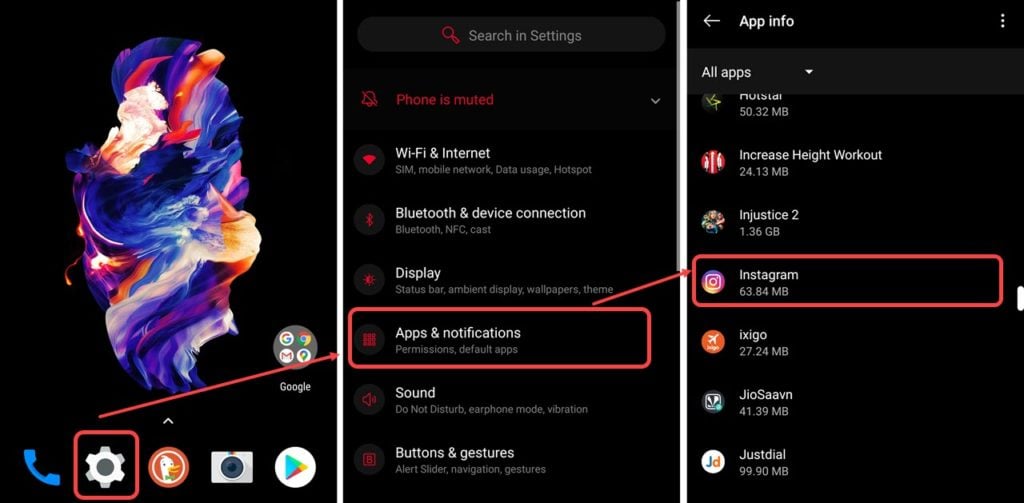 Someone might have turned off storage permissions for Instagram. To fix this issue, tap on Settings > Apps > Instagram > Permissions > Turn on storage.
Someone might have turned off storage permissions for Instagram. To fix this issue, tap on Settings > Apps > Instagram > Permissions > Turn on storage. In case you don’t want Instagram to have your location or listen to what you talk about, turn off the microphone and location permissions. You can play around with the permissions to see if enabling or disabling any particular one is causing Instagram to crash.
In case you don’t want Instagram to have your location or listen to what you talk about, turn off the microphone and location permissions. You can play around with the permissions to see if enabling or disabling any particular one is causing Instagram to crash.
Reset Network Settings
Resetting your network settings can also help resolve any internet or connectivity issues your phone might be facing, which would consequently be causing problems with Instagram’s functionality.
Check how our detailed guide to find out how to reset network settings on Android and iOS.
Also read: Why are my Instagram Stories blurry?






