So you finally have a banger that you’re going to upload to Instagram. You fire up the app, press all the right buttons, hit the post button and nothing happens.
Instagram, just like everything else tech isn’t immune to random glitches here and there. If you’re having problems posting stuff on Instagram, here are nine ways to help you fix Instagram not posting bug.
Restart your phone
The simple solution that works on everything tech, just try restarting your phone. As dumb as it may sound, sometimes, a fresh start is all your phone might need to kick things back into action.
Also read: What happens when you block someone on Instagram?
Check your internet connection
More often than not, these glitches are a result of spotty internet connections. Make sure you have a good signal to your WiFi or mobile data connection and that you’re actually connected to the internet.
You can try turning aeroplane mode on and off to reset the network devices on your phone. Try refreshing your feed as well, if you can’t, this means you have an issue with your internet connection.
Try reducing the file size
Instagram has certain restrictions over what resolution you can upload to the service. You can upload an image with a maximum width of 1080 pixels. If your image is any larger, Instagram will automatically resize it to fit under 1080 pixels.
Of course the higher resolution the image, the larger the file size will be. In our attempt at uploading a high-resolution photo (6024 x 4020, file size 26.8 MB), Instagram not only forced us to crop the image but also kept on crashing.
It’s a good idea to resize and compress your images on your own and preserve quality rather than let Instagram take care of it, which might cause an unwanted end result.
You can try using an app or Photoshop on your PC to resize the images and then try posting them again.
Also read: How to find your Instagram profile link?
Check your data settings on Instagram
Instagram has a built-in data saver that can sometimes cause problems with uploading posts. Here’s how you can disable it
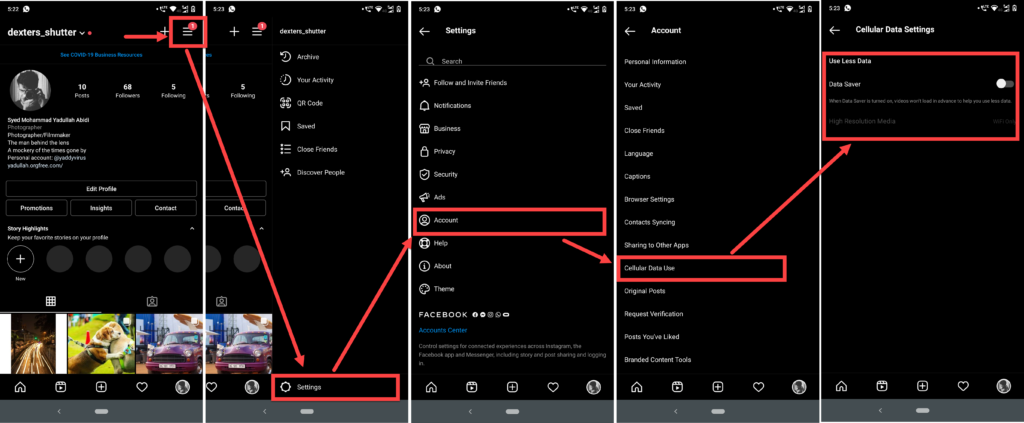
- Head over to your profile on Instagram and tap on the horizontal bars in the top right.
- Tap on Settings.
- Tap on Accounts.
- Tap on Cellular Data Use.
- Make sure the Data Saver setting is turned off. This setting is called Use less data on iPhones.
Also read: How to edit a post on Instagram?
Try clearing out the Instagram cache
Sometimes your Instagram cache can get corrupted and cause problems with the functioning of the app. Here’s how you can clear it out on Android

- Press and hold the Instagram icon on your home screen. From the menu that opens, tap on the small i icon in the top right.
- Tap on Storage and Cache.
- Tap on the Clear Cache button to clear out the cache.
For iOS
Go to your iPhone or iPad’s settings and follow the steps mentioned below.

- Tap on General.
- Head over to iPhone Storage.
- Scroll down to find Instagram and tap on it for more options.
- Tap on Offload App. This will clear out the app’s cache.
Also read: How to insert a clickable link in your Instagram bio?
Remove third-party apps
If you’re using a third-party app to access Instagram, there’s a chance that the app you’re using is in violation of Instagram usage policy terms and hence, you’re not being allowed to post.
Try removing the app from your phone and use the official Instagram app to upload your posts instead.
Make sure you’re not breaking any rules
This goes in conjunction with the previous point, Instagram has strict community guidelines and policies in place for its users regarding what kind of content they can post. For example, all sort of nudity is considered obscene and is debarred from the platform.
Sensitive media such as the ones having violence or gore are also banned. If Instagram catches you trying to upload such posts, your account may be temporarily suspended for up to 24 hours and may even be flagged. So make sure your posts comply with Instagram’s policies.
Make sure your account isn’t restricted
At times, Instagram restricts new accounts from posting as a measure to protect the platform from spammers.
Try uploading from any other devices. If you still can’t there’s a good chance that your account is restricted for the moment. People have been able to get through restrictions by filling out their profiles, interacting with other people on the platform and just using it for some time.
Check if your phone storage is full
Several users have reported that they couldn’t post to Instagram when their phone’s storage was full. You can try clearing out your phone by deleting files or apps that you longer need to see if that resolves your issue.
Also read: Top 7 Instagram follower unfollow tracker apps for iOS






