The iPhone X was Apple’s first phone to come out with an OLED Retina display. While having an OLED display allows for a much more vivid image with better whites and blacks, it also comes with some inherent risks.
You might see static ghost images, screen burn-ins, or some weird green lines across the display with prolonged use. In this article, we’re going over a few fixes to help get rid of the iPhone green screen issue.
Turn your phone off for sometime
While screen burn-in can often be passed by as a permanent issue, at times, it’s just a case of screen retention and can be taken care of by simply turning your phone off for a while.
So, if you also see a burned-in area on your phone screen, try turning it off for about 30 minutes and then turning it back on again.
Also read: How to fix iPhone touch screen not working?
Play around with the display settings
iPhones have many display settings built in that you can play around with to resolve this issue, hopefully.
Adjust the brightness
Let’s first start with the easiest setting. If you aren’t already, now’s a good time to turn on auto-brightness on your iPhone. If you’d prefer manual control, make sure to turn the brightness a notch lower unless you absolutely need all the light that the screen can throw at you.
Enable True Tone
Next up, if you haven’t already, now’s the time to enable True Tone. The feature helps your iPhone adapt to the ambient lighting conditions hence showing the most accurate colours possible on your screen.
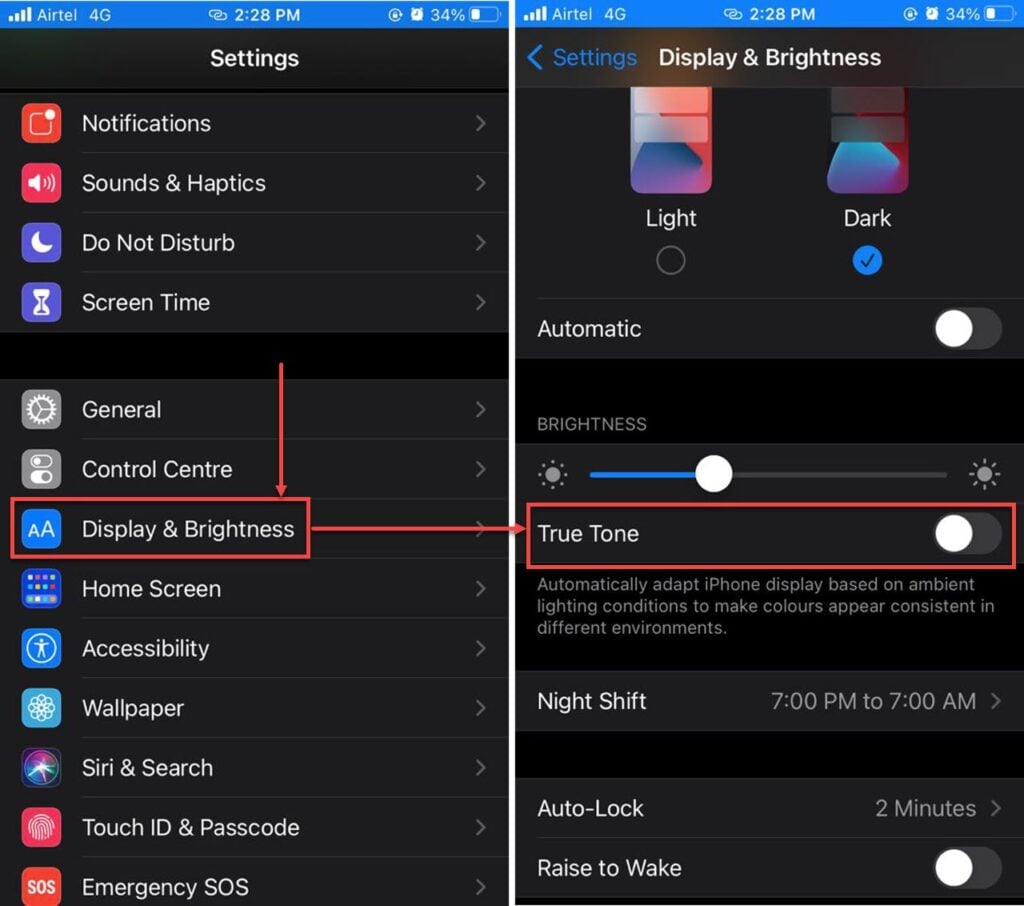
- Head over the settings and tap Display & Brightness.
- Enable the True Tone setting slider.
Reduce the auto-lock timings
Auto-lock, as the name suggests, locks your screen automatically after a certain period of inactivity. Since your screen isn’t running for a longer duration, this helps prevent screen burn-ins and preserves battery.

- Head over the settings and tap Display & Brightness.
- Head over to the Auto-lock menu
- Set a time to turn the screen off earlier.
Apart from these suggestions, you can try using dynamic wallpapers and avoid watching high-contrast images for prolonged periods on your device. This should fix the iPhone green screen issue.
Also read: How to add someone to a group text on iPhone?
Update your iPhone
The screen burn-in issue can also often be fixed by an update. So if you’re experiencing screen issues, chances are Apple has already released a patch to address the problem.
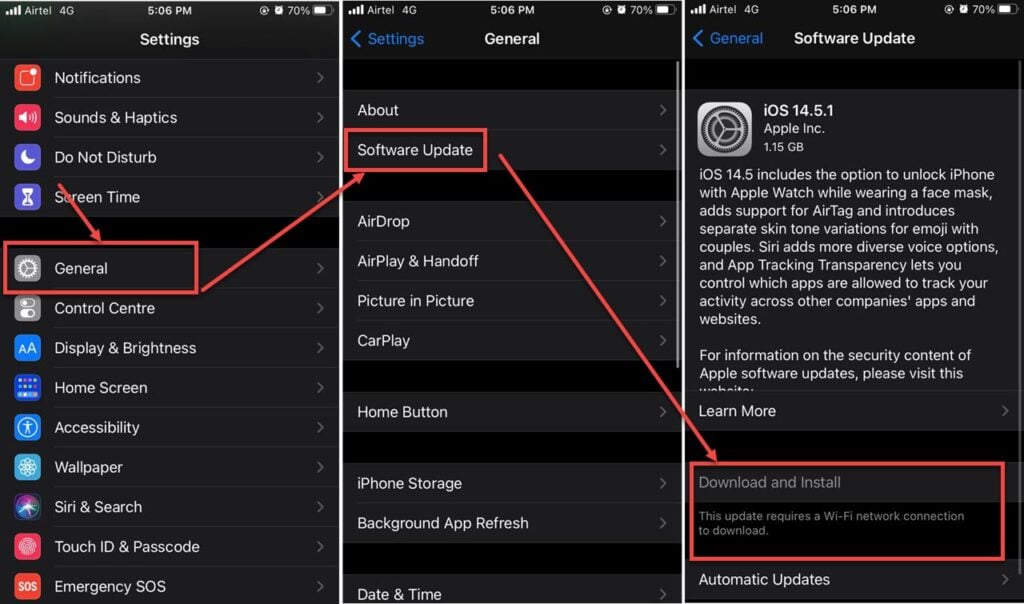
- Head over to the settings and tap on General.
- Tap on Software Update.
- Ensure that you’re on the latest update available. If not, update your device immediately.
Reset your iPhone
Lastly, if nothing else works, you can try resetting your iPhone to check if that resolves green screen issue.
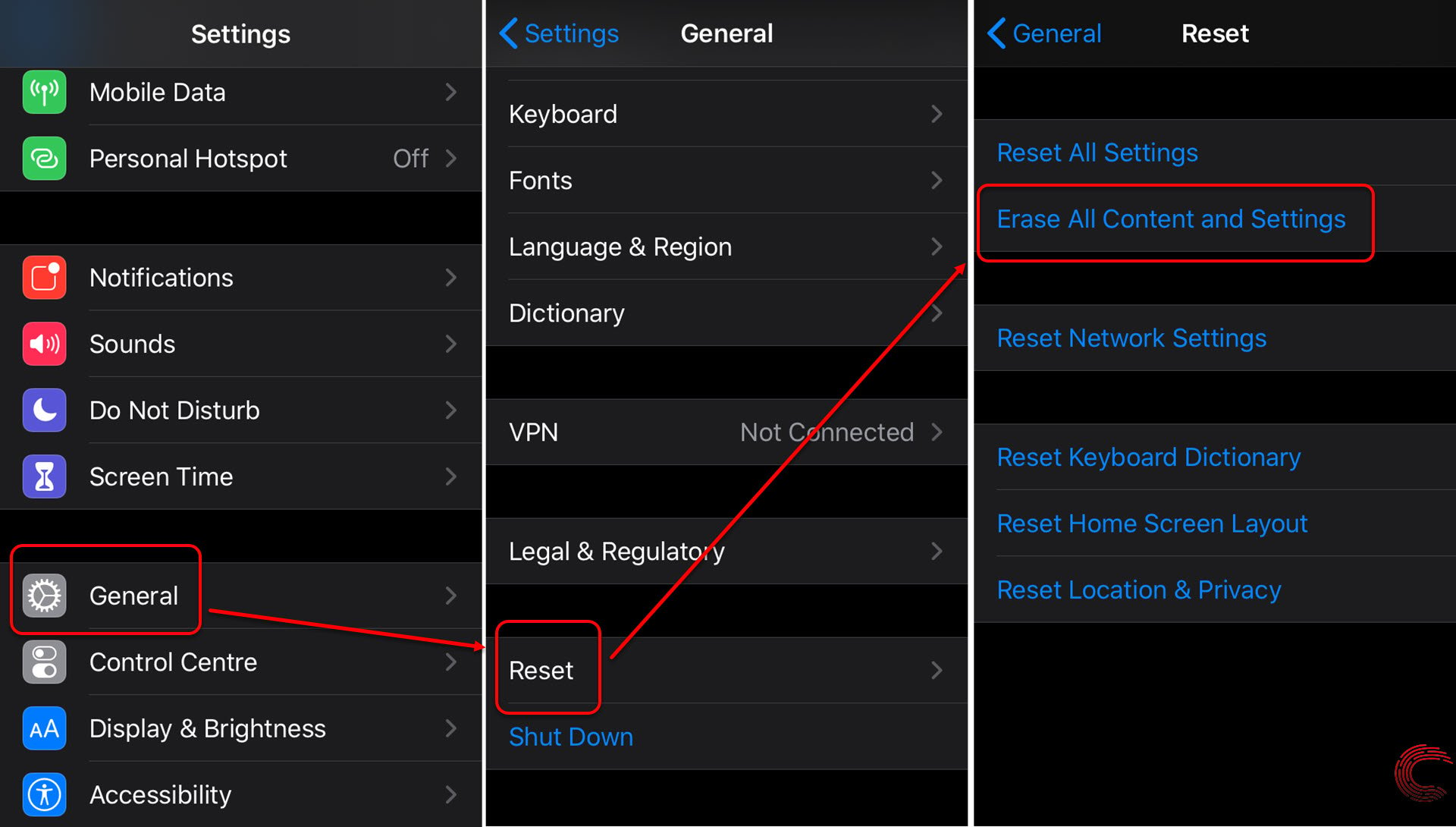
- Head over to the settings and tap on General.
- On the next page, scroll down to the bottom and tap on Reset.
- On the next page, tap on the second option from the top Erase All Content and Settings.
Also read: How to remove yourself from a group text on iPhone?





