Wireless charging has become a popular way to charge your devices, including iPhones. However, some users have reported that the iPhone is not charging wirelessly.
In this article, we’ll explore some of the common causes behind the charging issues of iPhones and will also provide quick fixes. In the end, we will answer a few frequently answered questions on the topic.
iPhone wireless charging not working: Possible causes
There are several reasons why your iPhone may not be charging wirelessly. Some of the most common reasons are as follows:
- Obstruction: If there is an obstruction between your iPhone and the wireless charger, it may not charge optimally. Objects like phone cases, metal objects, or even a layer of dust on the charging pad can prevent the charging process.
- Compatibility: If your iPhone model is not compatible with wireless charging or the wireless charger is not compatible with the iPhone, then you cannot use it. Make sure that both the iPhone and the charger and compatible with each other. iPhone models after the iPhone 7 support wireless charging. So, if you have an iPhone 7 or older model, wireless charging will not work.
- Software issues: Sometimes, software issues can cause the iPhone to not respond to the wireless charger.
- iPhone placement: Wireless charging requires proper placement of the phone on the charging pad. If the iPhone is not placed properly, it might not charge.
- Insufficient power source: Wireless charging requires a sufficient charging source to operate. If the power source is not strong enough, it may not charge your iPhone.
- Hardware issues: A faulty charging pad, damaged iPhone battery or other hardware components can cause the iPhone wireless charging not working issue.
- Overheating: If your iPhone is overheating, it may not charge wirelessly. Check to see if your iPhone is hot and try to cool it before charging it.
- Interference from other devices: Other wireless devices such as a WiFi or a Bluetooth speaker, can interfere with the wireless charging process. Move your iPhone away from these devices while charging it.
Also read: iPhone dictation not working: Quick Fix
iPhone wireless charging not working: Possible fixes

Now that we have understood the possible causes for iPhone wireless charging not working, it is time for us to head to some troubleshooting tips to help you fix the issue.
Check your iPhone’s compatibility
As we have mentioned earlier, only the models after iPhone 7 support wireless charging. So, if you have an iPhone version that is older than that, you cannot use wireless charging.
Here are the iPhone models which support wireless charging:
- iPhone 8
- iPhone 8 Plus
- iPhone X
- iPhone XR
- iPhone XS
- iPhone XS Max
- iPhone 11
- iPhone 11 Pro
- iPhone 11 Pro Max
- iPhone SE 2
- iPhone 12
- iPhone 12 mini
- iPhone 12 Pro
- iPhone 12 Pro Max
- iPhone 13
- iPhone 13 mini
- iPhone 13 Pro
- iPhone 13 Pro Max
- iPhone SE 3
- iPhone 14
- iPhone 14 Plus
- iPhone 14 Pro
- iPhone 14 Pro Max
Remove any obstructions
Check for any obstructions between your iPhone and the wireless charging pad. Remove any phone cases, metal objects, or debris that may be blocking the connection.
Restart your iPhone
Sometimes, a simple restart can work wonders and can solve many minor technical glitches. To restart your iPhone, press and hold the power button and swipe the slider to turn off your iPhone. Then, press and hold the power button again to turn your iPhone back on.
Update your iPhone’s operating system
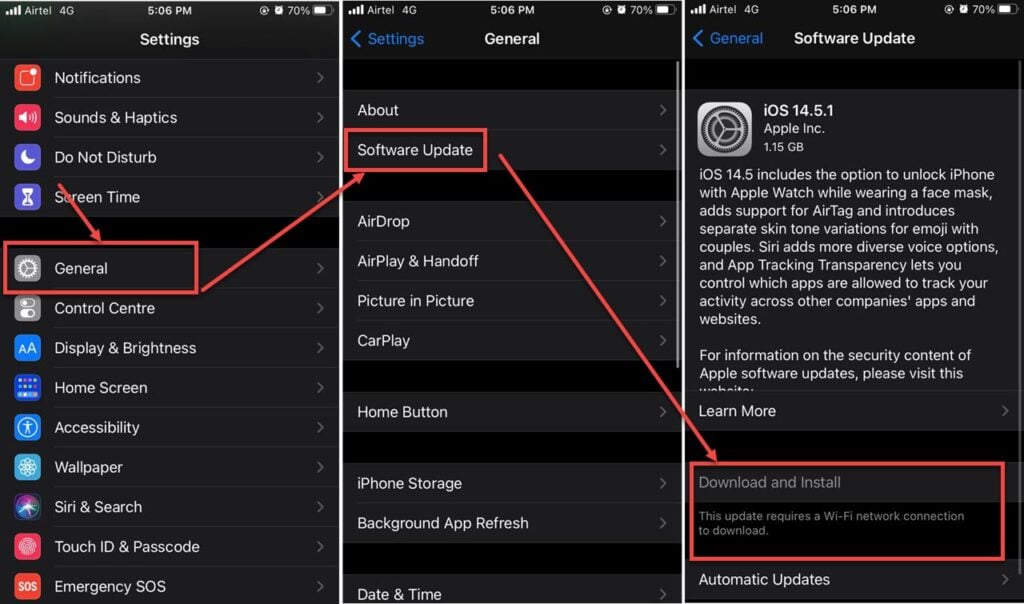
Make sure that the iPhone’s OS is up-to-date. If you haven’t updated your iPhone in a while, then go to Settings > General > Software Update to check for any available updates.
Align your iPhone correctly
As we have mentioned earlier, phone alignment is a necessary precaution that you should take while wirelessly charging your phone. Ensure that your iPhone is placed correctly on the charging pad. Center the iPhone and adjust its position if necessary to ensure proper alignment.
Cool down iPhone
As we have already told you, when the iPhone is heated up, there might be issues with the wireless charging. So, remove the iPhone from direct sunlight or a heat source and let it cool at room temperature. Or, if you are playing some heavy game or performing graphics extensive work, pause for a bit and let the phone rest.
Ensure that the wireless charger is Qi-enabled
A Qi-enabled wireless charger is a type of wireless charger that uses the Qi wireless charging standard developed by the Wireless Power Consortium. This standard is widely accepted by many tech giants such as Apple, LG, and Samsung, among others.
A low-quality wireless charger may not charge your iPhone optimally. So, you should always go for the Qi-enabled wireless charger.
Reset the network settings
Resettings your iPhone’s network settings can help resolve wireless charging issues caused by connectivity problems. To reset the network settings, follow the steps mentioned below.
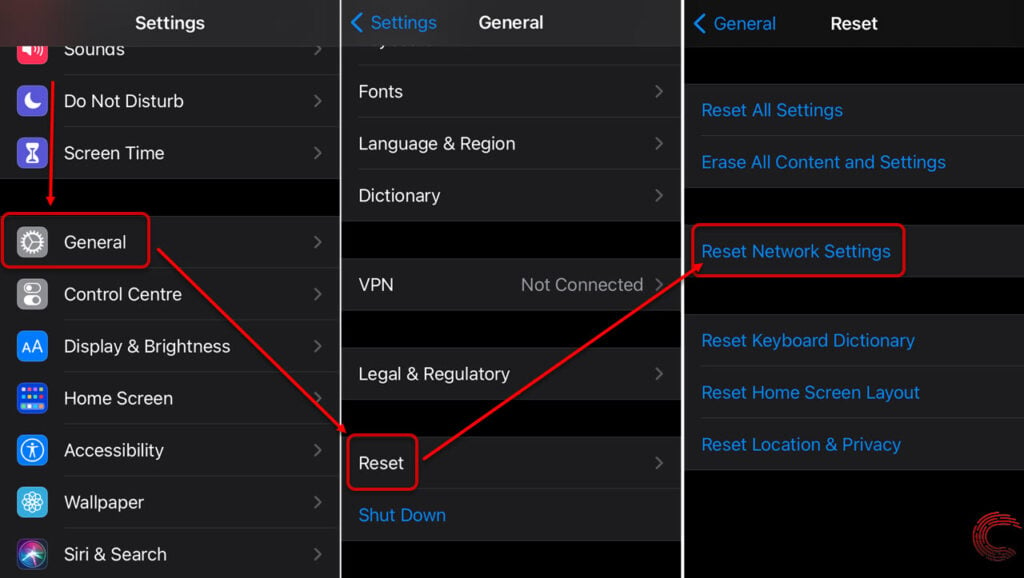
- Go to Settings and tap on General
- Scroll down and tap on Transfer or Reset iPhone
- Tap on Reset Network Settings
Disable Low Power Mode
If your iPhone is in low-power mode, it may not charge wirelessly. To turn off the low power mode, follow the steps mentioned below.
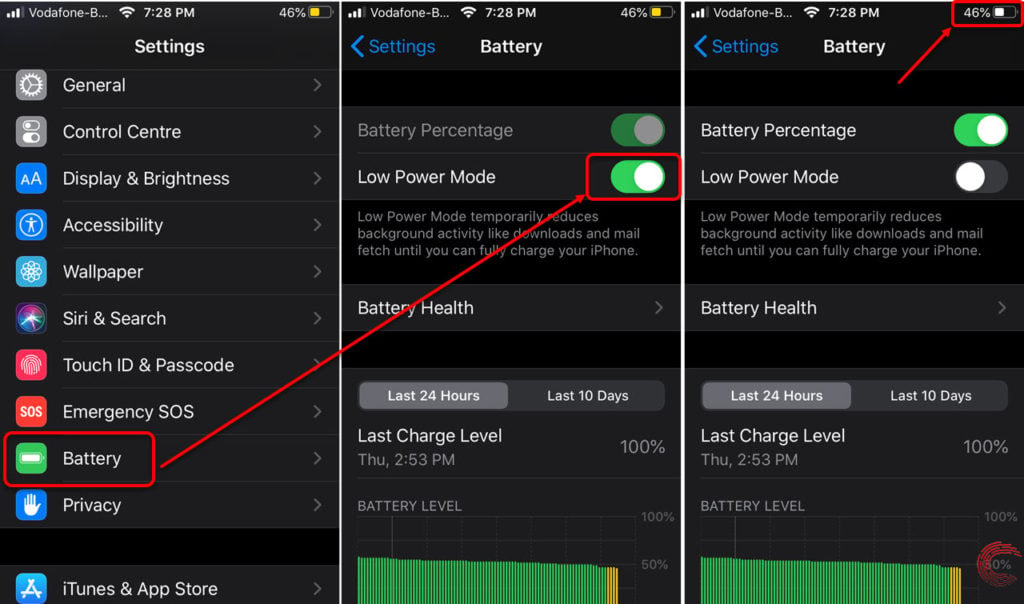
- Go to Settings
- Then tap on Battery
- Then disable the Low Power Mode using the button.
Try a different wireless charger
If the above steps do not work, try using a different wireless charger to see if it works. If nothing, it will at least cancel out a few points from the list of possible causes.
Perform a factory reset
As a last resort, you can try to perform a factory reset on your iPhone. This will erase all the data and settings on your iPhone, so be sure to make a backup of all the important files. To factory reset your iPhone, follow the steps mentioned below.
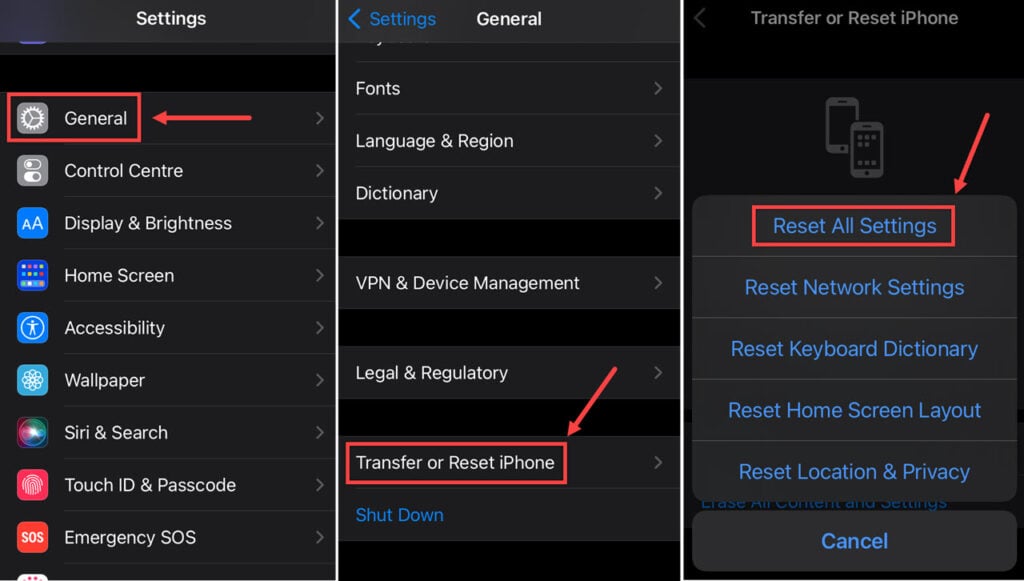
- Go to Settings and tap on General
- Scroll down and tap on Transfer or Reset iPhone
- Tap on Reset all Settings.
Also read: What is the arrow next to time on iPhone?
Frequently answered questions (FAQs)
Now, let us answer some FAQs on the topic:
Can I charge my iPhone wirelessly with a case on?
It depends on the thickness and material of the case. Thin, non-metal cases should not interfere with wireless charging, but thicker or metal cases can.
Can I use any wireless charging pad for my iPhone?
No, not all wireless charging pads are compatible with iPhones. Look for a charging pad that supports the Qi wireless charging standard
Why is my iPhone still not charging wirelessly after trying all the fixes?
It is possible that there is a hardware issue with your iPhone or the wireless charging pad. Contact Apple Support for further assistance or take your iPhone to the Apple repair shop.





