With Life360, you can know the location of your loved ones at all times. This app can be a great way to ensure peace of mind and ensure your near and dear ones are safe.
However, there are times when the Life360 app may not work properly, which might cause anxiety and frustration, especially if you need to know where your loved ones are. Fortunately, the fixes are easy and require no technical knowledge to try.
In this article, we discuss why Life360 is not working, including the causes and possible fixes that you can try to resolve the issue.
Life360 not working: Possible causes
Here are some possible causes why the Life360 app isn’t working on your device:
Outdated app
If you have not updated the app in a while, then there are chances that the app has malfunctioned and is not working properly.
Poor internet connection
Life360 app requires access to your device’s location services to work correctly. A poor internet connection limits the ability of the app to give you real-time information.
Also read: Chick Fil-A app not working: Quick Fix
App permissions
You may have limited the app’s permissions. The Life360 app requires a few permissions, such as location, camera, microphone and storage.
Battery optimization issues
Some devices have battery optimization settings that can interfere with the Life360 app’s functionality.
Glitches in the app
Like any other app, the Life360 app can also suffer from app glitches and bugs, rendering it unusable for the time being or till the bug has been fixed.
Server issues
Sometimes, the app may not work properly due to server issues. The servers are scheduled for maintenance or are not working smoothly due to some problem.
Also read: Macbook Pro touch bar not working: Quick Fix
Life360 not working: Possible fixes
Now that we have understood the possible causes of why the Life360 app isn’t working, let us head to the fixes so that you can resolve the issue:
Check your internet connection

Here are some points to remember and check if you are trying to fix your internet:
- First, ensure there isn’t any internet outage in your area. You can ask your Internet Service Provider for the information or visit their website.
- If there is no outage, it is time to check the hardware to ensure they are not damaged. Check all the hardware associated with the internet connection. That includes your router, modem, power cable, and the main power source, among others. Ensure that all the hardware is undamaged and working properly. If you notice any damage, change it asap.
- If the hardware is fine, then it is time to check the connections. Make sure that the cables are secured firmly in the proper ports.
- Sometimes, there is too much distance between the WiFi and the receiving device. Make sure that the distance is less. Or, you can directly connect the internet to your computer as it provides a more stable speed than WiFi.
- Also, remove any other electronic appliances that might interfere with the WiFi signals. While at it, place the WiFi on a raised platform so that the devices catch signals seamlessly.
- If many devices are connected to your network, remove them before playing games on the internet, as the devices share the limited bandwidth of the plan. You can also think of upgrading your existing internet plan.
Restart your device
Sometimes, restarting your device can fix some minor bugs in the app. When you restart a device, it clears any corrupt memory, and the system starts afresh.
Also read: Acer laptop keyboard not working: Quick Fix
Clear cache and data
The app’s cache and data can sometimes cause issues with the app’s functionality. So, regularly clearing the app’s cache and data will help in the smooth functioning of the Life360 app.
Android users can follow the steps given below to clear the cache and data of the Life360 app:

- Open Settings > Apps > All Apps.
- Locate the Life360 app and then tap on Storage and Cache. Next, tap on Clear cache.

Disable app optimization
In some devices, the app optimization settings can affect the app’s functioning. Thus, you must turn off the battery optimization to run the app smoothly.
Here are the steps to disable app optimization on Android:
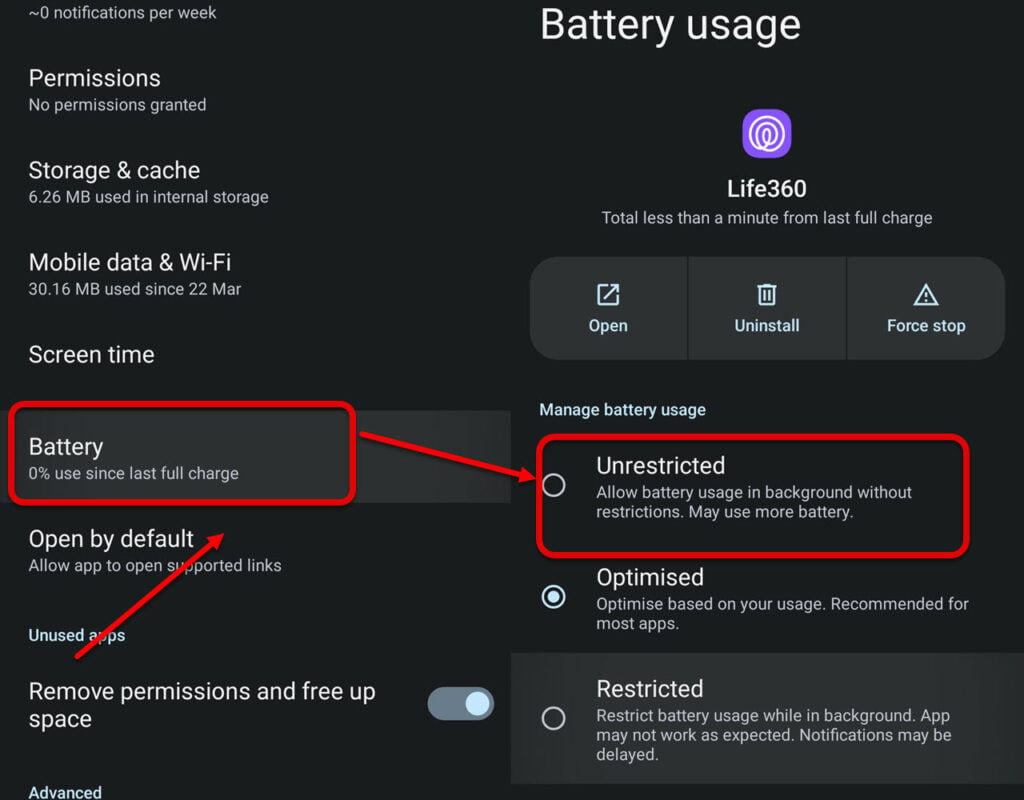
- Open Life360 and then tap on Battery.
- Now, select Unrestricted.
Also read: Microsoft Authenticator app not working: Quick Fix
Check the location settings on your device

The Life360 app requires access to your device’s location settings to work correctly. Check if you have granted the required setting permission to the app. Go to Settings and then open the Life360 app. Next, tap on Permissions to remove or allow certain permissions for the app.
Update Life260 app
To update the app, open Play Store and then search Life360 in the search bar. If there is any update available, tap on the Update button.
Also read: Why is Discord showing 1 unread message? Quick Fix
Uninstall and then reinstall Life360
If nothing else works, uninstall and reinstall the Life360 app. This will give you a fresh start with the app and may resolve any issue.
Other basic points that you should check
- Ensure that the phone is not in Airplane mode.
- Ensure that you are not using VPN or mobile hotspot.
- You must be logged in with your credentials.
- You must be logged in to one device at a time.
- Turn off the data saver mode on your device.
Contact Life360 customer support
If nothing else works, you can contact Life360 support and explain your problem in detail for more technical expertise.
Also read: Amazon app not working: Quick Fix






