Find My iPhone is one of the most useful apps that helps the user locate their device if ever they misplace it or if it has been stolen. Find My feature isn’t limited to the iPhones but also works on iPad, iPod Touch, Mac, Apple Watch and even the AirPods.
If you’re wondering that where is find my friends on iOS 13, Find My iPhone and Find My Friends apps were combined into one with the latest OS update. So, now Find My can be used to share your location with friends and family members, as well as to find them via iCloud. Using the feature, if ever your device is misplaced, you can also turn on the activation lock remotely to prevent anyone else from using the device.
However, if for some reason, you wish to deactivate the feature, we’ve put together a simple guide below to help you log out of Find My iPhone on iOS 13. The same steps will work on the iPad and iPod.
Also read: How to log out of Messenger on the iPhone?
How to turn off Find My iPhone?
To logout of Find My iPhone keep your Apple ID and password handy and follow the steps below. This guide will also work for logging out of Find My on iPad and iPod running iOS 13.

- Go to your iPhone’s Settings and then tap on your Apple ID profile at the top.
- On the next page, tap on Find My.
- Then tap on Find My iPhone.
- On the next page, you’ll find a toggle button beside Find My iPhone at the top. Tap the toggle button.
- A pop-up will prompt you to enter the Apple ID password.
- Once done, tap on Turn Off.
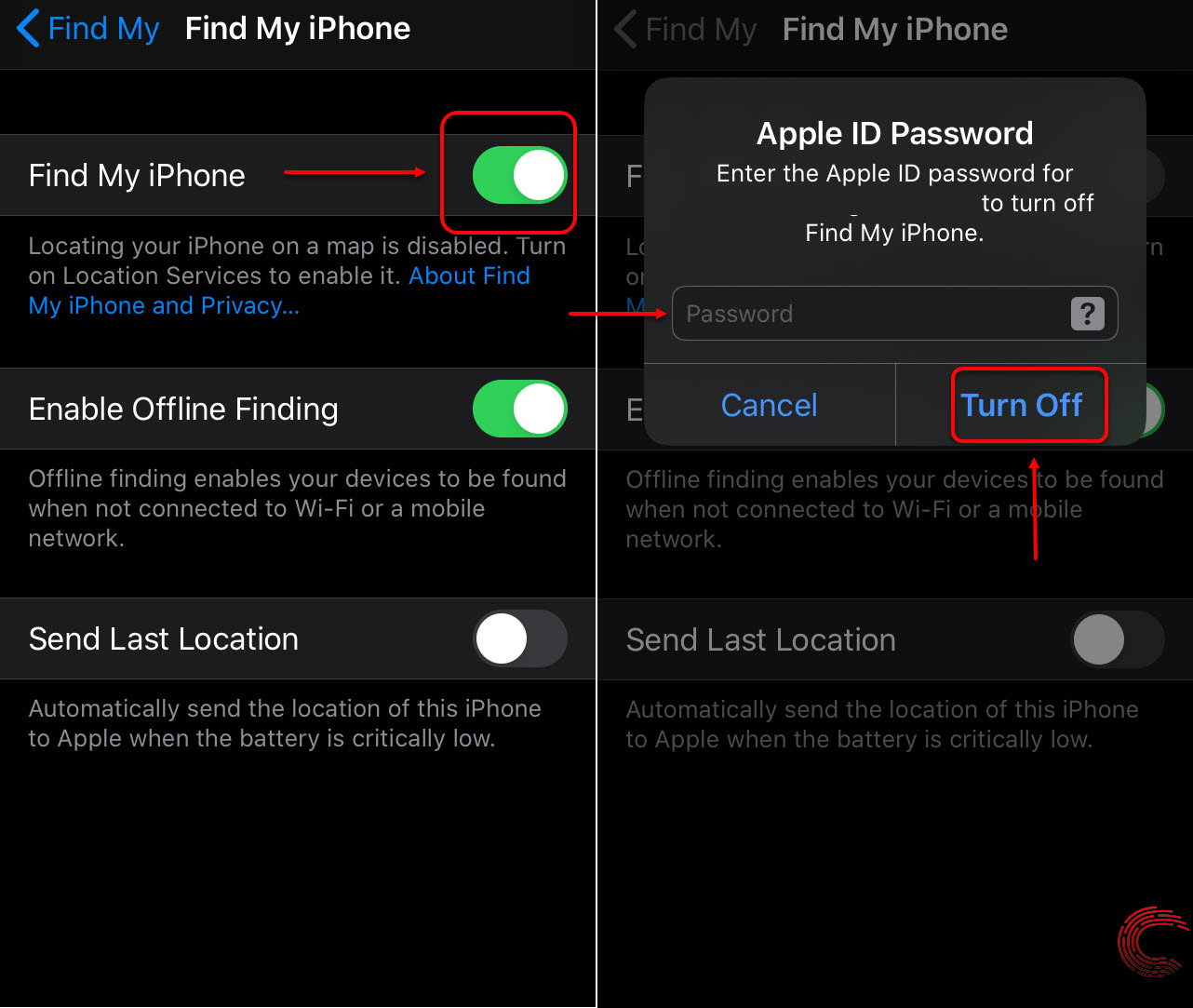
Also read: How to switch off WiFi and Bluetooth in the iPhone?





