Apple’s MacBook laptops have been known for their style, performance, and innovative features for many years. With each new model, Apple brings changes that suit regular users and professionals. The Mac’s Control Center offers easy access to important macOS settings like AirDrop, Wi-Fi, and Focus.
It also shows when your Mac uses the camera, microphone, or location. You can make the Control Center more personalised by adding shortcuts for accessibility, checking your battery status, or switching users quickly.
In this article, we have discussed where to find the Macbook control centre, the control centre settings and how to customise it.
Where to find the control centre?
Locating the Control Center on your MacBook depends on which macOS version you’re running. The Control Center was introduced in macOS Big Sur (11.0) and is in subsequent versions, such as macOS Monterey.
The Control Centre icon is in the Mac Menu Bar in the top-right corner of your screen, near the date and time. The icon that looks like a double-toggle icon is the Control Centre icon.
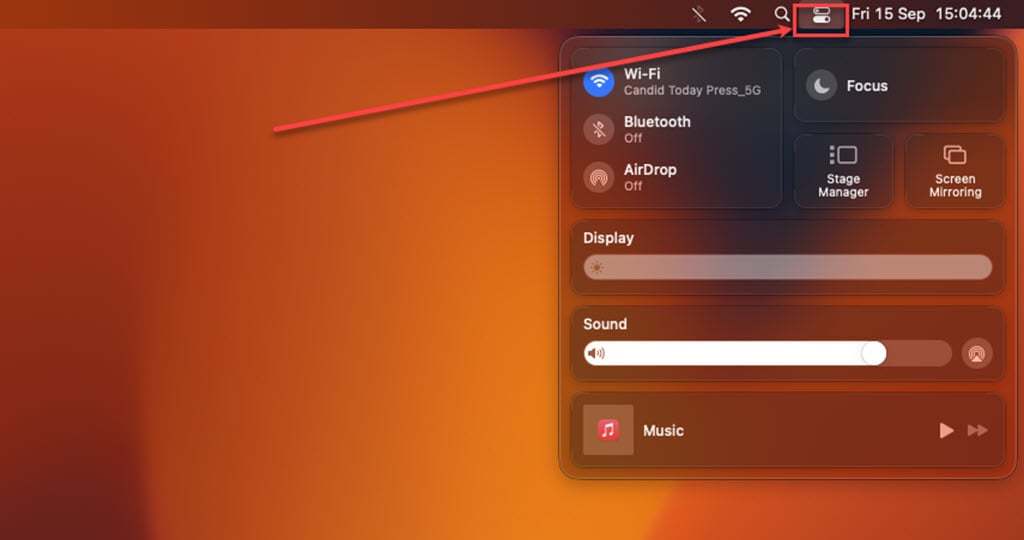
Also read: What is the Utilities folder on Macbook?
What Can You Do with the MacBook Control Center?
The MacBook Control Center is a hub for several essential settings and features. Here’s what you can access and control from this convenient panel.
- Wi-Fi and Bluetooth: Easily toggle your Wi-Fi and Bluetooth connections on or off without diving into system preferences.
- Do Not Disturb: Activate the Do Not Disturb mode to silence notifications when you need uninterrupted focus.
- Brightness and Sound: Adjust your screen’s brightness and control audio volume effortlessly.
- Screen Mirroring: If you have external displays or Apple TV, you can access screen mirroring options for presentations or entertainment.
- Keyboard Brightness: Control the keyboard’s brightness level for MacBook models with backlit keyboards.
- AirDrop: Quickly enable or disable AirDrop for sharing files with nearby Apple devices.
- Display Mode: Switch between different display modes, including extended desktop, mirrored display, or external displays.
- Music Playback: Control your playback, including play, pause, and skip functions.
Customise the Control Centre
You can’t get rid of the default controls in Mac Control Center, but you can add three extra buttons when you need them. These include Accessibility Shortcuts, Battery, and Fast User Switching. To customise your Control Centre, follow the steps below.
Step 1: Click on the Apple menu, and then in the e dropdown menu, click on the System Settings option.
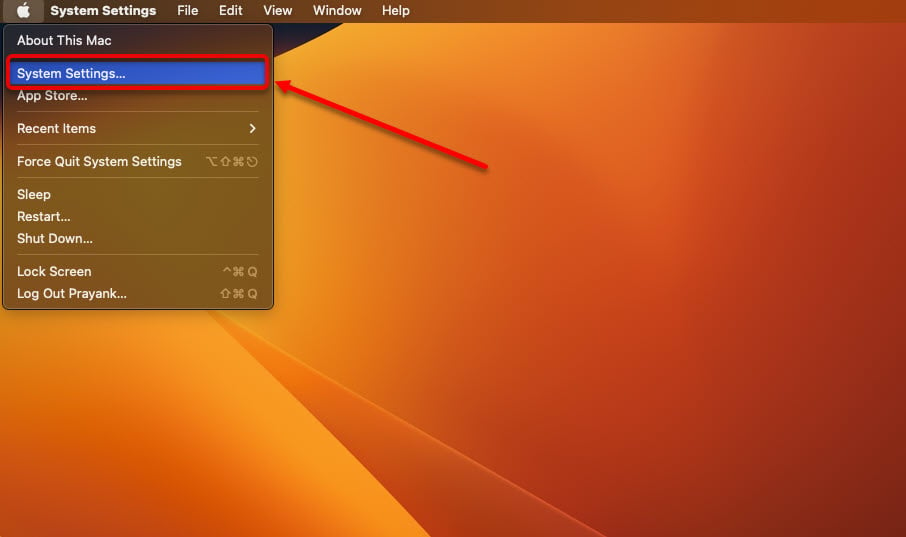
Step 2: Scroll down and click on the Control Centre option in the sidebar. On the screen’s right side, three sections will be available.
- Control Center Modules: These items will always be visible in the Control Center, and you can’t eliminate them. You can also decide to display them in the menu bar. Just click the menu next to an item and select your preference.
- Other Modules: In this section, you can add items to the Control Center and the menu bar. You have the flexibility to turn each option on or off. Some items might come with extra settings you can adjust.
- Menu Bar Only: Here, you can customise what appears in the menu bar. You can choose what shows up alongside the clock, and you can add things like Spotlight, Siri, Time Machine, and VPN status to the menu bar as well.
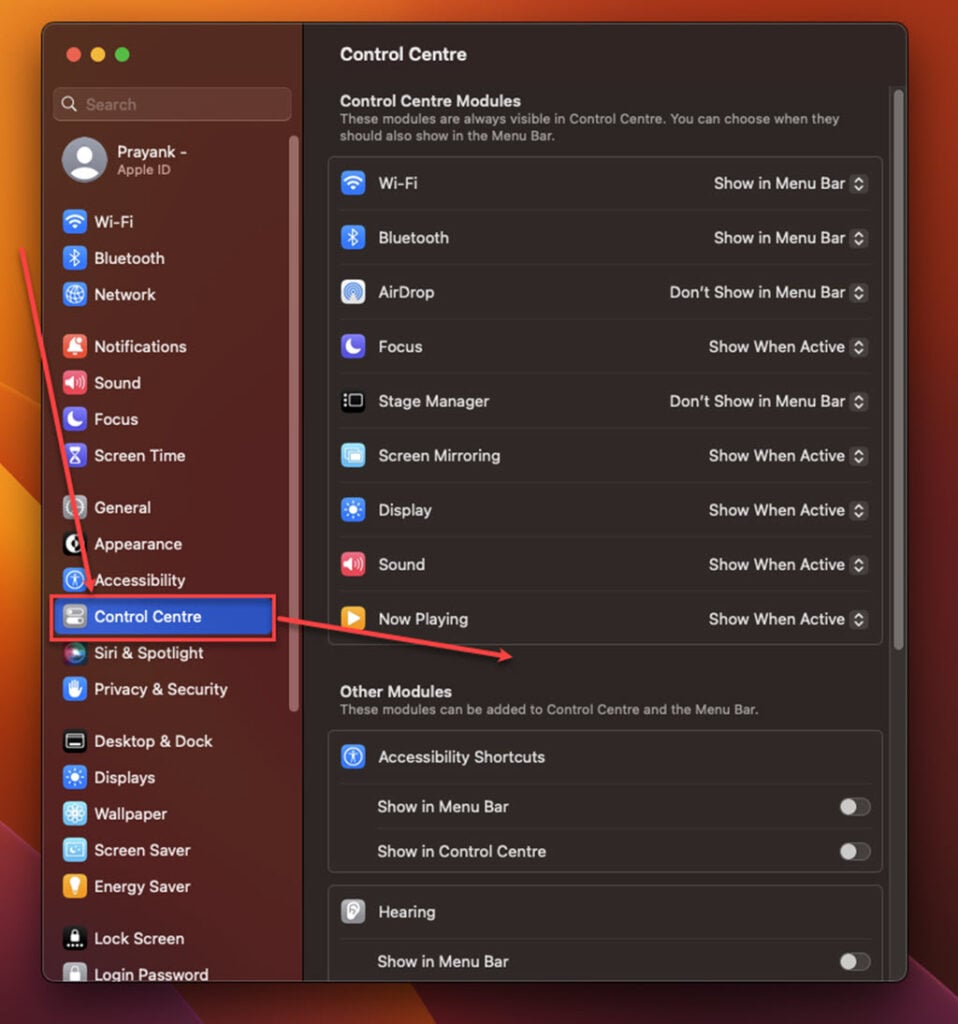
Step 3: Change the settings for the items you want.






