While LCD monitors are an excellent low-cost solution to computer displays, they don’t cost a lot, consume as much power, and are usually not a lot of trouble to get going.
However, several settings in your OS can cause problems with your monitor. In this article, we’re talking about how to fix monitor flickering on your LCD monitor.
Why are your monitor pixels flickering?
While your monitor might seem like a static image, it’s constantly being updated at a particular rate called the ‘Refresh Rate.’ It’s measured in Hertz and is often used by manufacturers as a marketing point for their monitors.
You see, when you see your monitor flicker, the refresh rate of your monitor is so low that your eyes can tell that it’s being constantly updated. Usually, most displays run at 60Hz, with gaming monitors going as high as 144 or even 240Hz.
Now your monitor’s refresh rate isn’t the only factor that might cause your monitor to flicker. A few of the most common ones are as follows:
- Broken or damaged cables.
- Incorrect input port.
- Electromagnetic fields around your monitor.
- Damage to the monitor itself.
- Issues with your video card.
Also read: Google Tasks vs Google Keep
How to fix monitor pixels flickering issue?
Here are a few solutions you can try to see if you can solve this problem.
Check the cables
Check your cables for any severe bends or cuts that might be causing signal disruptions. If you suspect the cable is broken, try swapping it out with a new one to see if that solves your problem. You can also try swapping input ports on your monitor to see if that solves the problem instead.
Take note of your surroundins
Check to make sure if any other electronics might be placed too close to your monitor. Electromagnetic fields can often cause disruptions with the LCD panel inside your monitor, causing it to flicker.
Also read: What is Monitor Ghosting? 5 Fixes
Update the GPU driver
Using the device manager allows you to keep an eye on all drivers to any peripheral on your PC. Here’s how you can update your Nvidia GPU drivers.
Step 1: Right-click Start and select Device Manager from the menu.
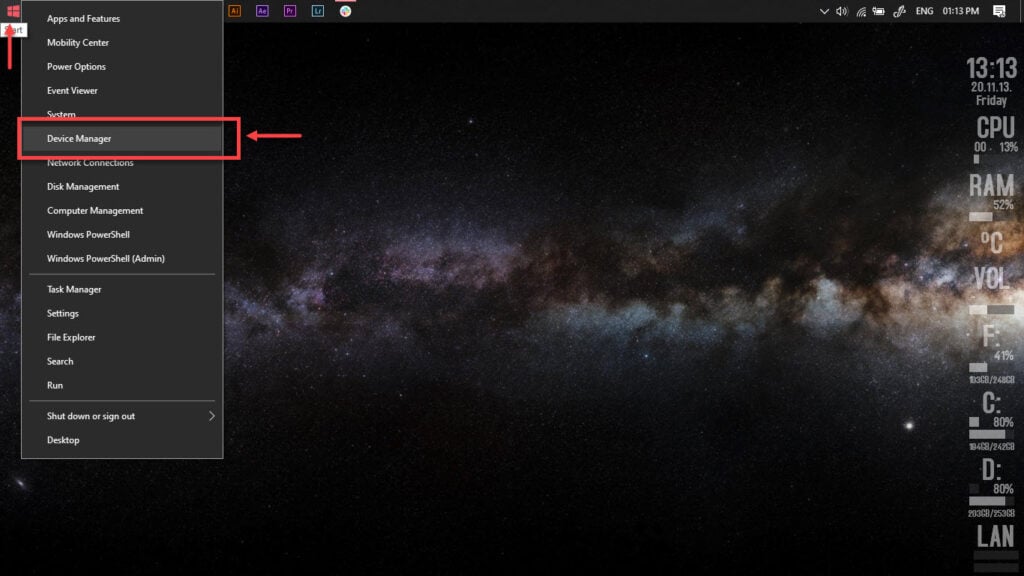
Step 2: Under Display Adaptors, find your graphics card’s name, right-click on it and click on Update Drivers.
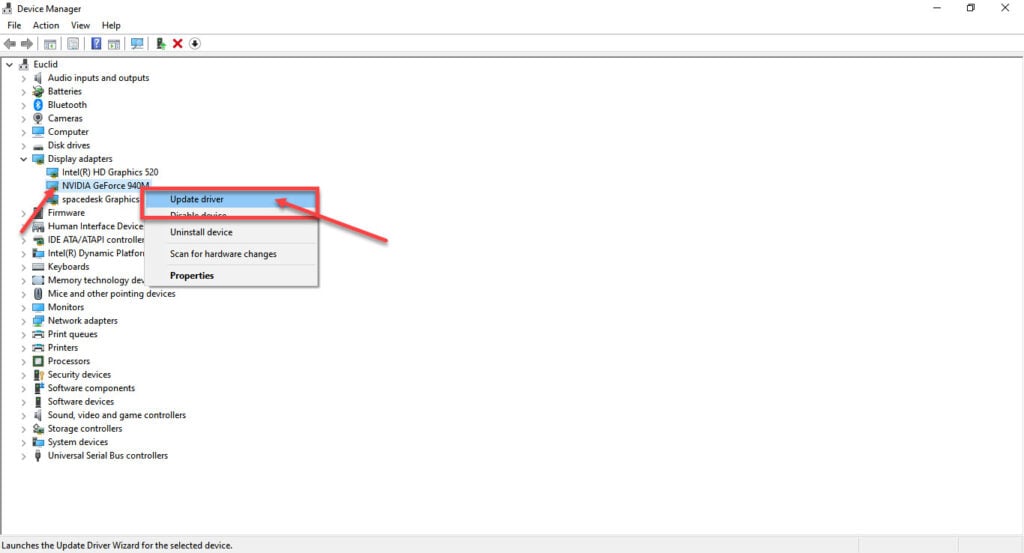
Step 3: Click on Search automatically for drivers. Windows will automatically look for and download the latest drivers for your particular GPU.
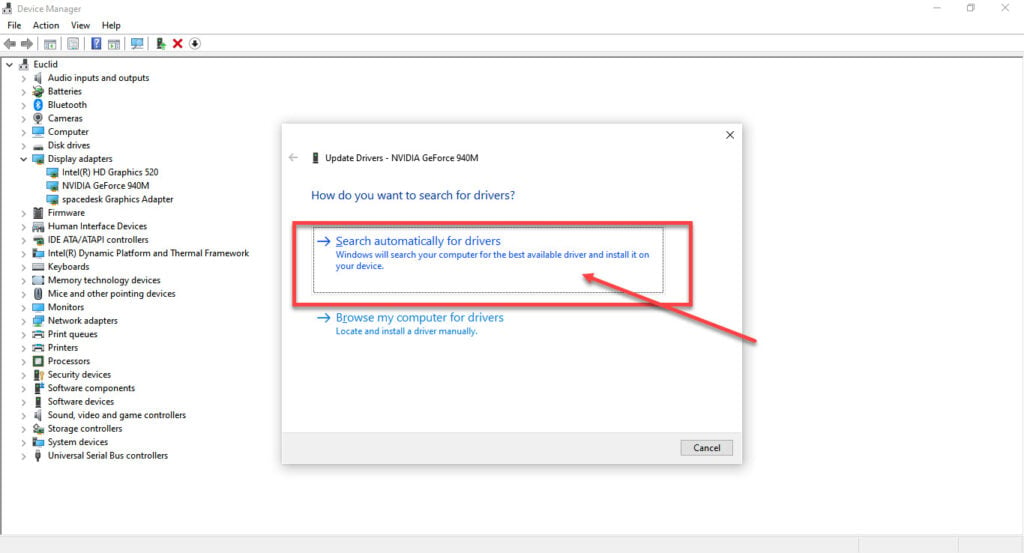
In most cases, this will update your drivers just fine. However, if you’re looking for a fresh start, click Uninstall device and restart your PC to force Windows to install the required drivers. You can then update them later.
If you're using an Nvidia GPU, check out this detailed guide to learn how to update Nvidia GPU drivers
Check the refresh rate
Ensuring that your monitor is running at the highest supported refresh rate is also essential to get the most out of your display.
On Windows
Step 1: Right-click on your desktop and select Display settings.
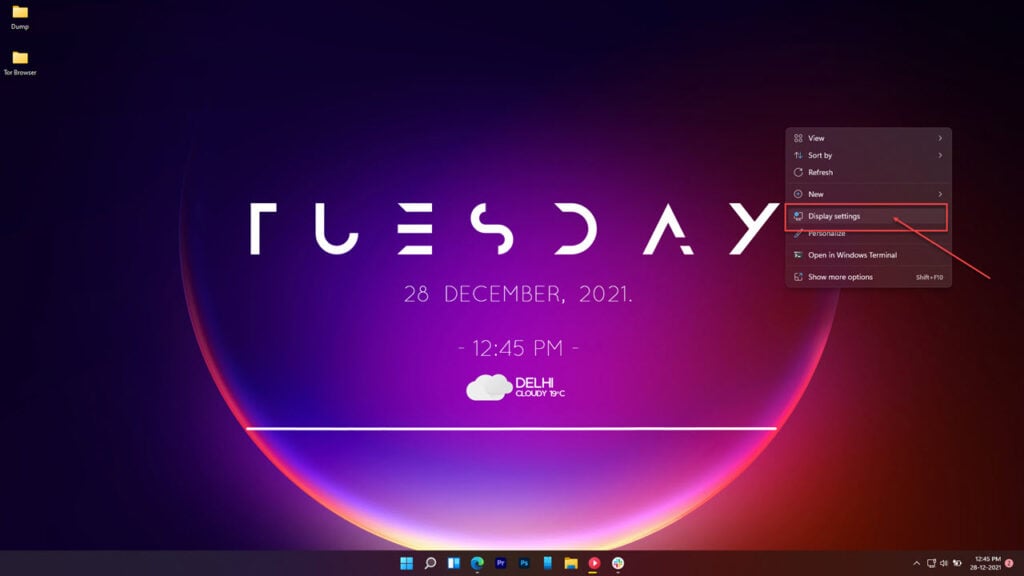
Step 2: Scroll down and click on Advanced display.
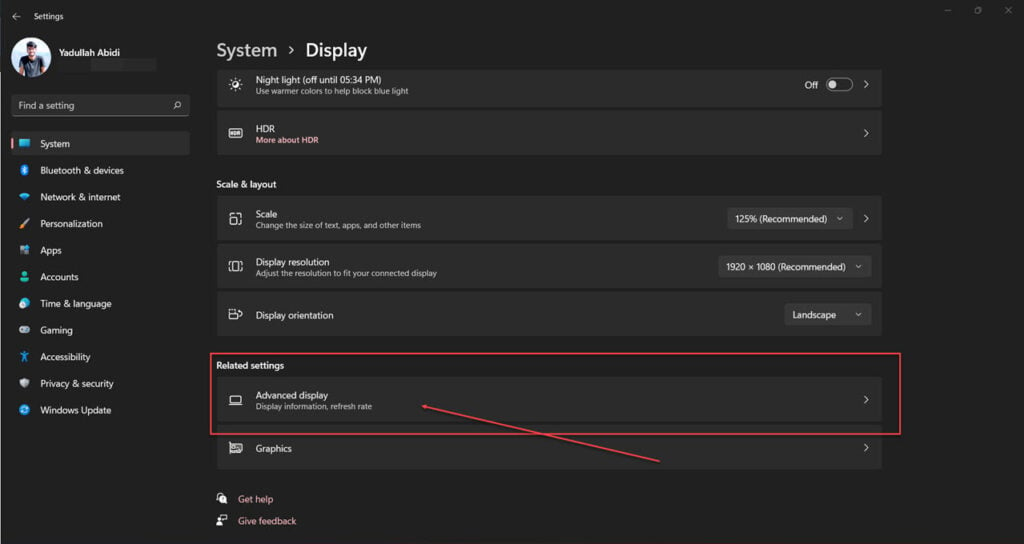
Step 3: Make sure your display is set to the highest possible refresh rate.
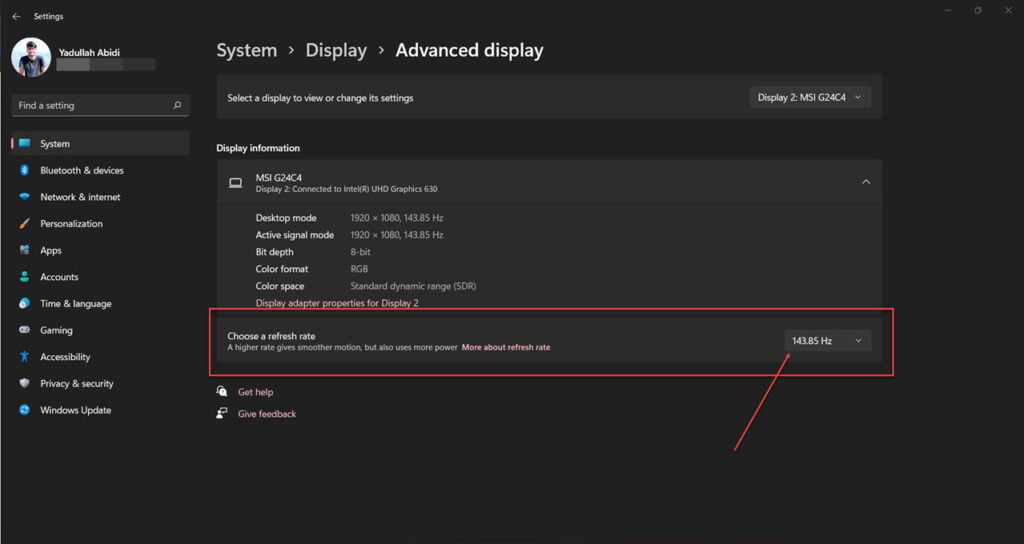
On macOS
Step 1: Head over to System Preferences from the dock.
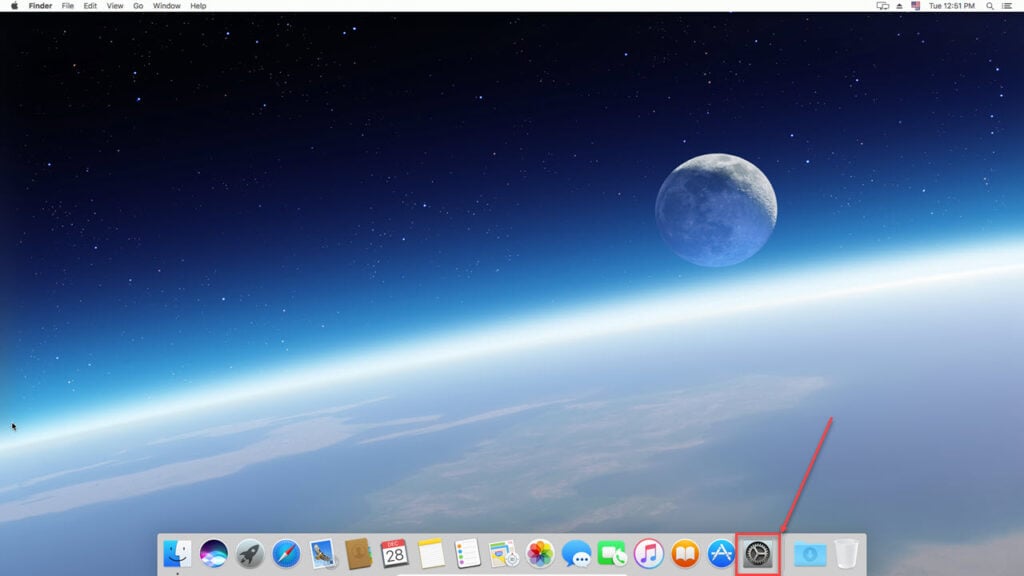
Step 2: Click Displays.
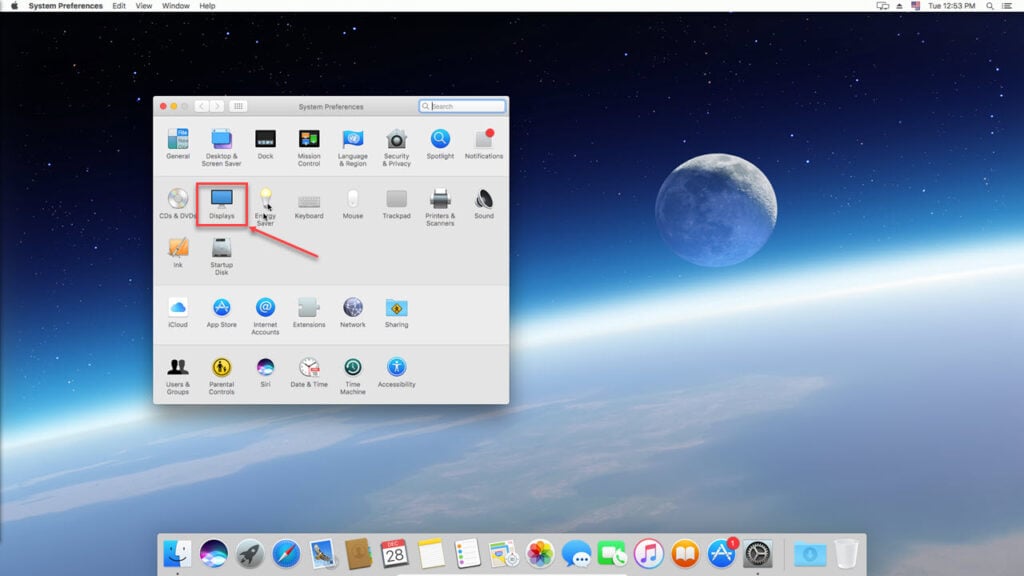
Step 3: Under the Display tab, ensure you’ve got the correct settings in place.
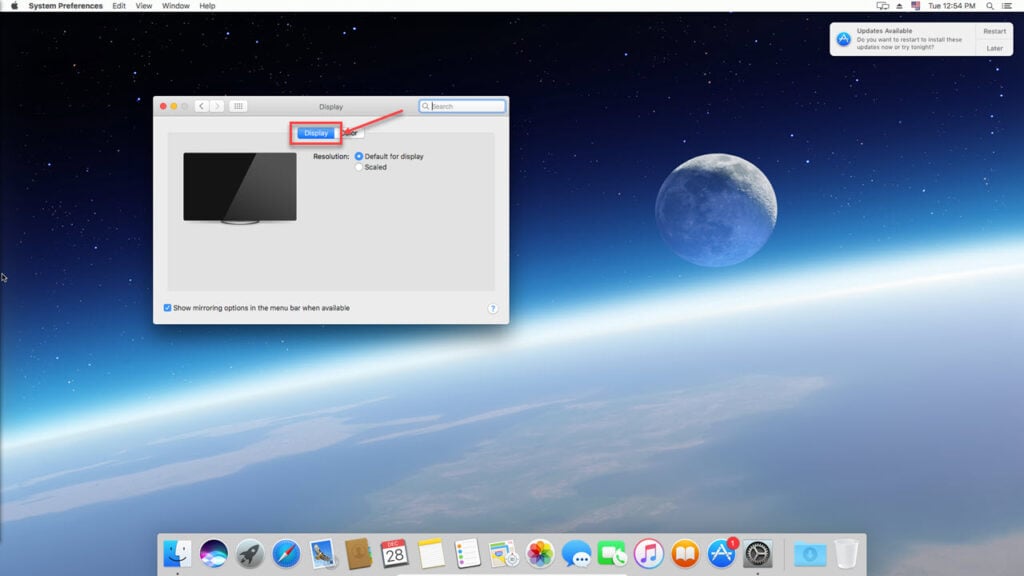
Note that if you’re running macOS on a virtual machine (like we are), your display settings will be controlled by the virtual machine software instead.
Also read: How to make a triple monitor setup?






