Have you ever experienced uploading a video on Facebook only to discover that it would not appear on your Facebook newsfeed? This issue can be bothersome, especially if you want to share the video urgently on Facebook.
Fortunately, there are several ways to fix your video upload not showing up on Facebook’s newsfeed issue. In this article, we will provide fixes to resolve the issue.
How to fix the uploaded video not showing up on Facebook’s newsfeed?
In this section, we’ll explain the reasons and the fixes simultaneously so that you can go back to viewing your video on Facebook’s newsfeed quickly.
There are several possible reasons for this issue. Some of the most common ones are:
Your video format is unsupported by Facebook
Facebook only supports MP4 and MOV video formats. If your video is in a different format, Facebook may fail to process it or display it on your newsfeed.
To fix this, you can use any of the video conversion tools available online for free or buy a premium version of the video conversion software.
While you’re at it, it is important to note that Facebook limits the duration and size of the videos you upload. The maximum duration is 240 minutes, while the maximum size of the video you can upload is 4 GB.
If your video exceeds these limits, Facebook may reject it or take longer to process it. You can trim or compress your video using video editing software or online tools.
Also read: How to change the Messenger Password?
Old or incompatible browser
Facebook and other websites may not work properly on old and outdated browsers. If you’re facing issues with the video upload, you can try to update your browser to see if it fixes the issue.
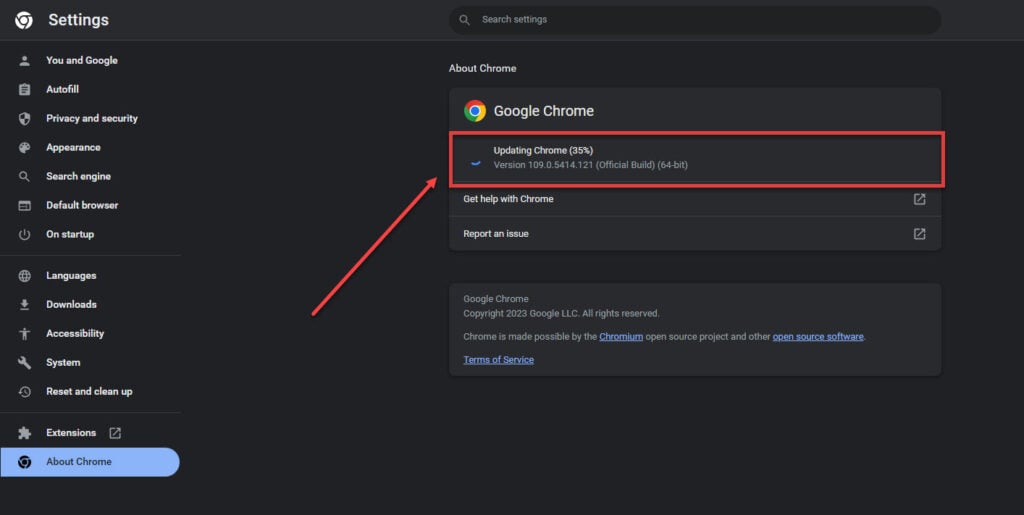
To update Chrome, Go to Help > About Chrome from the drop-down menu. You will see updating Chrome tab on your screen.
Weak or unstable internet connection
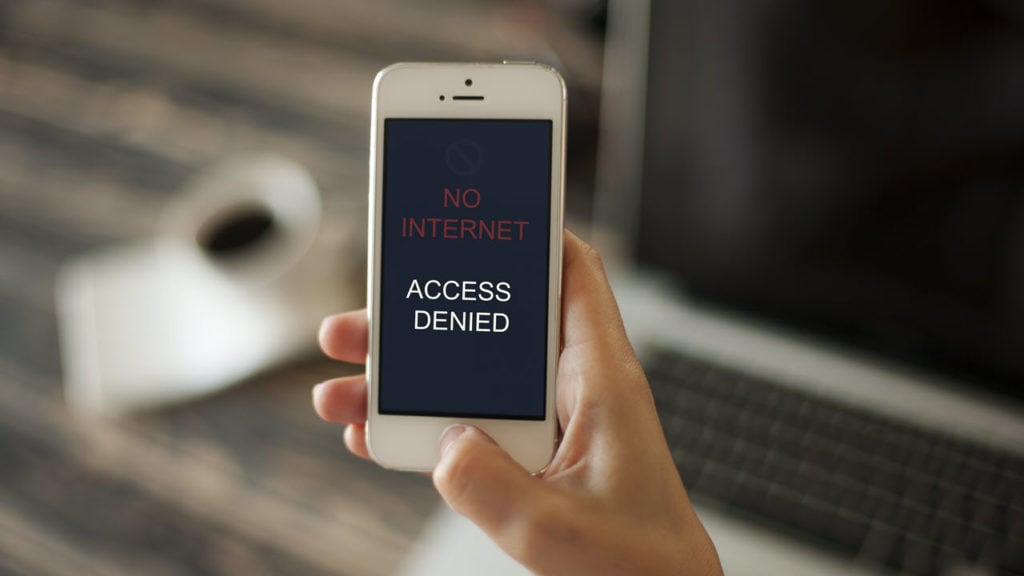
Uploading videos requires a strong and stable internet connection. If your internet connection is slow or lagging, it can hamper the video uploading process and may fail or take longer to complete.
To resolve the slow internet issue, there are certain things that you must first take care of:
- First, ensure there isn’t any internet outage in your area. You can ask your Internet Service Provider for the information or visit their website.
- If there is no outage, it is time to check the hardware to ensure they are not damaged. Check all the hardware associated with the internet connection. That includes your router, modem, power cable, and the main power source, among others. Ensure that all the hardware is undamaged and working properly. If you notice any damage, change it asap.
- If the hardware is fine, then it is time to check the connections. Make sure that the cables are secured firmly in the proper ports.
- Sometimes, there is too much distance between the WiFi and the receiving device. Make sure that the distance is less. Or, you can directly connect the internet to your computer as it provides a more stable speed than WiFi.
- Also, remove any other electronic appliances that might interfere with the WiFi signals. While at it, place the WiFi on a raised platform so that the devices catch signals seamlessly.
- If many devices are connected to your network, remove them before playing games on the internet, as the devices share the limited bandwidth of the plan. You can also think of upgrading your existing internet plan
Fixing your internet will help you resolve the video upload not appearing in Facebook’s newsfeed issue.
Also read: Why does TikTok automatically unfollow people? Quick Fix
Corrupted or damaged video
There can be various reasons why your video may get corrupted. It could be due to improper editing, virus infection, power outage, etc.
If your video is corrupted or damaged, Facebook will not accept it for upload. Even if the video gets uploaded somehow, Facebook may not be able to play it or display it on your newsfeed.
You will need a proper video repair tool like Repairit to fix your video and make it playable again.
Facebook servers are down
Occasionally, Facebook may experience technical issues that affect its services, including video uploading.
If Facebook servers are down, there is nothing much you can do but wait it out. Visit any third-party websites such as Downdetector to assess the Facebook server situation.
You are using a VPN
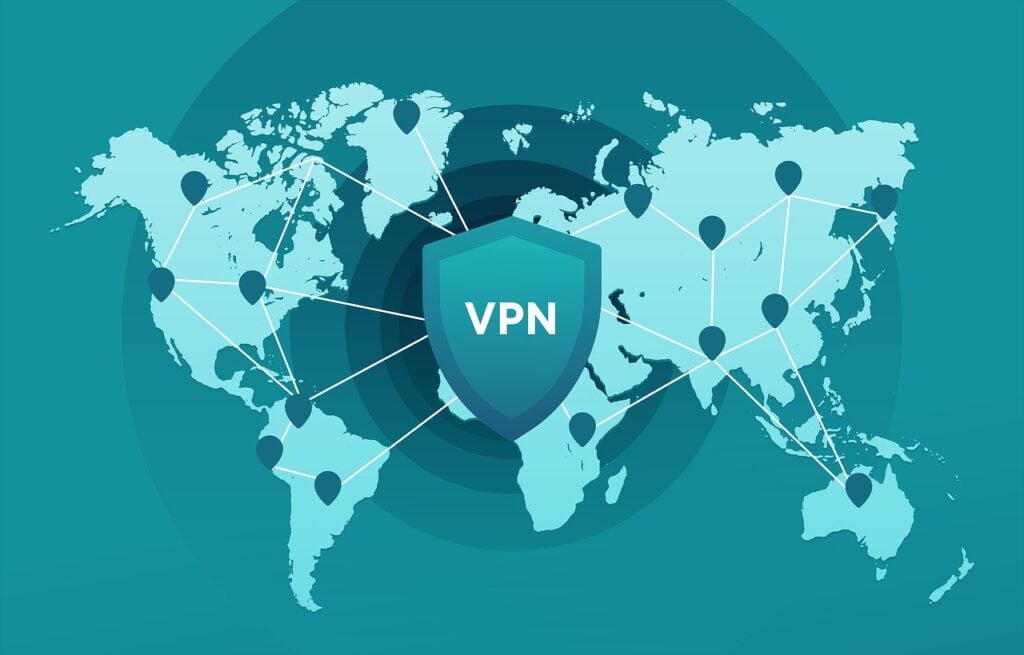
VPNs indeed allow you to bypass geolocation barriers, and you can view the content without any restrictions. VPNs also indeed hide your IP address and protect your privacy.
However, there are several issues that you will face while using VPN to run Facebook. Some VPNs may slow down your internet speed, or the change in your IP address can cause issues with Facebook security and verification systems.
So, a good idea is to turn off VPN while using Facebook and other social media.
Your Facebook app does not meet the requirements
If you’re uploading videos on the Facebook app, you must ensure that the app meets all the requirements for uploading videos.
This includes the camera and microphone permissions and ensuring enough space on your mobile device. You should also use the latest version of the Facebook app to save yourself from outdated app-related hassles.
These are some of the common solutions for fixing the issue of uploaded videos not showing up on Facebook’s newsfeed. However, if none of these work for you, contact Facebook support for further assistance.
Also read: How to edit Instagram comments?
Frequently answered questions (FAQs)
Let us head to a few FAQs on the topic:
Why is my video not posted to my Facebook feed?
There are several reasons why your video is not posted to your Facebook feed, such as corrupted video, unsupported video format, Facebook servers down, outdated Facebook app, and weak or unstable internet connection, among others.
Why is my post not showing on my Facebook news feed?
You may have an old and outdated browser or the Facebook app, a weak or unstable internet connection, or you are trying to upload the video in a format not supported by Facebook.
Where did my Facebook video upload go?
For new users, videos are grouped with photos under the Photos section, and once a video is uploaded, it will be displayed in the Videos Album.
Also read: How to comment with a GIF on Instagram?





