Making a secure website is every developer’s priority, and SSL certificates play an essential role in the process. There’s nothing more annoying than opening a website and seeing an error in your browser saying it’s not safe.
In this article, we’re taking a look at the “ERR_CERT_AUTHORITY_INVALID” error and listing six fixes for the problem.
Why does this error occur?
There are several reasons you might see this problem show up on your website. Here are some of the most popular ones.
- You’re using a self-signed SSL certificate.
- Your SSL certificate has expired.
- You’re using an SSL certificate issued by an unknown or recognised authority.
Also read: How to fix SSL_error_rx_record_too_long in Firefox?
How to fix this?
Here are a few solutions you can try out to see if the Net Err_Cert_Authority_Invalid error gets solved.
Get a valid SSL certificate
The most obvious solution is getting an SSL certificate from a recognised party. You can try SSLForFree, LetsEncrypt or ComodoSSL. You won’t see the error once you have a recognised SSL certificate in place.
Run an SSL test
If you’re getting SSL errors even after installing a valid certificate running an SSL test can validate your site on the internet. Try running an SSL test from Qualys or SSL Shopper to see if that solves your problem.
Disable VPN and Antivirus
At times, over-protective VPNs or antivirus software can also cause problems with SSL certificates. Disable your VPN and antivirus to see if that resolves your error. If it does, make sure to allow the particular site to go through the program’s filters.
Also read: How to fix the ‘DNS probe finished no internet’ issue?
Sync computer clock
Incorrect local time on your PC is also a major issue if you’re trying to access the internet, let alone check SSL certificates. Make sure the local time on your machine is in sync with your region’s date and time, and you should be past the Net Err_Cert_Authority_Invalid error with ease.
Check out our detailed guide on how to sync your date and time here
Clear your browser’s data
Corrupt files in your browser’s cache can also, at times, cause this issue. Clear them out to see if that solves your problem.
Step 1: Type chrome://settings/clearBrowserData in your browser’s address bar and hit Enter.

Step 2: Select the cache and cookies options and ensure the Time range is set to All time. Click on the Clear now button to clear out all the data.

Now try revisiting the site, and it should fix the Net Err_Cert_Authority_Invalid error.
Clear your PC’s SSL state
Your computer keeps a local cache of SSL certificates of the sites you’ve visited in the past. Clearing this can help you get around the error.
On Windows
If you’re on Windows, follow these steps.
Step 1: Press the Start button and search for Internet Options. Click the corresponding search result.
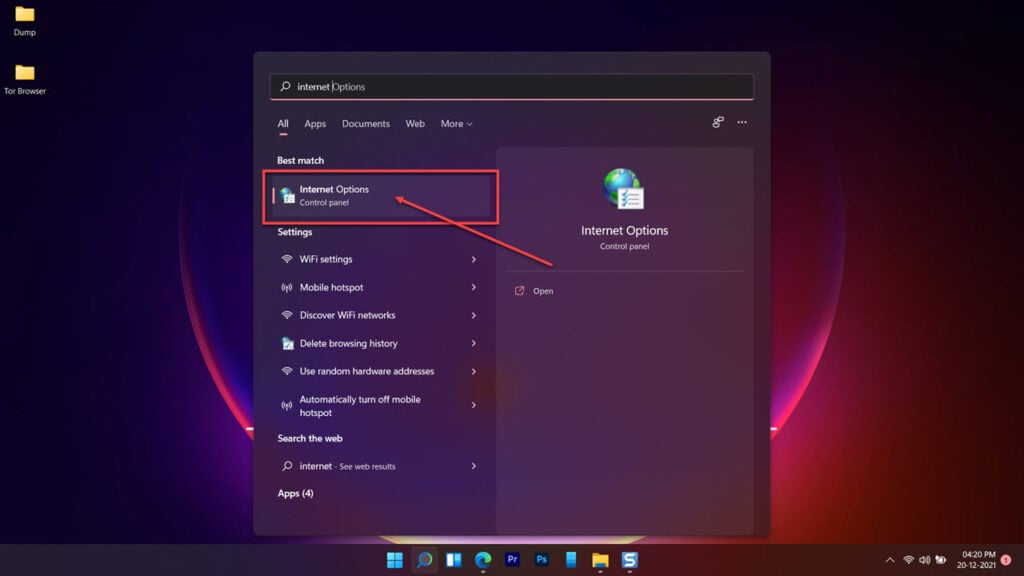
Step 2: Head over to the Content tab and click the Clear SSL Slate button.
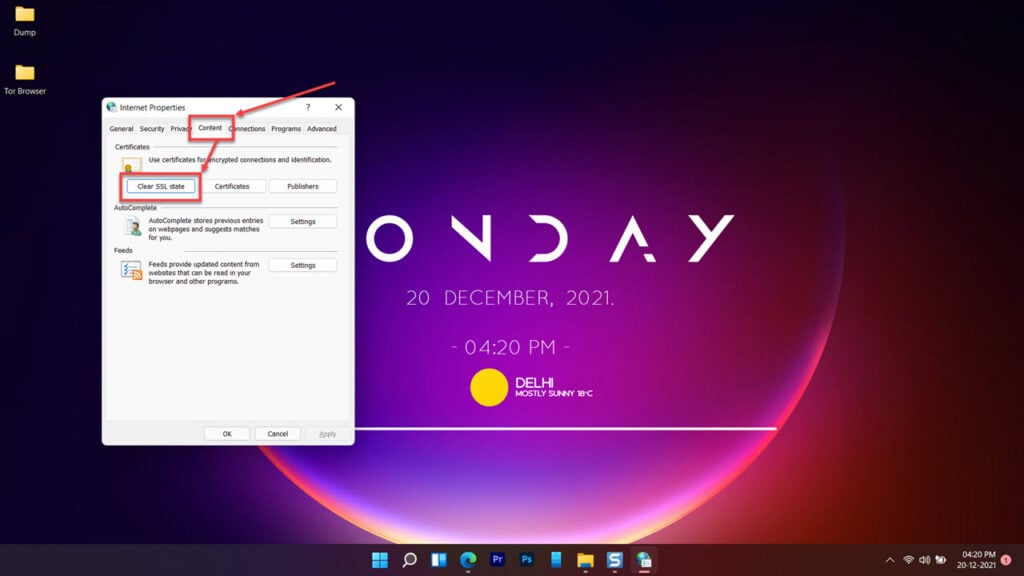
On macOS
Head over to Keychain Access under the Utility menu if you’re on a Mac. From there, head over to the Catagory tab followed by Certificates. Clear any unwanted certificates in here and try reloading your site.
Also read: Localhost refused to connect: 7 Fixes





