Nvidia isn’t exactly known for its software, but the company has put out some pretty decent software utilities for its GPUs to let users have all the control over their hardware.
However, as good as these tools may be, they do face issues from time to time. In this article, we’re talking about a few fixes you can try out if your Nvidia Control Panel starts giving an access denied error.
Also read: Nvidia GeForce Experience error code 0x0003: 5 fixes
Try running the Nvidia Control Panel as administrator
The first thing you should do is try and run the Nvidia Control Panel as admin to see if Windows is restricting the program’s access.
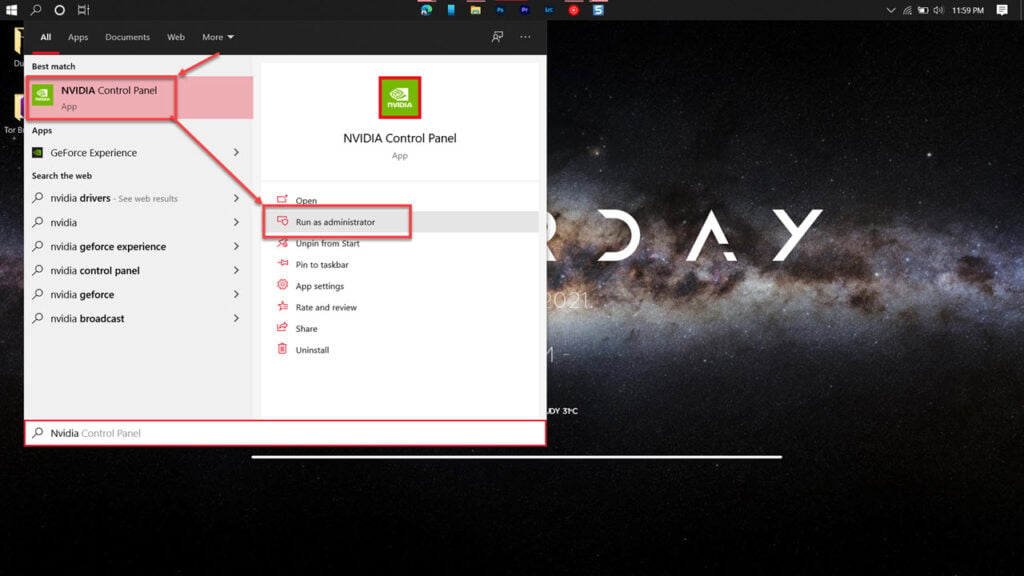
Press the Windows key and search for Nvidia Control Panel. Once the tool shows up in the search results, either right-click it and run as administrator or click the option on the right. Once the panel launches, check to make sure you don’t have any permission issues.
Make sure all Nvidia services are running
The control panel requires a few services to be running in the background. First, check to see if any of them are inactive.
Step 1: Press Windows key + R to bring up the Run prompt. Type in services.msc and hit enter.
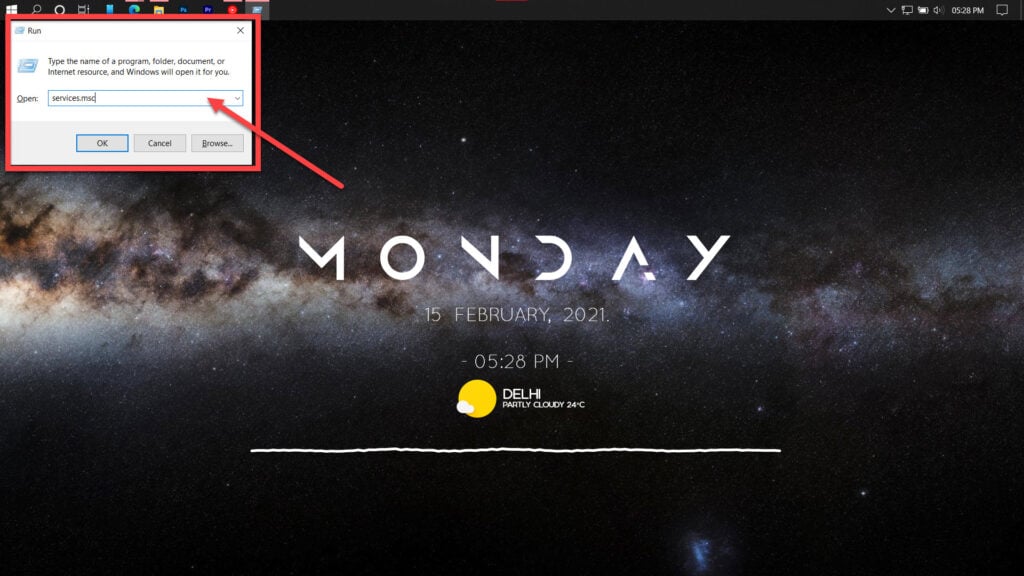
Step 2: Find the Nvidia Display Container LS service and double-click it to proceed.
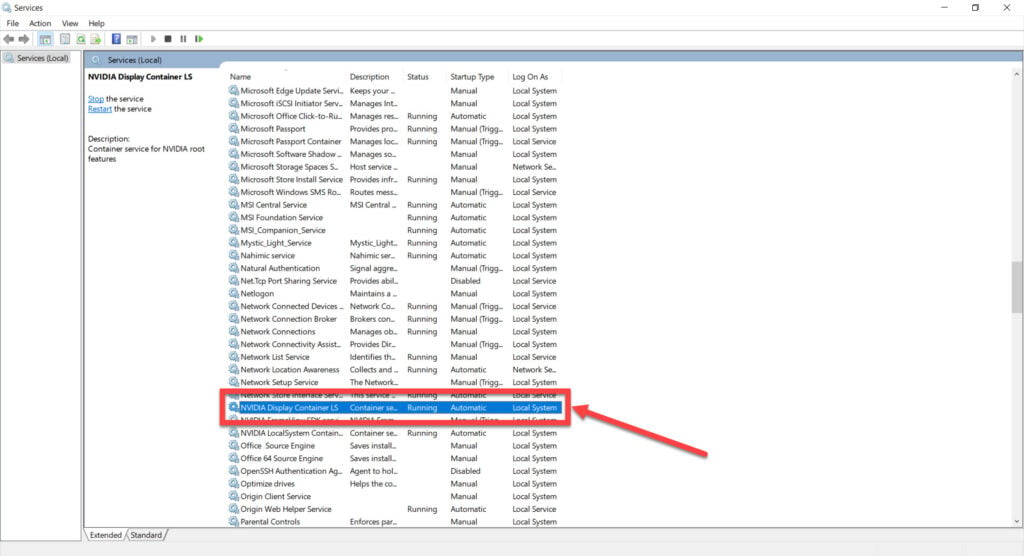
Step 3: Ensure that the Startup type is set to Automatic and that the service is running. Click Apply followed by OK when you’re done.

Now restart your PC and try re-accessing the control panel.
Restart Nvidia processes
An issue in a process can also cause permission access issues. Restart all running Nvidia processes to see if that resolves your issue.
Step 1: Right-click on the taskbar and click on Task Manager.

Step 2: Close any Nvidia processes you see. Especially the ones named Nvidia Contain.
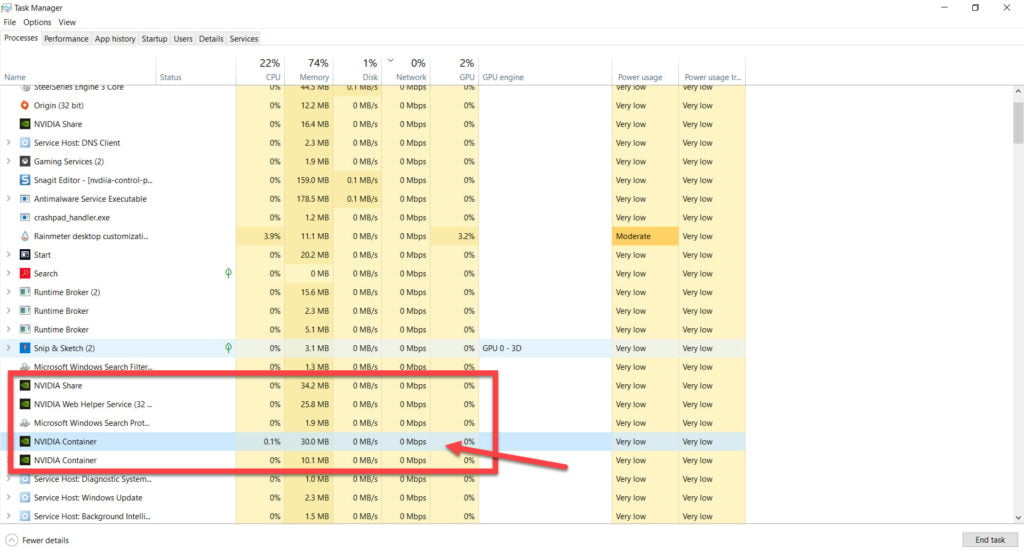
Now try starting the control panel again, and it should work just fine.
Also read: Nvidia Control Panel missing: 7 fixes
Check your GPU drivers
Next, it’s time to manually reinstall GPU drivers if there might be some issue with the driver files themselves.
Step 1: Right-click Start and select Device Manager from the menu.
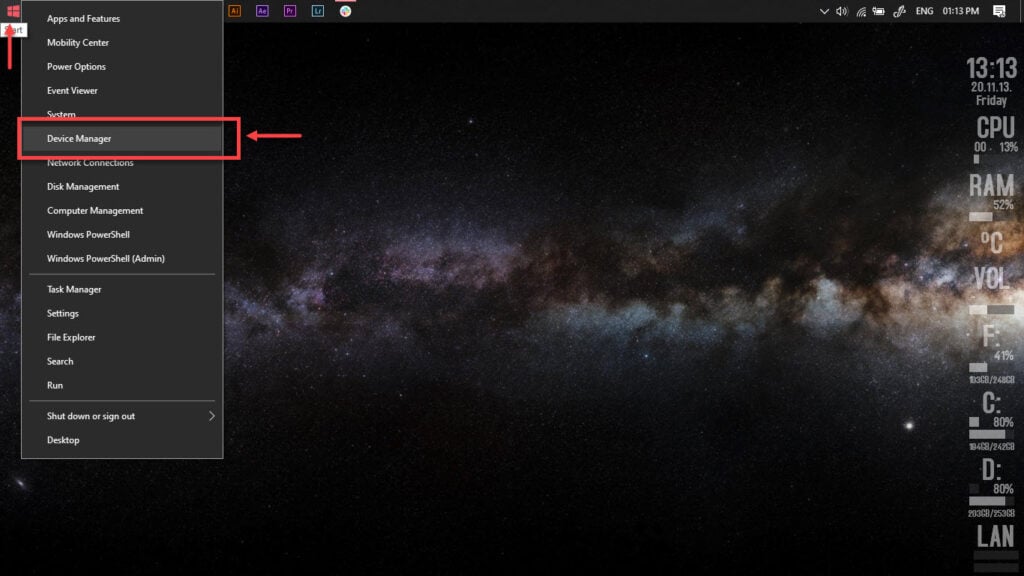
Step 2: Under Display Adaptors. find your graphics card’s name, right-click on it and click on Update Drivers.
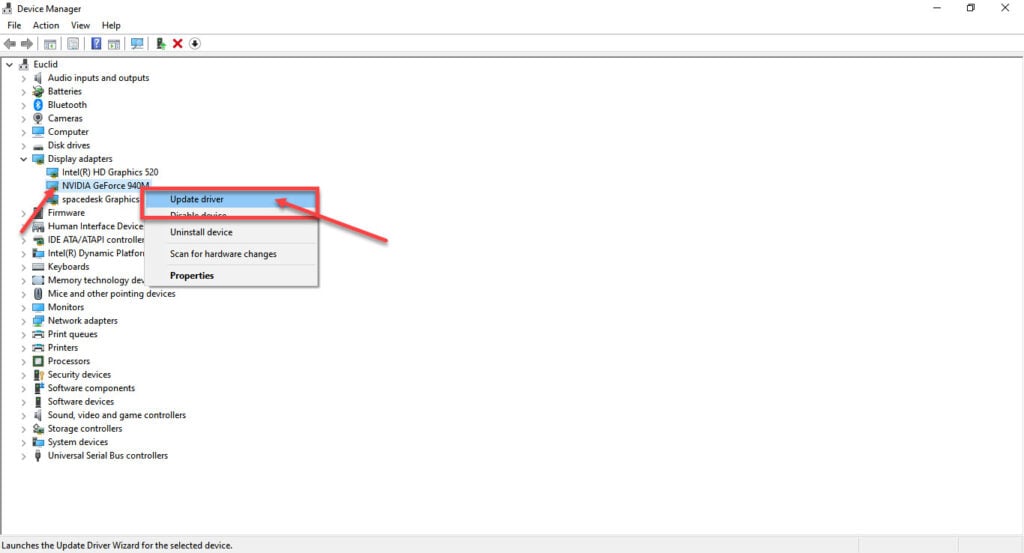
Step 3: Click on Search automatically for drivers. Windows will then automatically look for and download the latest drivers for your particular GPU.
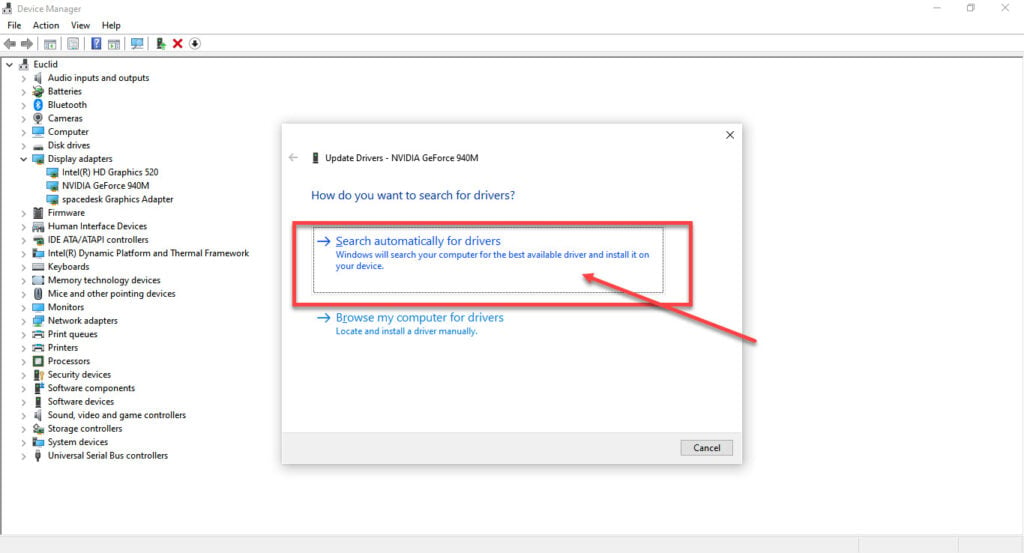
While this should help resolve the error, in case it doesn’t, click Uninstall device and restart your PC to force Windows to install the required drivers. You can then update them later. The Control Panel should work just fine now.
Disable the Xbox Game Bar
The Xbox Game bar is undoubtedly an excellent addition to Windows 10, but it can sometimes conflict with other similar utilities, in this case, the Nvidia control panel. Try disabling to see if that solves your problem.
Step 1: Head over to Windows Settings by pressing Windows Key + I. Click on Gaming.
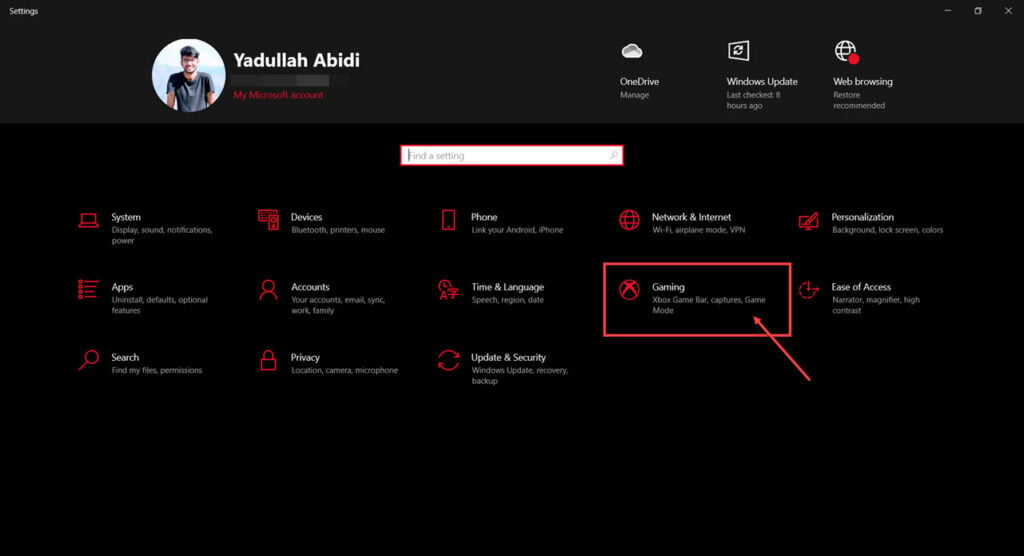
Step 2: In the Xbox Game Bar tab, disable the game bar slider.

Now try restarting the Nvidia control panel.
Reinstall all Nvidia applications
If nothing else works, try reinstalling all Nvidia applications from scratch.
Step 1: Press Windows Key + R to open the Run prompt. Type appwiz.cpl and hit enter.
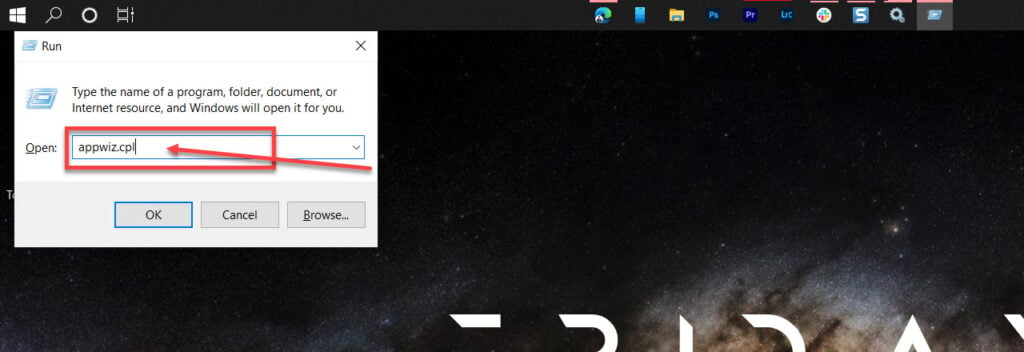
Step 2: Find all Nvidia programs in the list and uninstall them. Restart your PC once you’re done.

Step 3: Once your PC has booted up, try reinstalling the Nvidia driver and Geforce experience from the driver download page.

Also read: Why are my GPU fans not spinning? 7 possible fixes






