The Nvidia Control Panel is a vital utility to have, considering how you need it to control all the little things about your GPU. The program is pretty well made and features simple menus.
In this article, we’re looking at a few fixes you can try out if the Nvidia Control Panel goes missing for you.
Don’t overclock your GPU
While there’s no direct relation between you overclocking your GPU and the Control Panel vanishing into thin air, several users have reported seeing their Control Panels again once they removed any overclocking that they had applied. So if you’ve overclocked your GPU, try dialling the settings back to see if that helps.
Also read: How to set up and use instant replay on Nvidia GeForce Experience?
Unhide the panel manually
You can check the Nvidia Control Panel’s settings to ensure it’s unhidden.
Step 1: Head over to the Control Panel and click on the Nvidia Control Panel.
Step 2: In the Nvidia Control Panel, head over to the View menu and enable the Add desktop context menu and Show Notification Tray icon options.
Launch the panel manually
You can also launch the panel manually by navigating to the service’s location and running the utility from there.
Step 1: Open the Task Manager and find any Nvidia processes.
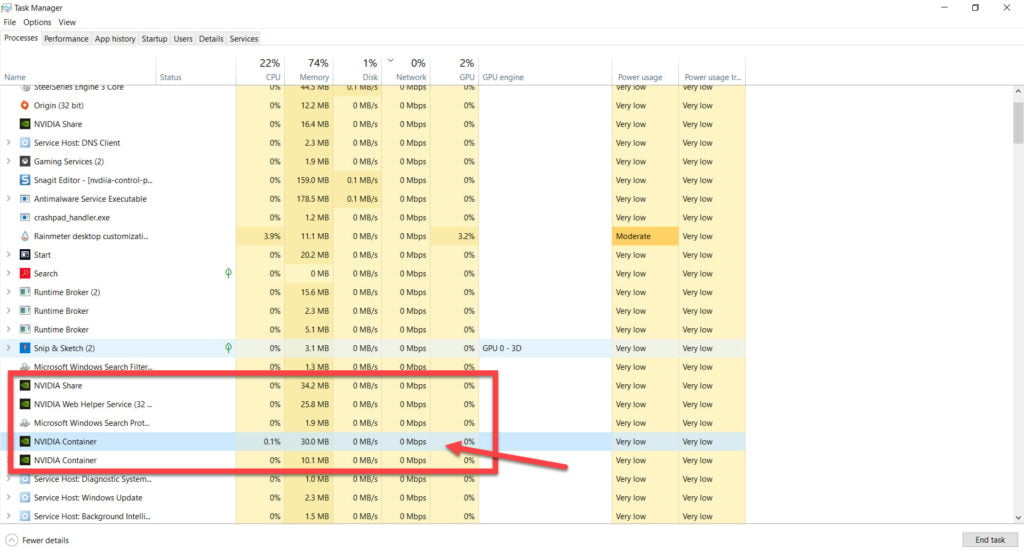
Step 2: Right-click the process and select Open file location.

Step 3: Launch the Nvcontainter.exe file as an admin by right-clicking the file and selecting Run as administrator.

This should fix the Nvidia Control Panel missing error.
Make sure all Nvidia services are running
The control panel requires a few services to be running in the background. First, check to see if any of them are inactive.
Step 1: Press Windows key + R to bring up the Run prompt. Type in services.msc and hit enter.
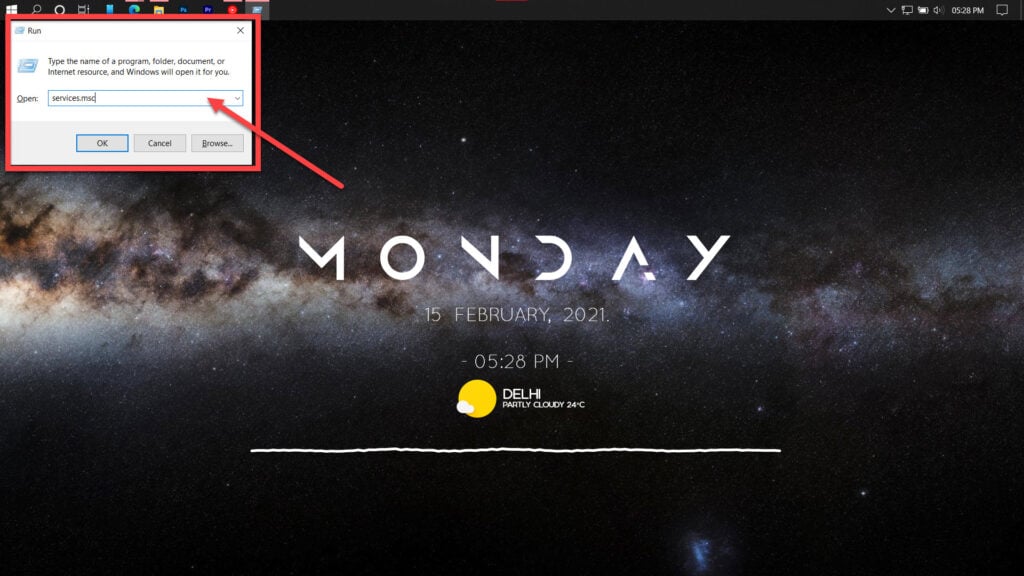
Step 2: Find the Nvidia Display Container LS service and double-click it to proceed.
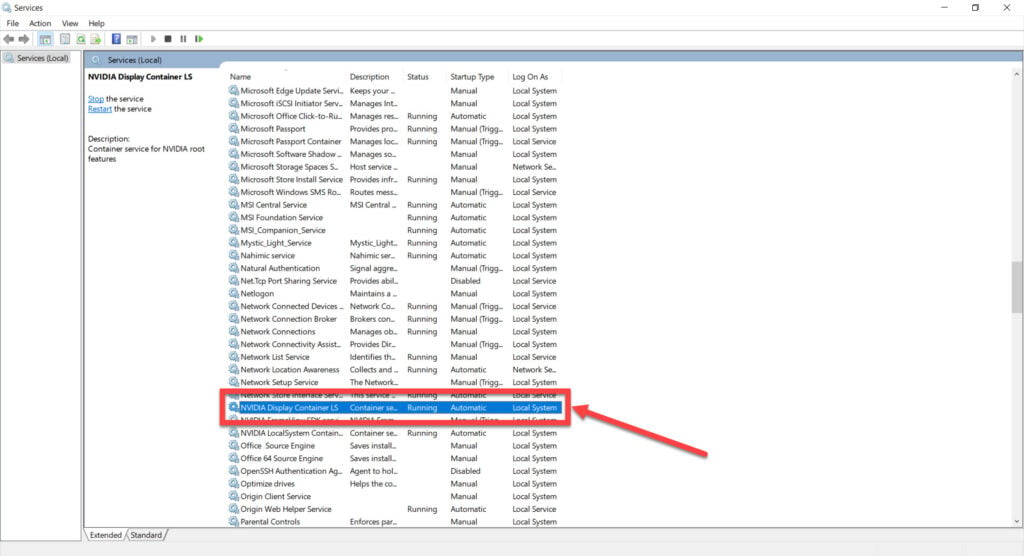
Step 3: Ensure that the Startup type is set to Automatic and that the service is running. Click Apply followed by OK when you’re done.

Now restart your PC and try re-accessing the control panel. This should resolve the Nvidia Control Panel missing issue.
Also read: Nvidia GeForce Experience error code 0x0003: 5 fixes
Restart Nvidia processes
One of the best solutions to just about any program not opening is to close all of its instances and process and start the program again. If you cannot start the control panel, try killing the Nvidia display contain process and relaunch the utility.
Step 1: Right-click on the taskbar and click on Task Manager.

Step 2: Close any Nvidia processes you see. Especially the ones named Nvidia Contain.
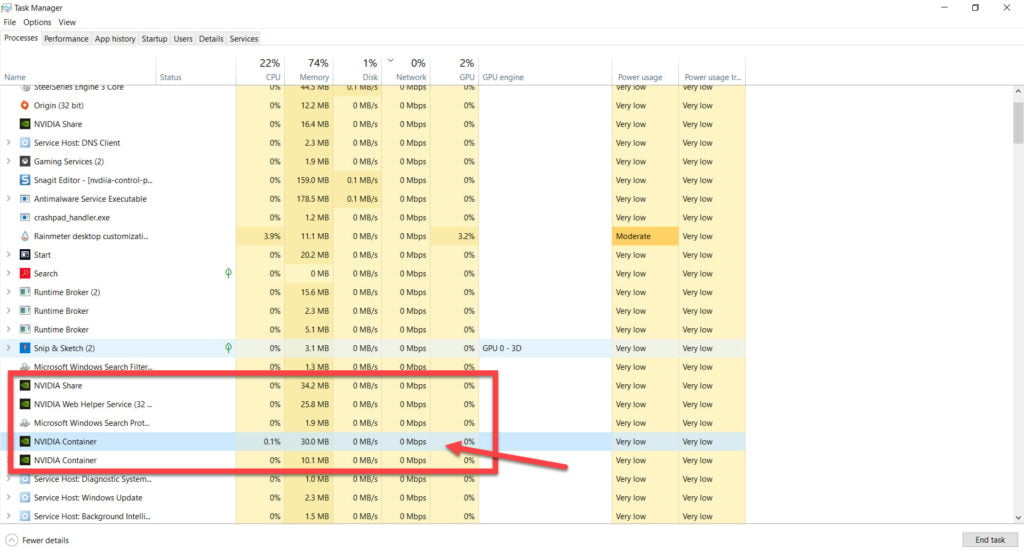
Now try starting the control panel again, and it should work just fine.
Check your GPU drivers
Next, it’s time to manually reinstall GPU drivers if there might be some issue with the driver files themselves.
Step 1: Right-click Start and select Device Manager from the menu.
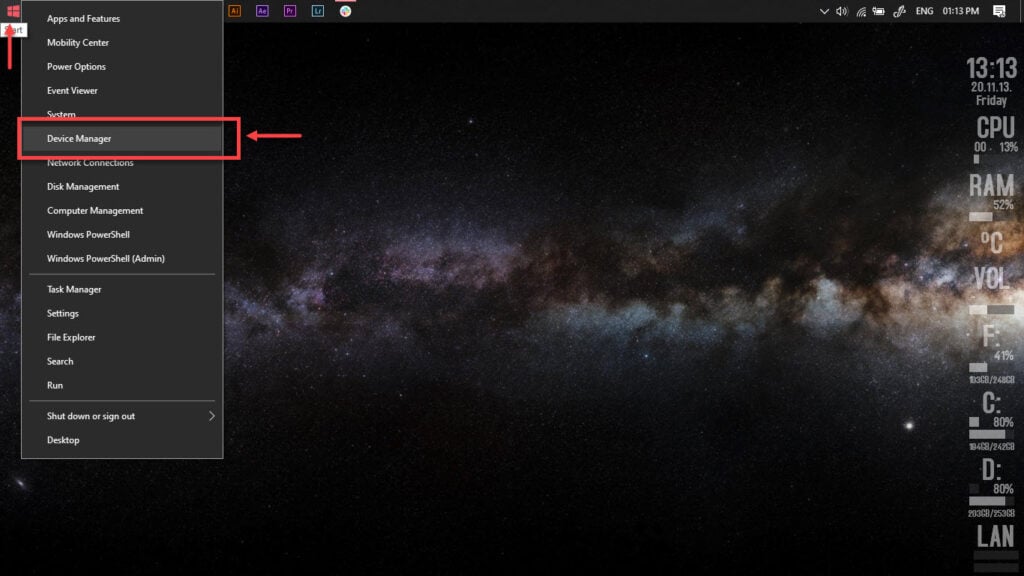
Step 2: Under Display Adaptors. find your graphics card’s name, right-click on it and click on Update Drivers.
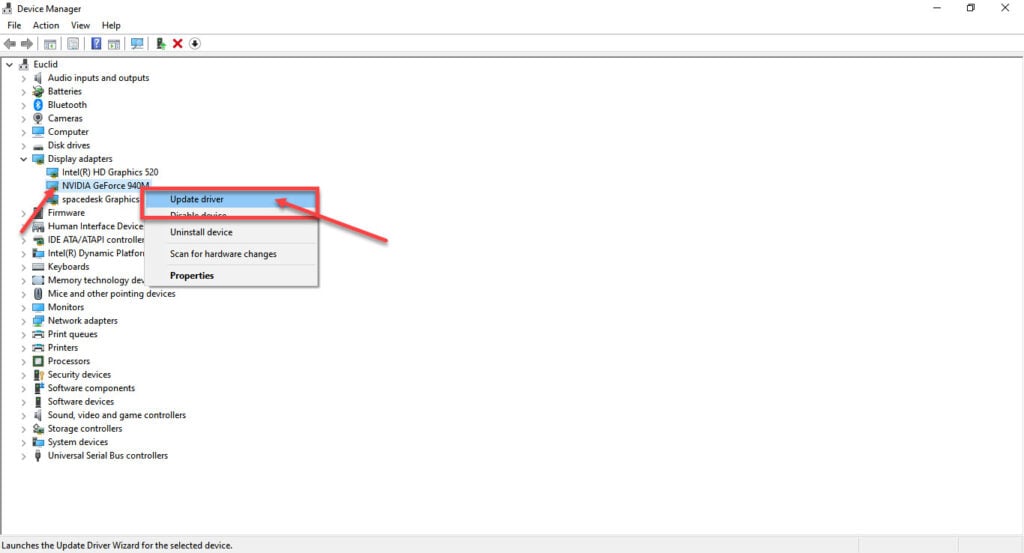
Step 3: Click on Search automatically for drivers. Windows will then automatically look for and download the latest drivers for your particular GPU.
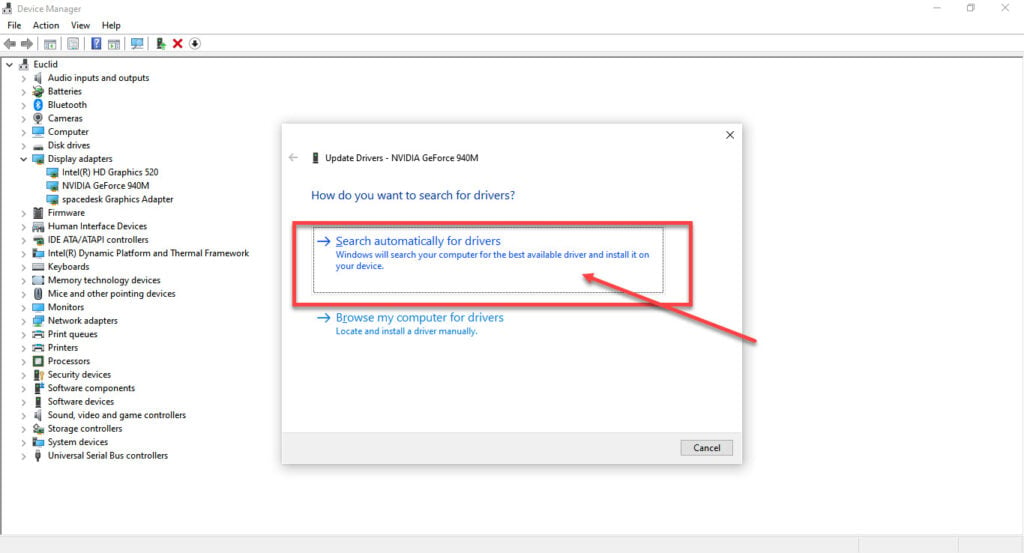
While this should help resolve the error, in case it doesn’t, click Uninstall device and restart your PC to force Windows to install the required drivers. You can then update them later.
The Nvidia Control Panel missing error should be fixed.
Reinstall all Nvidia applications
If nothing else works, try reinstalling all Nvidia applications from scratch.
Step 1: Press Windows Key + R to open the Run prompt. Type appwiz.cpl and hit enter.
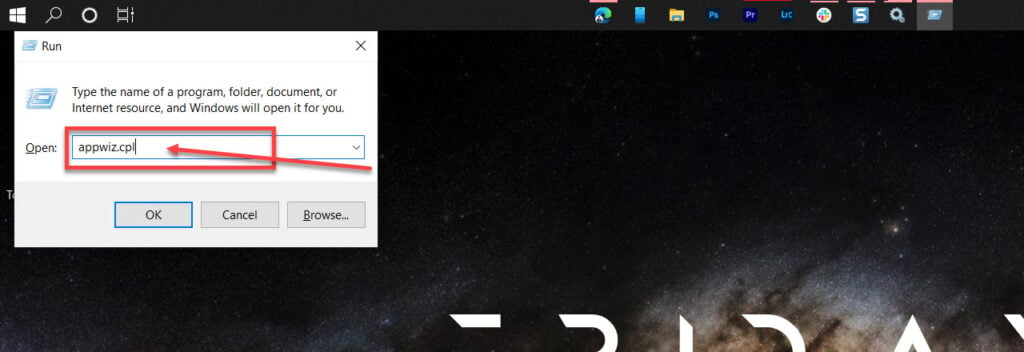
Step 2: Find all Nvidia programs in the list and uninstall them. Restart your PC once you’re done.

Step 3: Once your PC has booted up, try reinstalling the Nvidia driver and Geforce experience from the driver download page.

Also read: 7 ways to fix ‘Can’t open Nvidia control panel’ error?






