Nvidia isn’t exactly known for its software but is not a slouch when it comes to making helpful utility apps for its hardware, either. However, just like everything tech, eventually, they do run into random errors and glitches.
In this article, we’re talking about a few potential fixes for Geforce Experience error code 0x0001.
Also read: How to set up and use instant replay on Nvidia GeForce Experience?
Make sure all Nvidia services are running
The Geforce Experience utility requires a few services to be running in the background. Check to see if any of them are inactive.
Step 1: Press Windows key + R to bring up the Run prompt. Type in services.msc and hit enter.
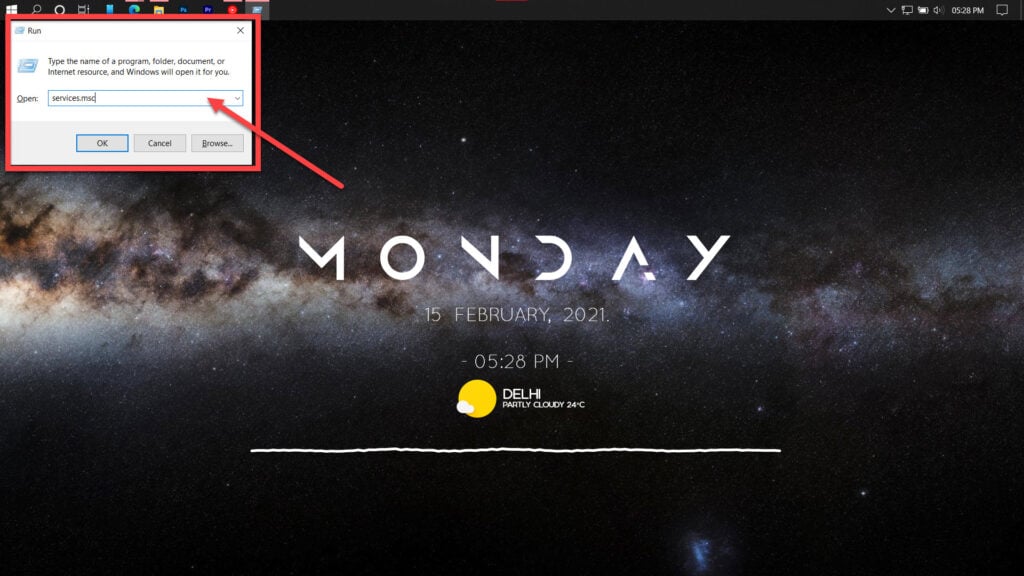
Step 2: Find the Nvidia Display Container LS service and double-click it to proceed.
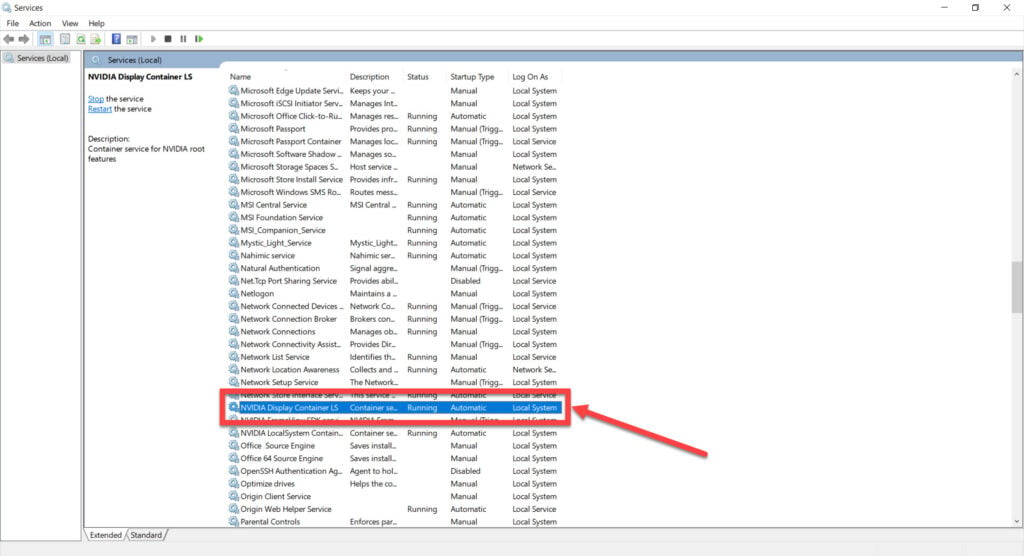
Step 3: Ensure that the Startup type is set to Automatic and that the service is running. Click Apply followed by OK when you’re done.

Step 4: Head over to the Log in panel and ensure that the allow this service to interact with desktop option is checked.
Now restart your PC and try re-accessing the control panel. This should resolve the Nvidia GeForce Experience error code 0x0001.
Reinstall your GPU drivers
Next, it’s time to manually reinstall GPU drivers if there might be some issue with the driver files themselves.
Step 1: Right-click Start and select Device Manager from the menu.
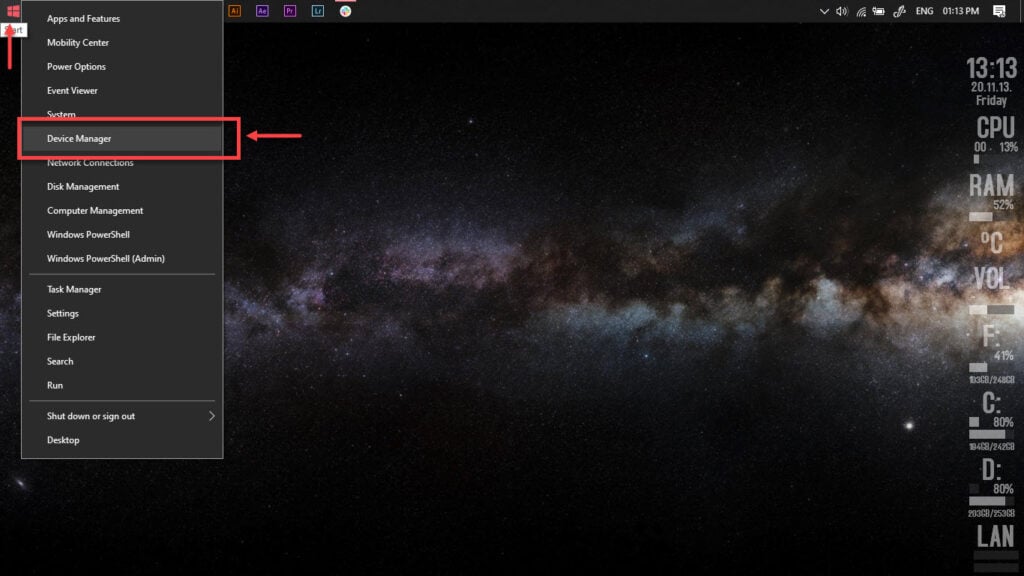
Step 2: Under Display Adaptors. find your graphics card’s name, right-click on it and click on Update Drivers.
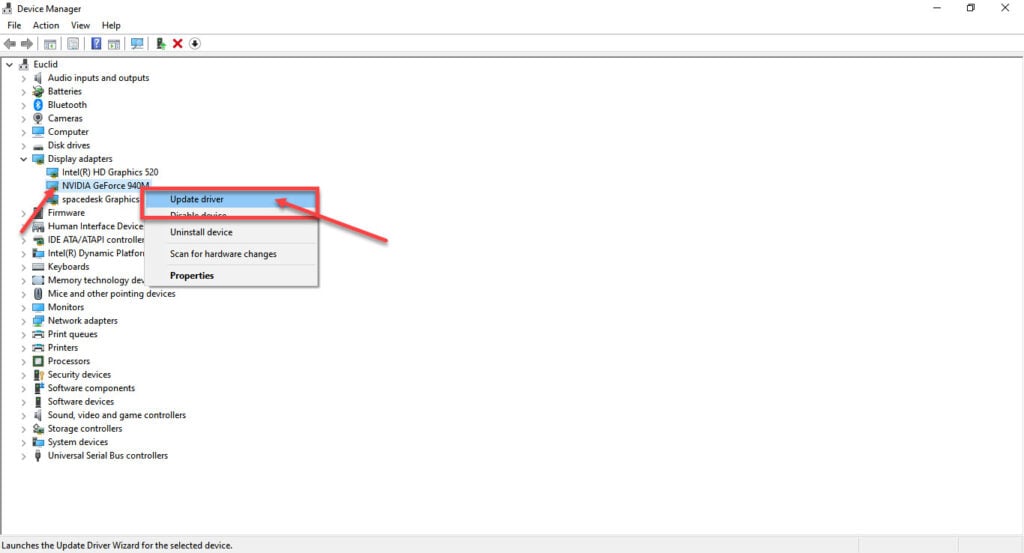
Step 3: Click on Search automatically for drivers. Windows will then automatically look for and download the latest drivers for your particular GPU.
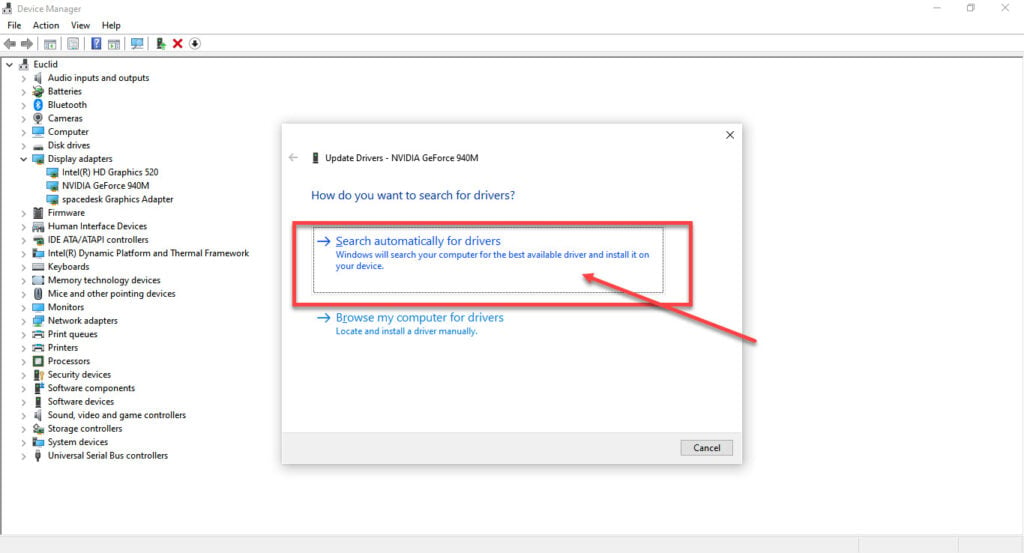
While this should help resolve the error, in case it doesn’t, click Uninstall device and restart your PC to force Windows to install the required drivers. You can then update them later.
Also read: 7 ways to fix ‘Can’t open Nvidia control panel’ error?
Restart Nvidia services
One of the best solutions to just about any program not opening is to close all of its instances and process and start the program again. If you cannot start the Geforce experience utility, try killing the Nvidia display contain process and relaunch the utility.
Step 1: Right-click on the taskbar and click on Task Manager.

Step 2: Close any Nvidia processes you see. Especially the ones named Nvidia Contain.
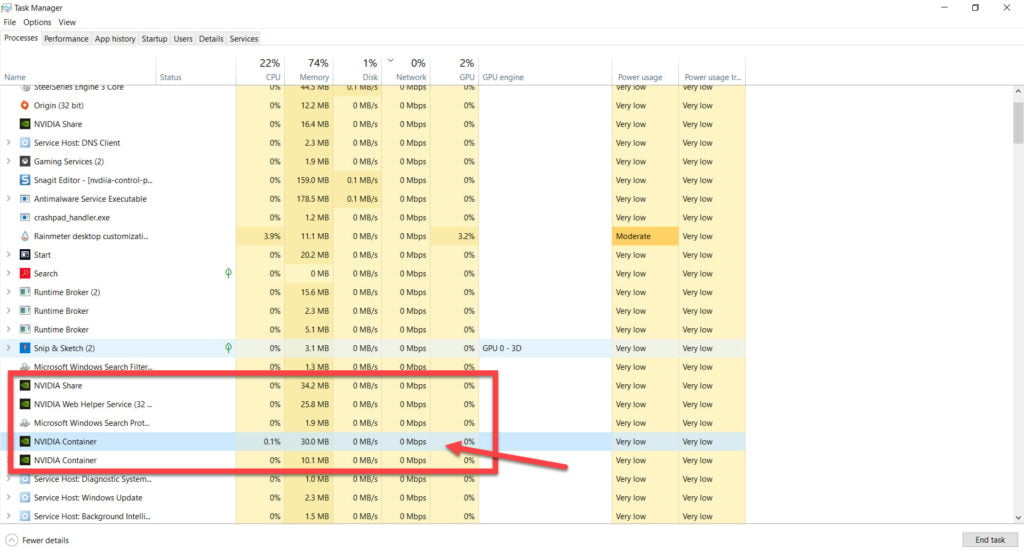
Now try starting the Geforce experience again, the Nvidia GeForce Experience error code 0x0001 should be fixed, and the tool should work fine.
Reinstall all Nvidia applications
If nothing else works, try reinstalling all Nvidia applications from scratch.
Step 1: Press Windows Key + R to open the Run prompt. Type appwiz.cpl and hit enter.
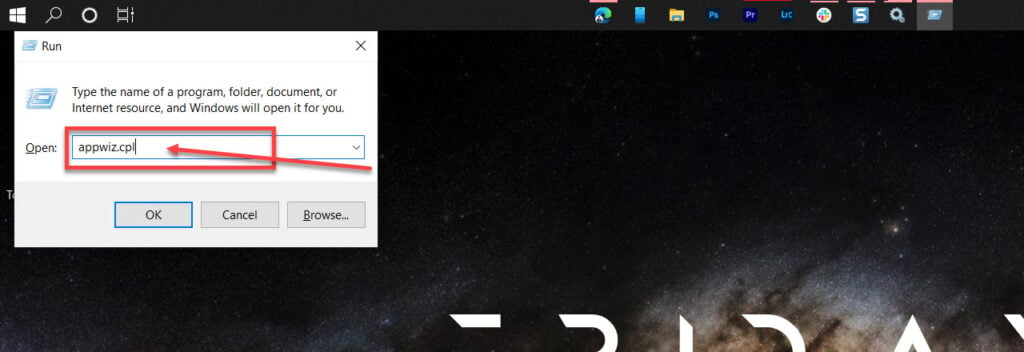
Step 2: Find all Nvidia programs in the list and uninstall them. Restart your PC once you’re done.

Step 3: Once your PC has booted up, try reinstalling the Nvidia driver and Geforce experience from the driver download page.

This should fix the Nvidia GeForce Experience error code 0x0001.
Also read: Nvidia graphic cards comparison: Which one is better for PC and Mobile?






