Nvidia is known for making the top of the line GPUs and wonderful software that goes with them. However as well polished as Nvidia’s software utilities might be, they run into problems from time to time.
In this article, we’re going over how you can fix the Nvidia Geforce experience not working.
Also read: 7 ways to fix ‘Can’t open Nvidia control panel’ error?
Check your anti-virus
First up, check your anti-virus to ensure that it’s not blocking any Nvidia services. At times overly careful anti-virus services can block specific Nvidia system processes that can cause Geforce Experience to malfunction.
Check your GPU drivers
Next, it’s time to manually reinstall GPU drivers in case there might be some issue with the driver files themselves.
Step 1: Right-click Start and select Device Manager from the menu.
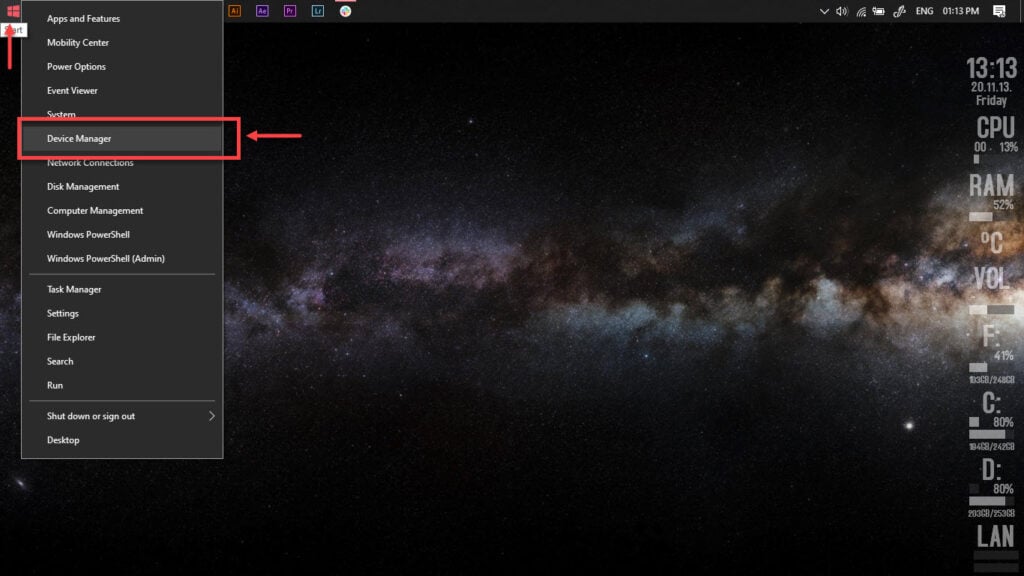
Step 2: Under Display Adaptors. find your graphics card’s name, right-click on it and click on Update Drivers.
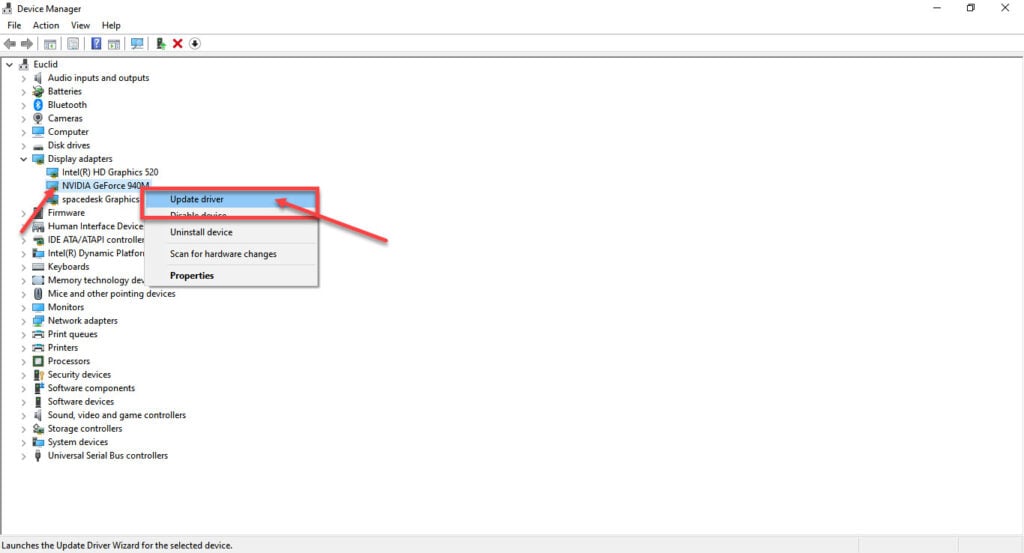
Step 3: Click on Search automatically for drivers. Windows will then automatically look for and download the latest drivers for your particular GPU.
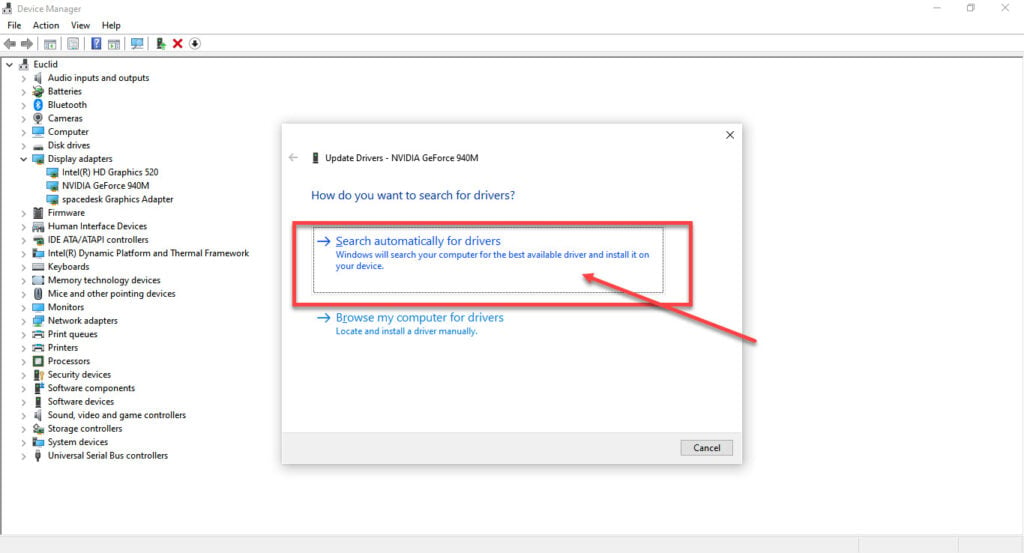
While this should help resolve the error, in case it doesn’t, click Uninstall device and restart your PC to force Windows to install the required drivers. You can then update them later.

Also read: Nvidia GeForce Experience error code 0x0003: 5 fixes
Check essential services
For Geforce experience to work properly, it needs to have several Nvidia services running in the background. Here’s how to ensure they’re all up and running.
Step 1: Press Windows key + R to bring up the Run prompt. Type in services.msc and hit enter.
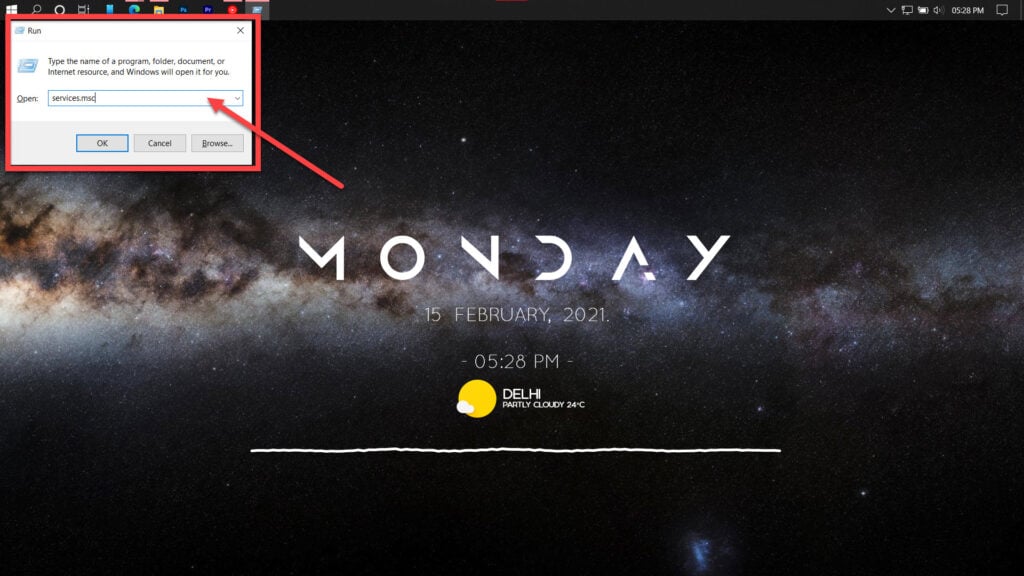
Step 2: Find the Nvidia Display Container LS service and double-click it to proceed.
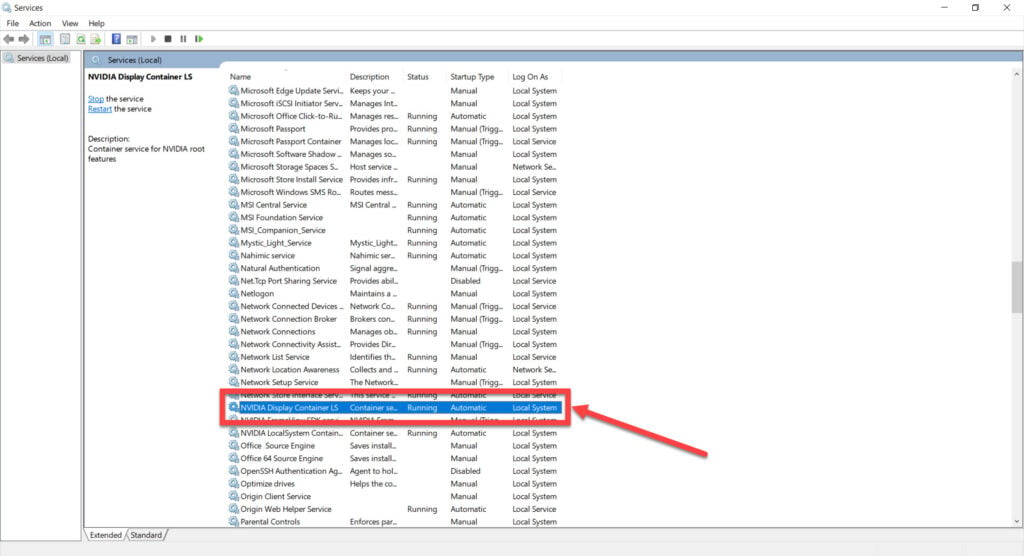
Step 3: Ensure that the Startup type is set to Automatic and that the service is running. Click Apply followed by OK when you’re done.

Now restart your PC and try accessing the Geforce experience panel. You should also check whether any other Nvidia services are facing issues in a similar manner.
Reinstall all Nvidia applications
If nothing else works, try reinstalling all Nvidia applications from scratch.
Step 1: Press Windows Key + R to open the Run prompt. Type appwiz.cpl and hit enter.
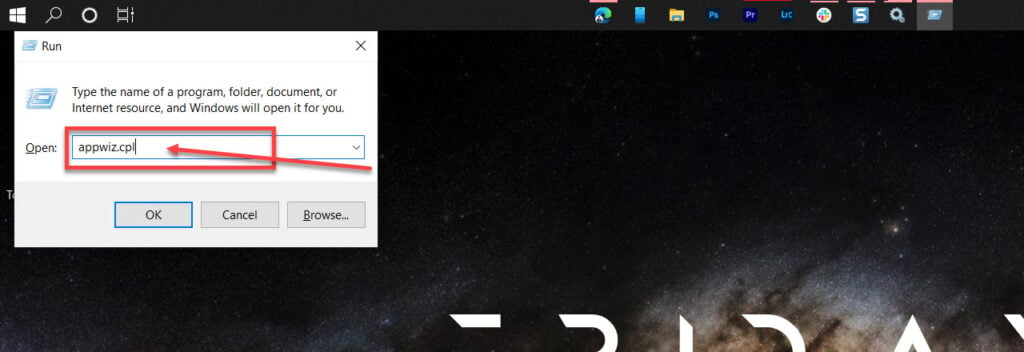
Step 2: Find all Nvidia programs in the list and uninstall them. Restart your PC once you’re done.

Step 3: Once your PC has booted up, try reinstalling the Nvidia driver and Geforce experience from the driver download page.

Also read: How to set up and use instant replay on Nvidia GeForce Experience?






