Omegle is one of the most popular instant video chat programs out there. The web app is compatible with just about any device that has a camera and a mic and can access the internet and can instantly connect you to fellow users on Omegle around the world.
That said, random bugs and glitches in the app keep causing issues that might seriously hamper your user experience. In this article, we’re talking about Omegle’s server connection errors, their causes and what you can do to fix the problem.
What causes this error?
Here are some of the leading causes of Omegle’s server errors.
- Internet connectivity issues.
- Omegle might be down.
- Corrupt browser data.
- Outdated browser version.
Also read: Why isn’t Omegle working? Is it down? 5 Fixes
How to fix this?
Here are seven fixes you can try out.
Reboot your router
First, try unplugging and plugging back your router after waiting for 5 mins. Once your router is up and running, try to load some websites. If that doesn’t work use the URL you give for your router and log in to your account. Go inside the System settings and choose Reboot.
Check Omegle servers
Another thing you can do is check to see if Omegle servers are still running. Although rare, server outages still happen and can cause connection errors. You can check sites like DownDetector to see if there’s an ongoing problem with Omegle servers.
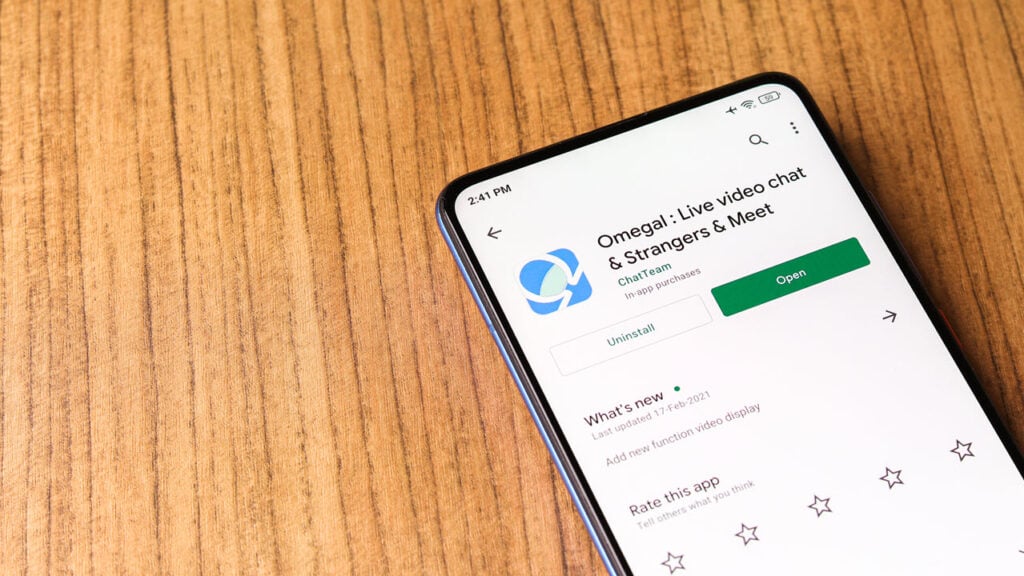
Use a VPN
If you’re accessing Omegle from a country where the service is blocked or if you have been blocked by Omegle, you’re going to have to use a VPN with a location set someplace where Omegle works without issues.
Try another device
There’s a chance that your IP or device MAC might’ve been blacklisted by Omegle if you’ve breached any of their community guidelines in the past. To get around this, try using a different network or a different device on your existing network to visit the site and see if that works for you.
Clear Chrome’s browsing data
Corrupt files in your cache or otherwise can cause this error as well. Clear them out to see if you can get Chrome to work.
Step 1: Type in chrome://settings/clearBrowserData in your browser’s address bar and hit Enter.

Step 2: Select the cache and cookies options and make sure the Time range is set to All time. Click on the Clear now button to clear out all the data.

Restart the browser and try visiting Omegle again.
Also read: Insignia TV Remote Not Working: 7 Fixes
Flush your DNS settings
Incorrect DNS settings can cause problems with a lot of apps, including Omegle. You can flush your existing outdated DNS using the command prompt.
Step 1: Press Windows key + R and type in cmd, and hit enter.
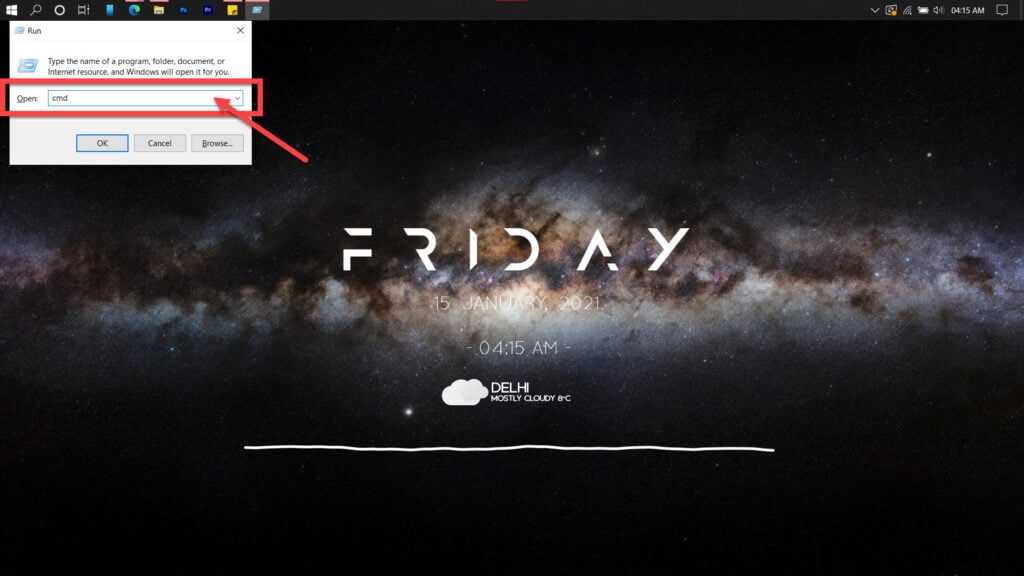
Step 2: Type in ipconfig /flushdns to reset DNS settings to default.
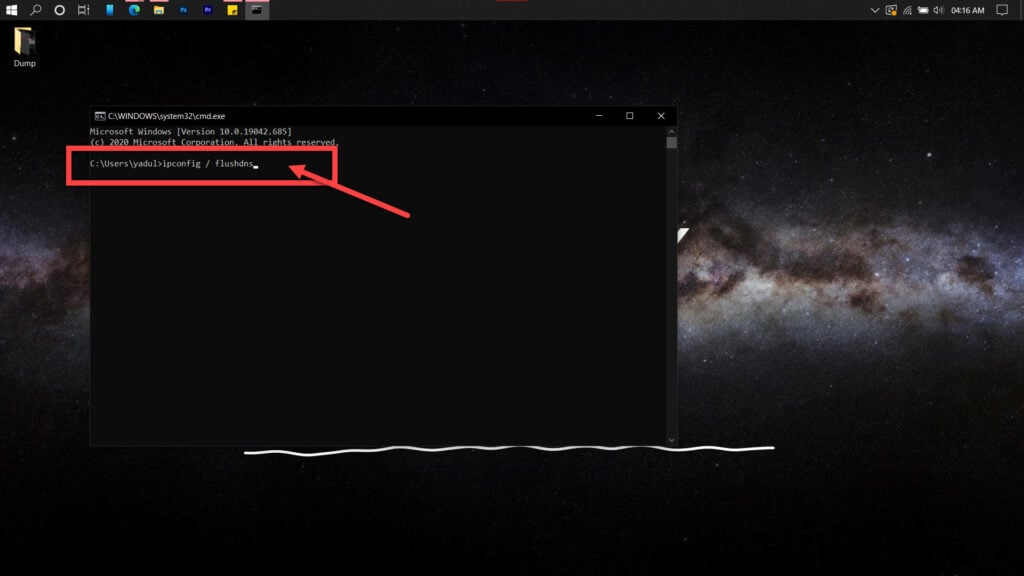
Restart the browser and try again.
Update your browser
Update your browser once, and see if the issue or gone or is still persistent. You can also try reinstalling your browser again.
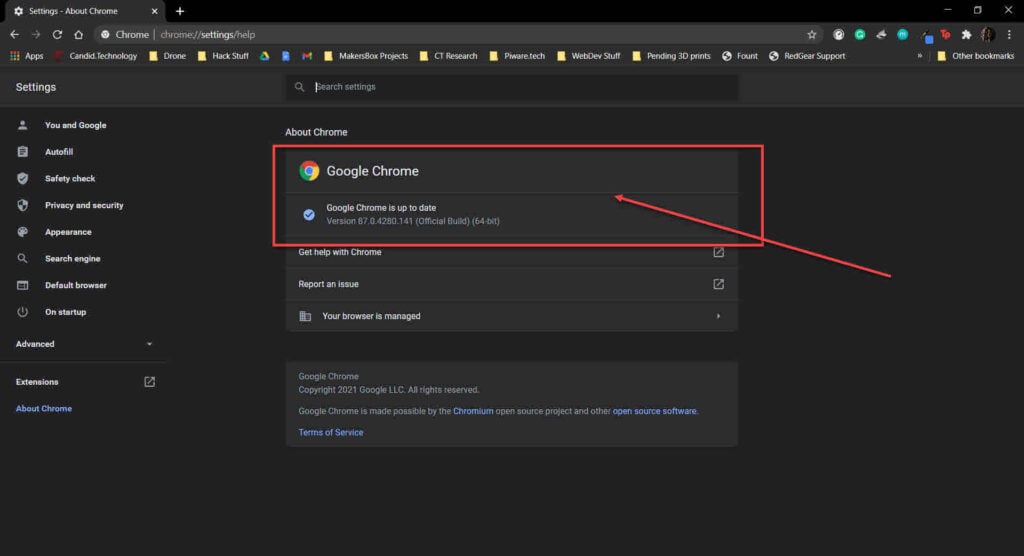
Sometimes, the firewall and antivirus application present in your system can also block some websites. You can also check if the issue is because of the application or not. However, it is recommended to not turn off the firewall and antivirus system, as doing so can expose your system to malicious software.
Also read: Why doesn’t my mic work on Omegle?






