Microsoft Excel allows its users to organise and calculate data in a spreadsheet, excel is used by almost all organisations to store information and make it easier to view as data. It features computation capabilities and also works well for simple calculations and tracking almost all kinds of information.
This article discusses how to open excel in safe mode through various methods and why should you use excel in safe mode.
Why should you use Excel in safe mode?
Safe mode is a way to avoid any glitches or problems that are stopping the excel program or any excel file from functioning properly. The safe mode works by bypassing the basic functionality and settings like alternative startup locations and folders, changed toolbars and Excel add-ins.
If you are having any trouble with the excel program like receiving an excel not responding error, the excel program hangs or freezes while you launch it or while you are working on excel, then you can use safe mode as it runs without any startup programs and folders and add-ins that might be causing problems during the launch of the excel program and lets you work freely without any errors or issues.
Also read: How to fix compile error in hidden module in Excel?
How to open Excel in safe mode?
There are various methods to open excel in safe mode and we have mentioned them below.
Open excel in safe mode through mouse and keyboard combination
Follow the steps below to open excel in safe mode by using the Ctrl key and mouse.
Step 1: Open the start menu and find the excel program icon or locate the file you want to open in safe mode. Press and hold the Ctrl key and double-click simultaneously on the excel icon or the file to open it in safe mode.
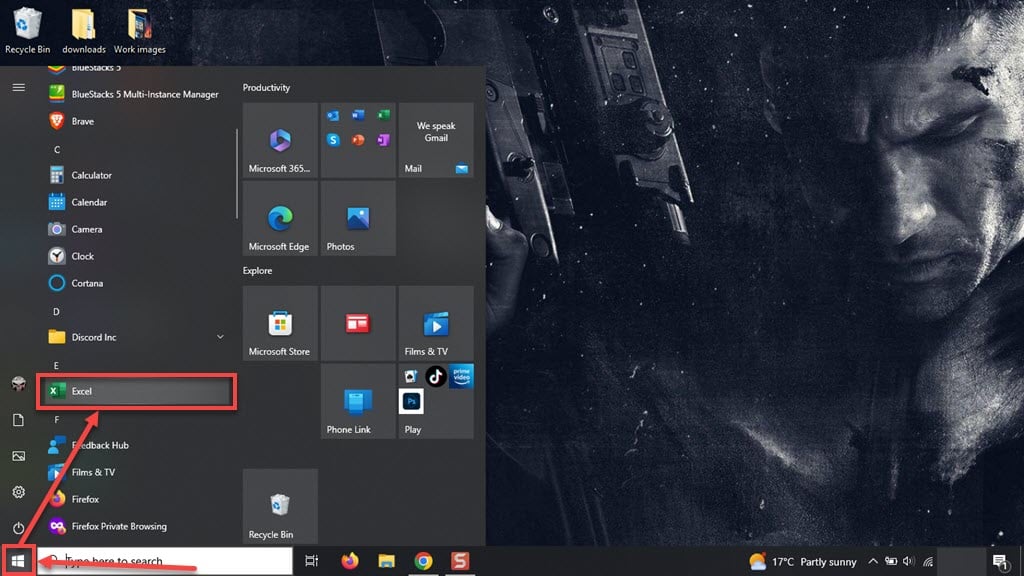
Step 2: A confirmation box will appear asking Do you want to start Excel in safe mode?, click on the Yes button.
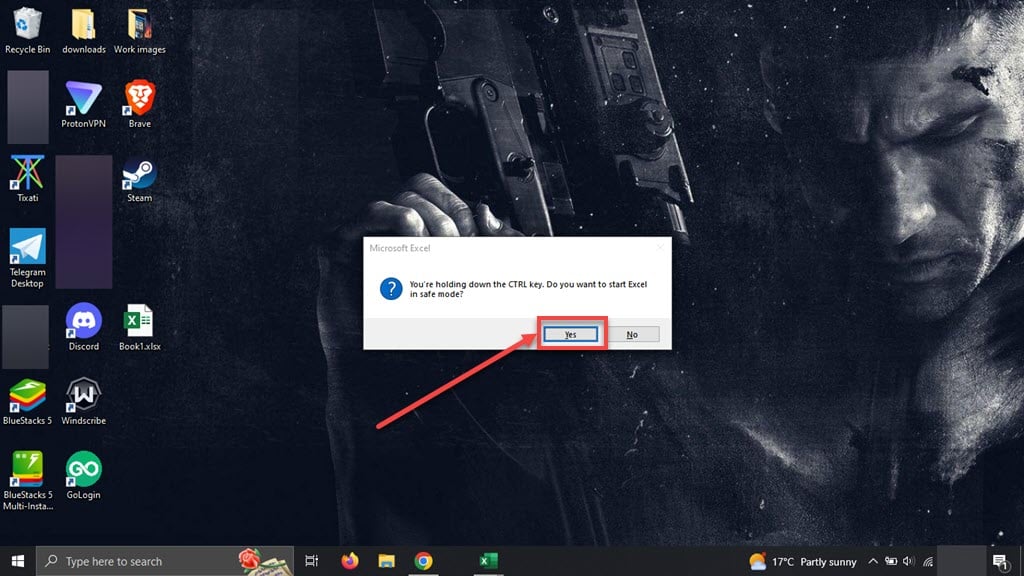
Also read: How to fix Power bi dataformat.error invalid cell value?
Open excel in safe mode by using /safe option
To open excel in safe mode by using the /safe option follow the steps below.
Step 1: Right-click on the Start button and then in the menu click on the Run option. Alternatively, you can press the Wndows+R buttons on your keyboard simultaneously to open the Run.

Step 2: Type excel /safe in the run box and then press the OK button. Make sure to put a space after excel.

Will my files always open in safe mode after using it once?
No, once you close the application or file and open it again, it will open in normal mode. If any file is already opened in safe mode and you open another excel file then it will also open in safe mode, it will only stop when you will close all the excel files and windows.
Also read: How to fix #spill error in Excel?






