Most Apple Watch users would agree that setting up a passcode does serve as an added security to protect personal and sensitive data from strangers. However, unlike iPad or iPhone, Apple Watch only can set up a numeric passcode from 4 to 10 digits since watchOS has no native keyboard support.
However, sometimes entering a passcode to access your watch every time you wear it can be inconvenient. Therefore, using a passcode is not mandatory and can be turned off.
In this article, we will guide you on how to manage passcode on Apple Watch.
- How to change passcode on Apple Watch?
- How to disable passcode on Apple Watch?
- How to lock Apple Watch manually?
- How to erase Apple Watch?
Also read: How to unlock Apple Watch with iPhone?
How to change passcode on Apple Watch?
You can change the passcode you initially created to set up your Apple Watch by following the steps mentioned below.
On Apple Watch
Open Apple’s Watch’s settings and follow the steps mentioned below.
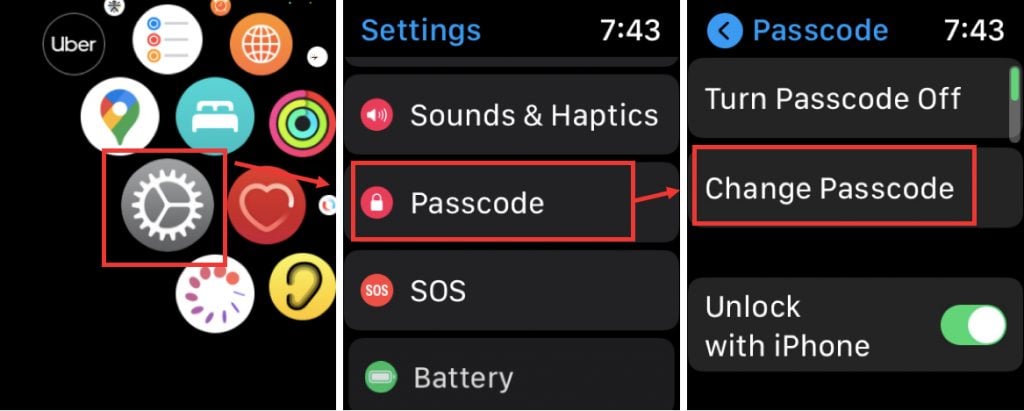
- Open Settings on your Apple Watch.
- Scroll down and tap on Passcode.
- Select Change Passcode.
- Enter the Current Passcode.
- Enter the New Passcode you want to keep.
- Re-enter the new passcode to confirm action. Your passcode will be changed.

On iPhone
Open iPhone’s settings and follow the steps mentioned below.

- Open Watch app on your iPhone then scroll down and tap on Passcode.
- Tap on Change Passcode.
- It will ask you to enter the passcode on your Apple Watch to change it. Enter the Current Passcode on your Apple Watch then enter the New Passcode. Re-enter it to confirm the action.
Please note, you can use a passcode longer than four digits. To do so, open the Settings app on your Apple Watch and tap on passcode; then switch it off.
Also read: How to remove the activation lock on Apple Watch?
How to disable passcode on Apple Watch?
Since putting up a passcode is not mandatory, you can turn off the passcode on Apple Watch by following the steps below.
On Apple Watch
Open Apple’s Watch’s settings and follow the steps mentioned below.

- Open Settings app on your Apple Watch.
- Scroll down and tap on Passcode.
- Tap on Turn Passcode Off.
- Enter Current Passcode to confirm the action.
On iPhone
Open the iPhone’s settings and follow the steps mentioned below.
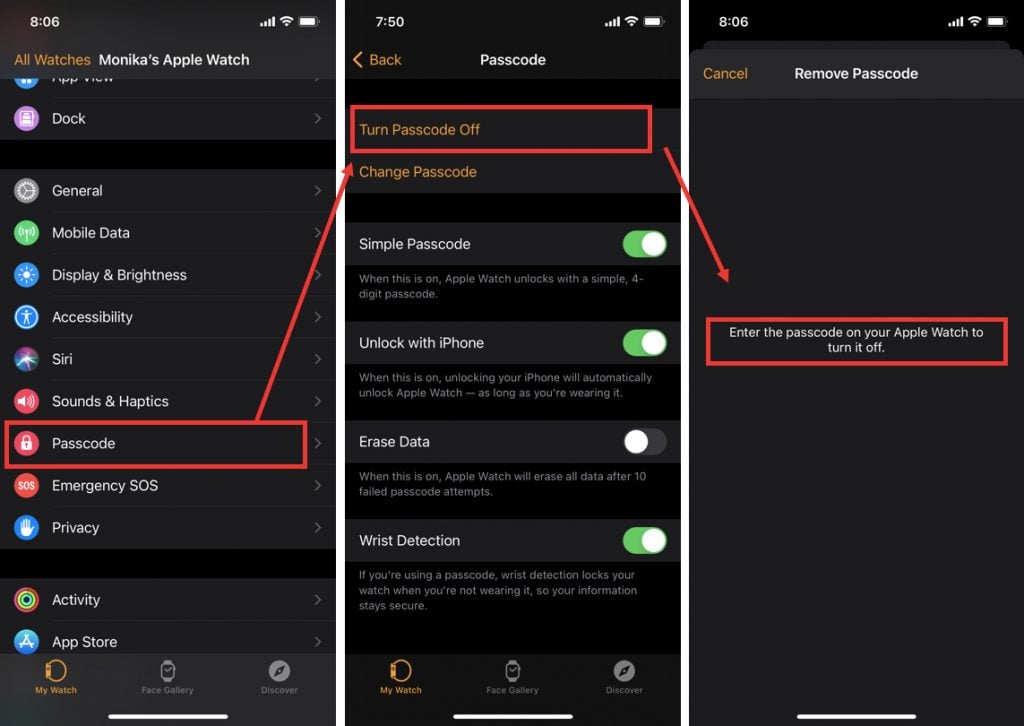
- Open Watch app on your iPhone then scroll down and tap on Passcode.
- Tap on Turn Passcode Off.
- It will ask you to enter the Passcode on your Apple Watch to turn it off. Enter your current passcode on the watch to turn off passcode.
If you turn off the Apple Watch passcode, certain features like Apple Pay will not be available on your watch.
Also read: What does the red dot mean on Apple Watch? Watch icons explained
How to lock Apple Watch manually?
If you want to lock your Apple Watch manually, you must turn off wrist detection because it automatically locks your Apple Watch when you’re not wearing it.
Turn off wrist detection
To turn off wrist detection, follow the steps mentioned below.

- Open Settings on your Apple Watch.
- scroll down and tap on Passcode.
- Slide the toggle to the left to Turn Off Wrist Detection.
Lock manually

- Touch at the bottom of the watch screen then swipe up to open Control Center.
- Tap on Lock Icon to lock the Apple Watch.
Also read: How to eject water from Apple Watch?
How to set Apple Watch to erase data after several unsuccessful attempts?
If you forget your Apple Watch passcode, then you must erase your watch. This can be done in the following ways.
- Unpair your Apple Watch from your iPhone to erase watch settings and then pair it again.
- Reset your Apple Watch and pair it again with your iPhone.
You can also set Apple Watch to erase its data after ten consecutive unsuccessful unlock attempts and protect it from strangers by following the steps below.

- Open Settings app on your Apple Watch.
- Scroll down and tap on Passcode.
- Slide the toggle to the right to turn on Erase Data.
Also read: How to change language on Apple Watch?





