The PS4 provides quite a cohesive gaming and multimedia experience. However, just like everything tech, the console isn’t immune to some errors and failures here and there.
In this article, we’re going to talk about the NP-36006-5 error, its causes, the potential solutions you can use.
Also read: How to fix ‘Playstation 4 error SU-30746-0’?
What causes the NP-36006-5 error?
The error is caused by your game trophy data getting corrupted because of either an improper shutdown or a glitched save file as mentioned on Sony’s website.
Fortunately, there are a few simple solutions to resolve the NP-36006-5 error and get your console up and running.
How to fix the NP-36006-5 error?
Here are six fixes you can try to resolve this issue.
Restart your console
Restarting your device can fix a lot of seemingly random issues you might be facing and the PS4 is no exception. Regardless of the issue you’re facing, restarting your device should be the number one item on your troubleshooting list.
Delete the game with zero trophies
Since the root cause of the NP-36006-5 error is a glitched trophy save, try deleting a trophy file with zero trophies to see if it resolves your issue.
Step 1: Head over to the profile you’re facing issues with.
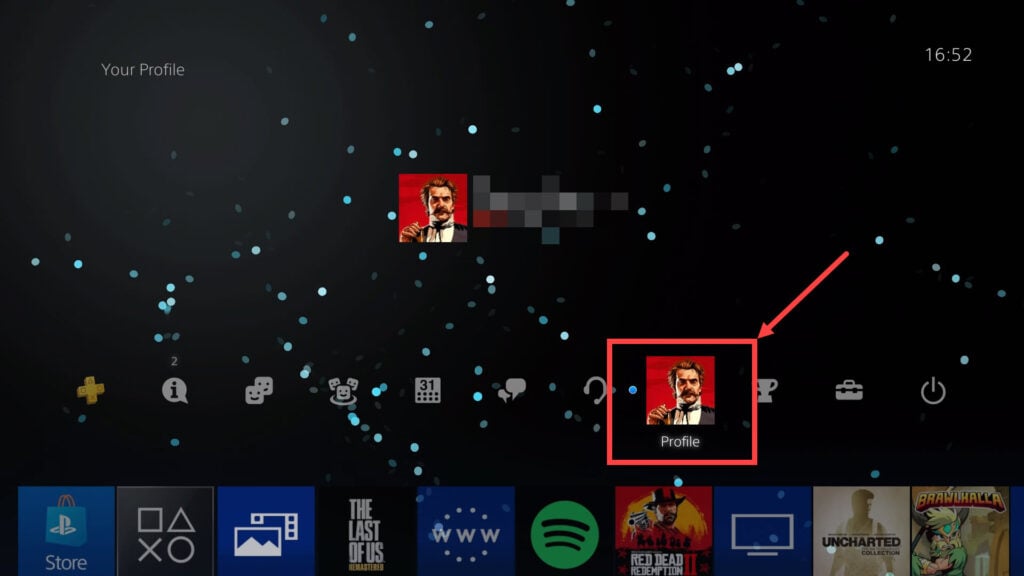
Step 2: Go to the Trophies section.

Step 3: Find a game with zero trophies, highlight it, press the Options button on the controller and click Delete in the side menu.

If you don’t see any games with zero trophies, try downloading a new game, play it for a while and try again.
Also read: How to fix NP-34957-8 Playstation error?
Create a new local user
Sony’s recommended solution to this error code is to simply create a new local user and sign in with your PSN account.
Make sure you plug in a USB stick into your console to back-up data before deleting the existing user.
Step 1: Head over to the PS4 Settings.
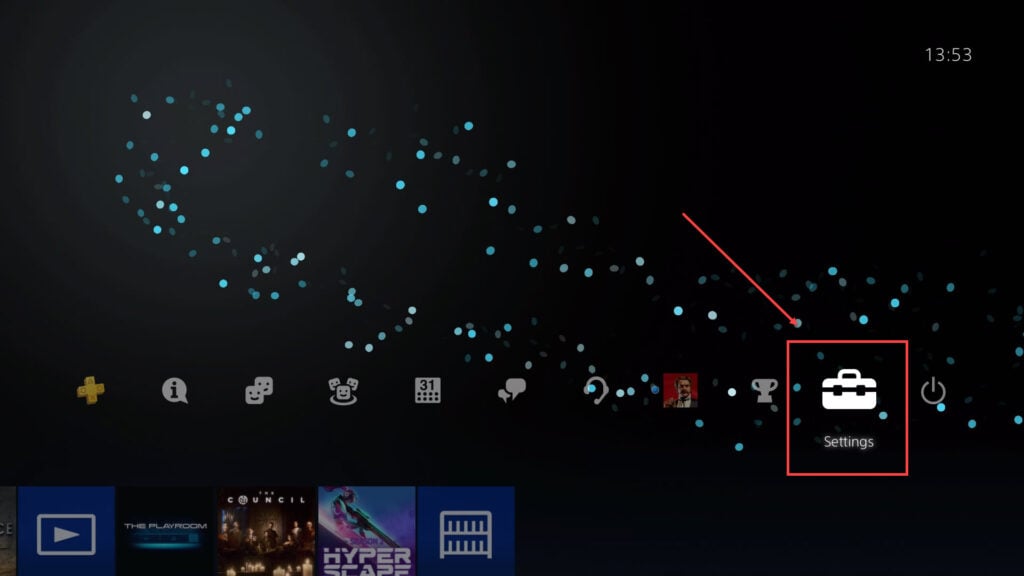
Step 2: Scroll down to System.
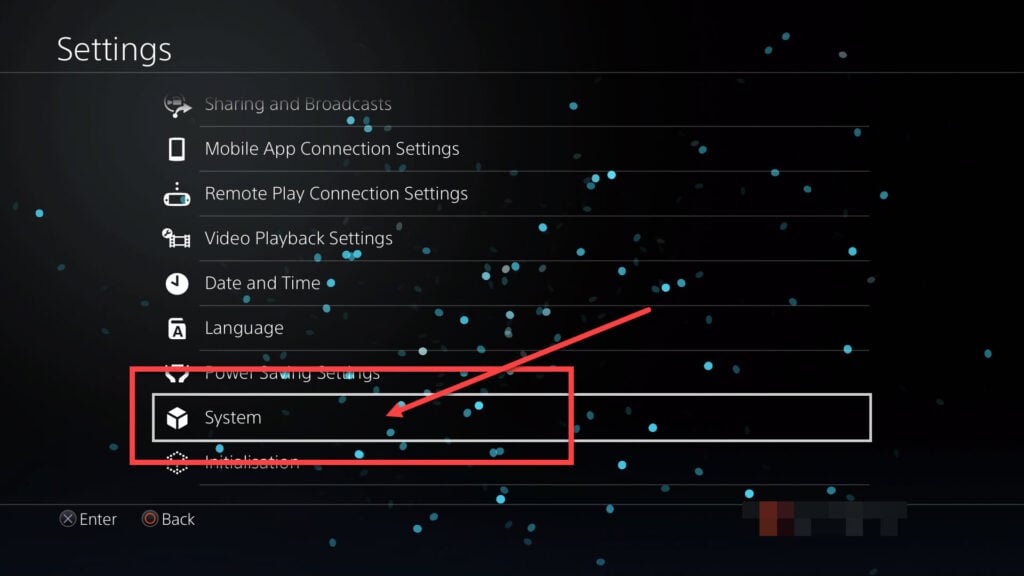
Step 4: Click on Back Up and Restore.

Step 5: Click on Back Up PS4 and wait for the process to finish.
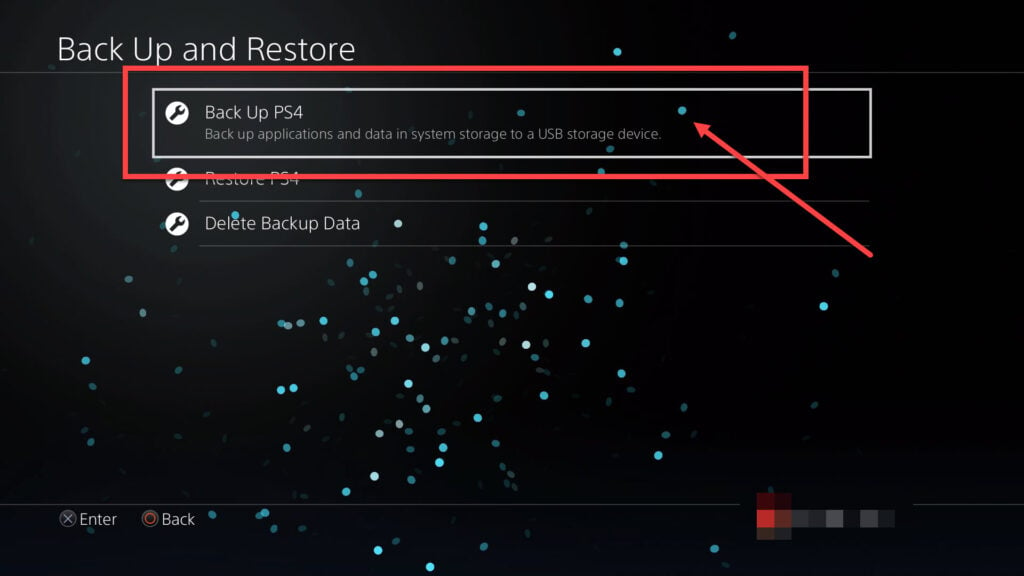
Step 6: Head back to settings and click on Login Settings.

Step 7: Scroll down and click on User Management.

Step 8: Select Delete User.

Step 9: Select the user you’re experiencing issues with and delete it to proceed.

Step 10: Go back and click on Create User. Complete the profile and login with your PSN account

Now restore your data and try playing your games again. You should be able to get around the error.
Restore default settings
If the above process fails, try restoring your PS4’s default settings by going through the PS4 Safe Mode.
Simply enter the Safe Mode and select Restore Default Settings. This is a less drastic action than factory resetting your console and can potentially resolve the Sony NP-36006-5 issue.
You can read our detailed guide on how to enter (and exit) the PS4 Safe Mode here.
Rebuild PS4 System Database
Another rather simple solution going through the Safe Mode is to rebuild your console’s system database. Simply enter the Safe Mode and select the Rebuild Database.
Wait for the process to finish and reboot your console to see if your issue is fixed.
Initialise PS4
If all else fails, you’re going to have to factory reset your PS4. It’ll remove all existing data on your console and give it fresh start which should fix any issues you’re facing, including NP-36006-5 error.
You can reset your PS4 using the console interface or from the Safe Mode. We recommend resetting through the console interface as it’s safer and comparatively easier.
If that doesn’t resolve your issue, you’re going to have to enter Safe Mode and select the Initialise PS4 option to reset your console.
Check out our in-depth guide on how to reset your PS4 here.
Also read: How to clear the cache on PS4?






