Street photographers often end up getting unwanted subjects in their shots. It can be a street vendor, dog, children running about, or an out-of-place object. While it’s best to take care of all this while composing your shot, more often than not, things aren’t precisely under your control, which often lands you up with a photo that would be so good if only one object weren’t in the frame.
Well, if you’re a photographer, the chances are that you’re already accustomed to Photoshop and Lightroom. The good news is that they can help you fix these issues. This article will show how to remove unwanted people and objects from our images.
You can watch the video below in English and Hindi or continue reading the article.
Also read: How to change the colour on PNG icons in Photoshop?
Removing large unwanted objects
Step 1: Go ahead and load up the image you want in Photoshop. I will use this photo of me trying to dab — trying being the keyword. Notice the person in the background? We’re going to try and remove him from the photo.

Step 2: Zoom in and focus on what you want to remove.
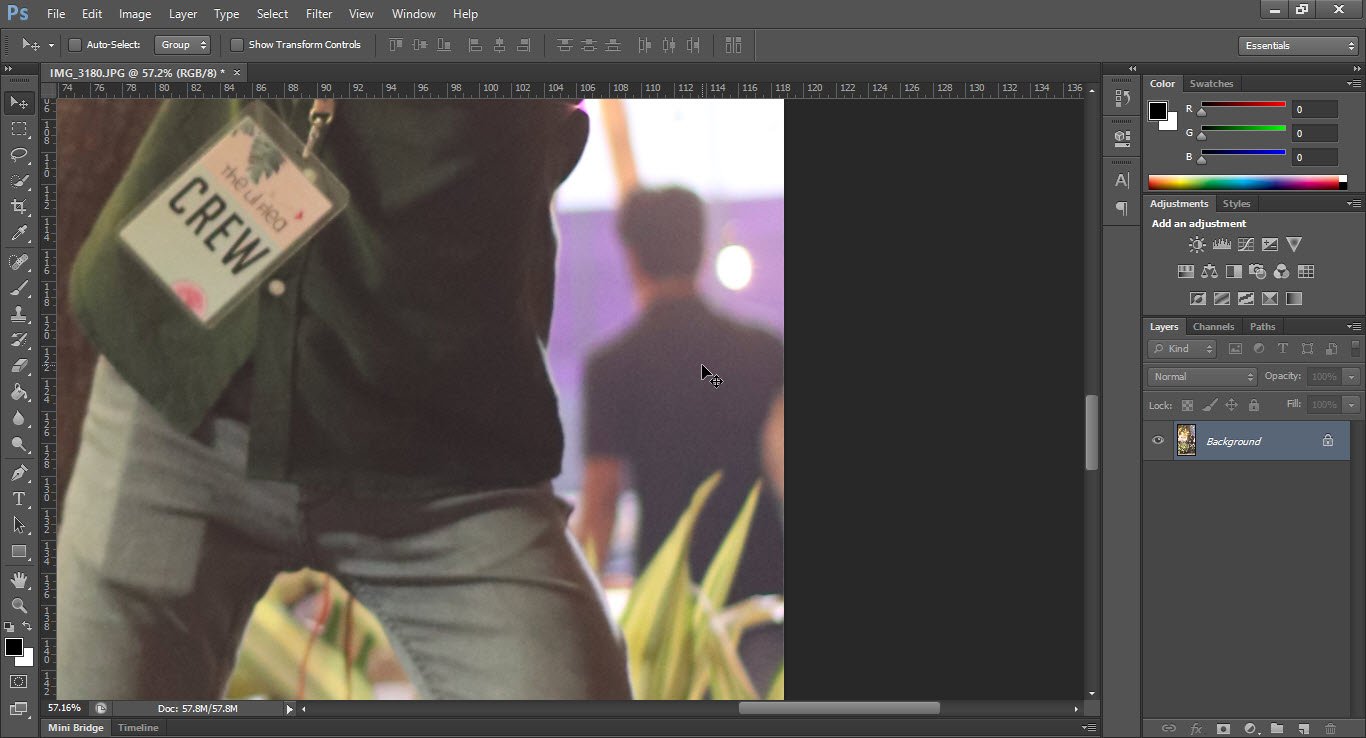
Step 3: Choose a selection tool and start outlining your object. In this case, I’ll use the magnetic lasso tool and outline this person.
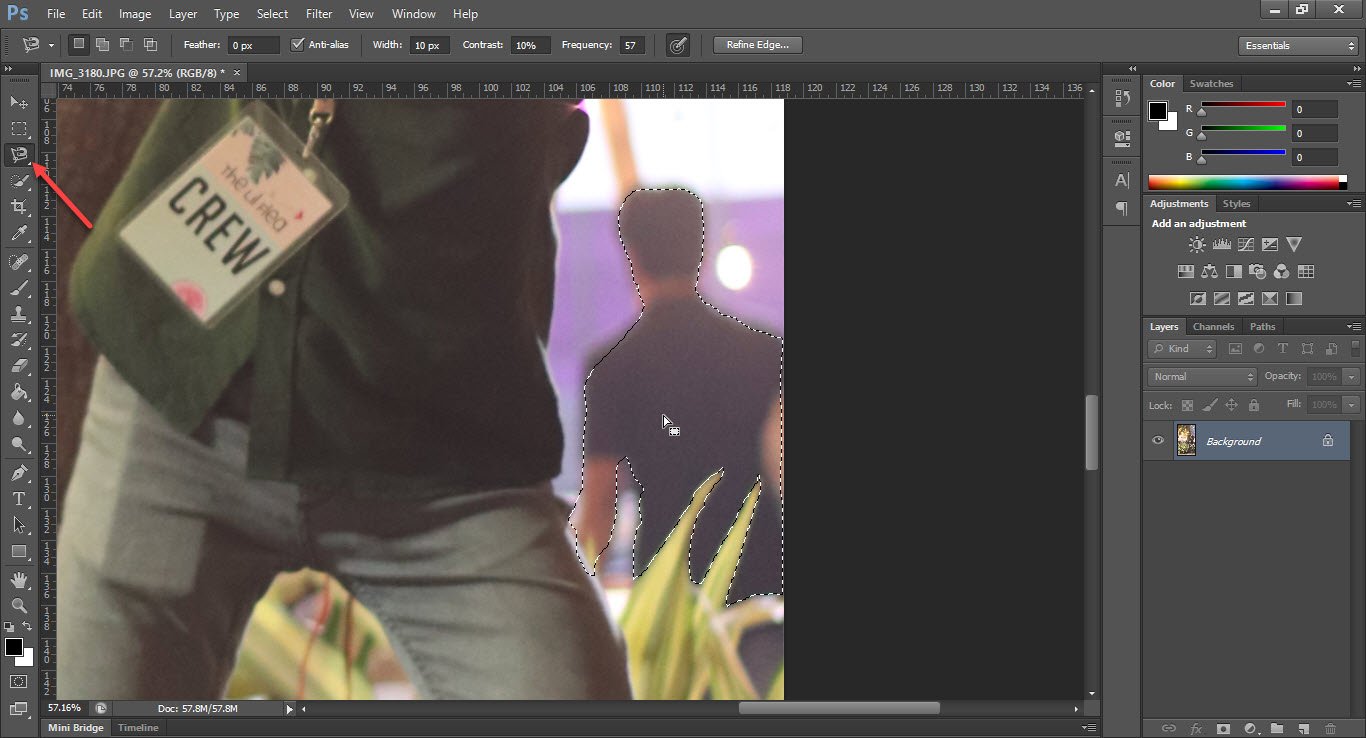
Often the thing you’re trying to remove will have a hazy outline, and the magnetic lasso tool might not work either. You can see that the outline is quite sketchy in my case. You might want to select using the lasso tool manually for such cases.
Step 4: Right-click on your selection and choose Fill

Step 5: Select Content-Aware in the ‘Use’ field. The default blending option works well for the most part but feels free to go ahead and change it if you’re feeling experimental.
Hit OK when you’re done.
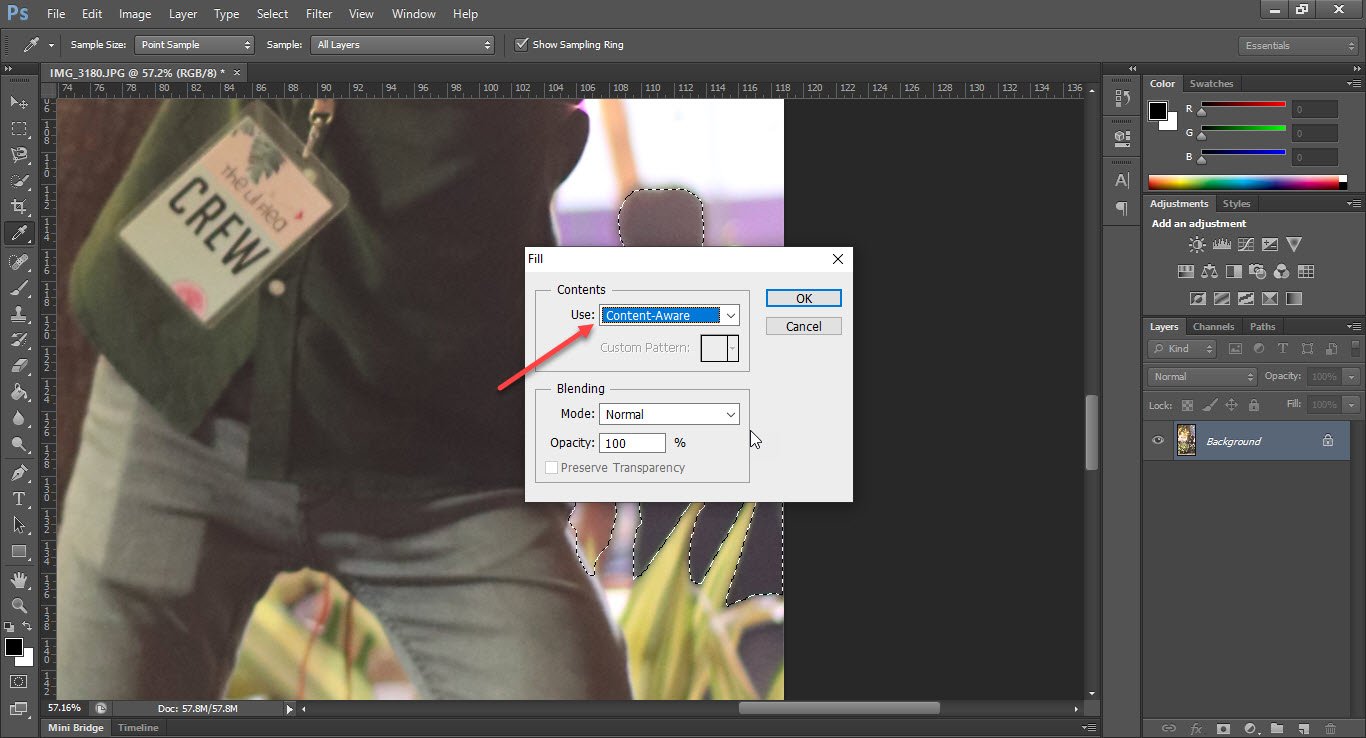
Step 6: Witness magic in front of your eyes as Photoshop makes the object disappear from the frame. You might notice some weird glitching, especially if it’s a tight frame like ours. Use the spot healing brush or the clone stamp tool to fix this. However, I’d say Photoshop did a pretty good job.
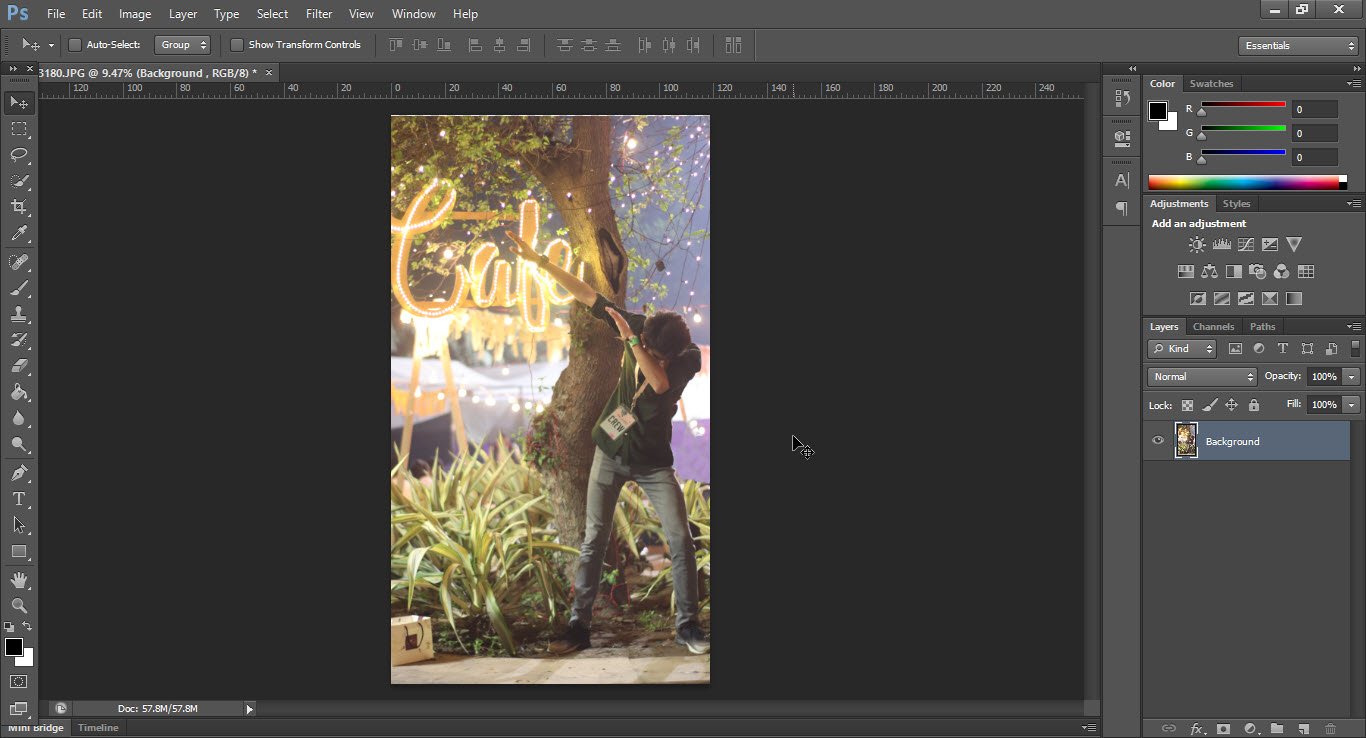
You can use the same technique with other objects as well. It works just as well.








