Your smartphone is filled with sensitive information, and sometimes a single layer of security is simply not enough. If you are a Samsung user and want to add an extra layer of protection on your device, Samsung Secure is the way to go.
Creating an encrypted private space for your eyes-only Samsung secure uses Samsung Knox security to protect the data stored in your secured folder. This data is sandboxed into a different space, so if your device gets compromised, a malicious entity won’t be able to access the data stored in your secure folder.
Samsung bundles its secure folder with its Galaxy devices and can be installed on Samsung devices running Android Nougat and above. To get the Secure folder feature for your device, click here.
Like most Samsung products, secure folder offers a lot of features, and sometimes people miss out on some of the great features it offers. So to help you get the most out of your secure folder, we will be going over all the things you can do to get the most out of it.
We will be using a Samsung Galaxy S9 for this article, and the process will be similar for other devices as well.
Also read: How to create a Steam account?
Configuring Samsung sSecure on your device
To set up a secure folder on your Samsung device, you will need a Samsung account, and if you don’t have one, you can create one by clicking here. Once you have an account, follow the steps given below to set up your secure folder.

- Go to Settings on your device.
- Under setting scroll down to Biometrics and security and click on Secure Folder.
- A new window will appear and click on Agree.
- After this, you will be prompted to log into your Samsung account, and the secure folder will begin setting up.
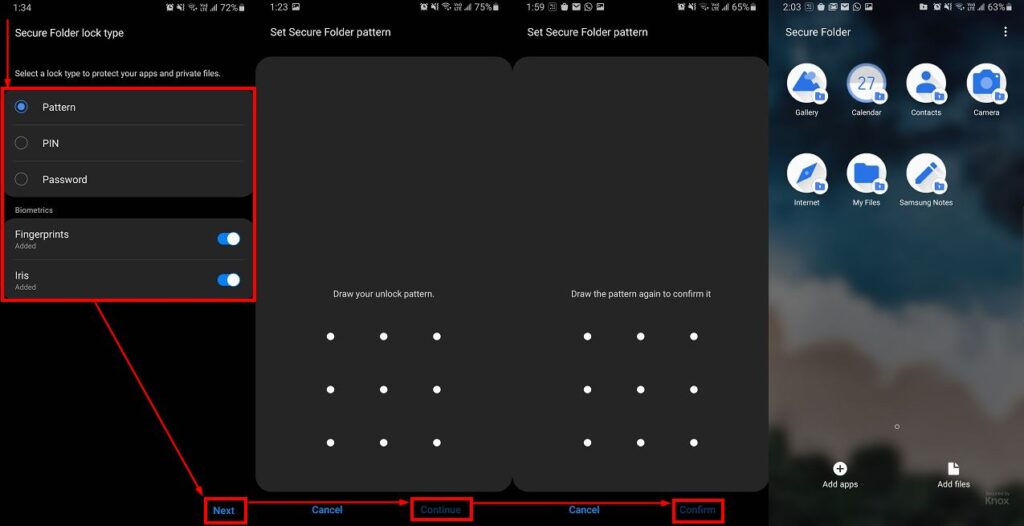
- Once the secure folder has been created, you will have to select the lock type to secure your folder and then click on Next.
- Enter the password you want to use to secure your folder and click on Continue,
- After this, you will have to re-enter your password and click on Confirm,
- Once you are done with this, your secure folder will open.
Now that we have set up the secure folder, we can move on to customising it for more privacy.
Also read: 10 Firefox Add-ons for increased privacy and a better browsing experience
Customising secure folder
Once you have created the secure folder, it will be visible in your app drawer, and you can customise the way the app looks on the same. To do this, follow these steps.

- Open the secure folder using any chosen verification mechanism
- Click on the three dots in the top right corner and click on Customise
- Now you can change the icon and name of the app to make it look different in your app drawer
- Click on Apply
Hiding the secure folder
You can also hide the secure folder from your app drawer and to do the same follow these steps.

- Open the secure folder using any chosen verification mechanism
- Click on the three dots in the top right corner and click on Settings
- Now toggle the button in front of Show icon on Apps screen
- Click on Hide, and secure folder won’t be visible in your app drawer
To open the secure folder when it is not visible on your app drawer follow these steps

- Go to Settings on your device
- Under setting scroll down to Biometrics and security and click on Secure folder to open your secure folder.
Access the hidden secure folder using biometrics
You can also access your secure folder using a dedicated finger when it is hidden. Using this feature will open the secure folder when you unlock your device using a particular fingerprint.
This feature lets you access your secure folder easily and ads an extra layer of security as well. To set up a dedicated fingerprint to open your folder follow these steps

- Open your secure folder.
- Click on Click on the three dots in the top right corner and click on Settings.
- Click on the Lock type and enter your password to change the settings.
- Click on Dedicated fingerprint and select or add a new fingerprint to open the secure folder.
Extra tips for hiding Secure folders
If you want an extra layer of privacy for the apps in your secure folder, you can hide them inside the secure folder as well. To hide apps in your secure folder, follow these steps.

- Open the secure folder on your device
- Press and hold on any of the apps in your secure folder
- Click on Select items on the pop-up menu
- Select the apps you want to hide
- Click on the Hide button in the bottom right corner
- Click on Hide on the new pop up menu that appears
As these apps are now hidden, you can view them by following these steps

- Open the secure folder on your device
- Click on the Add apps button at the bottom left corner
- Scroll down in the menu that opens up to find Apps hidden in Secure folder
- Select the apps you want to make visible in your folder and then click on Add
Also read: How to disable Samsung Daily (Bixby Home) and remap Bixby button?
Adding accounts and files into Secure folder
As the secure folder is kept in independent userspace, it cannot access any data stored in your device. Therefore, if you want to access any data in your secure folder, it has to be added to it.
Adding accounts to Secure folder
If you want to keep your work Email secure, logging into the same with your secure folder could be of great help. To add accounts to your secure folder, follow these steps.

- Open your secure folder
- Click on the three dots in the top right corner and click on Settings
- Click on Accounts
- Click on Add accounts and select the account you want to log into
Also read: Should you trust Iris Recognition? Pros and Cons
Adding apps to your Secure folder
As the secure folder uses an independent user space, you can use multiple social media accounts using the same. It can also be used to safeguard your banking apps by adding an extra layer of security to them.
To add apps which are already installed on your device follow the steps given below

- Open the secure folder on your device.
- Click on Add app on the button left corner.
- Select the app you want to add to your secure folder.
- Click on Add.
You can also add apps from the Play Store to your secure folder, and to do the same, you can follow these steps.

- Open the secure folder on your device
- Click on Add app on the button left corner
- Click on Download from Play Store, and it will open
- You can now add the apps of your liking to your secure folder
You will have to log into the Play Store again in the secure folder as it is independent userspace.
Adding files to Secure folder
Follow the steps mentioned below to add files to a secure folder

- Open the secure folder on your device
- Click on Add files at the bottom right corner
- Select the kind of file you want to add to your folder
- Select the file you want to add and click on Done
- Now you can click on Move if you’re going to have only one copy of the file (in the secure folder) or click on Copy if you want to duplicate the file in the secure folder
If you have an SD card mounted on your device, you won’t be able to move files from it to your secure folder. To transfer files from your SD card, you will have to move the files to your device storage and then move them to your secure folder.
Moving files from Secure folder
As the secure folder is sandboxed into independent user space, you won’t be able to access the files stored in the same without moving them out of the folder. To transfer files out of your secure folder follow these steps.

- Open secure folder on your device.
- Click on My Files
- Select the kind of file you want to move out from the secure folder
- Select the file you want to move out from the folder
- Click on the three dots on the top right corner
- Click on Move out of Secure Folder
Backing up files in your Secure folder
Your secure folder holds a lot of sensitive information, and if your phone gets lost or damaged, having a backup of your secure folder can be helpful. To backup the secure folder to your Samsung Cloud follow these steps
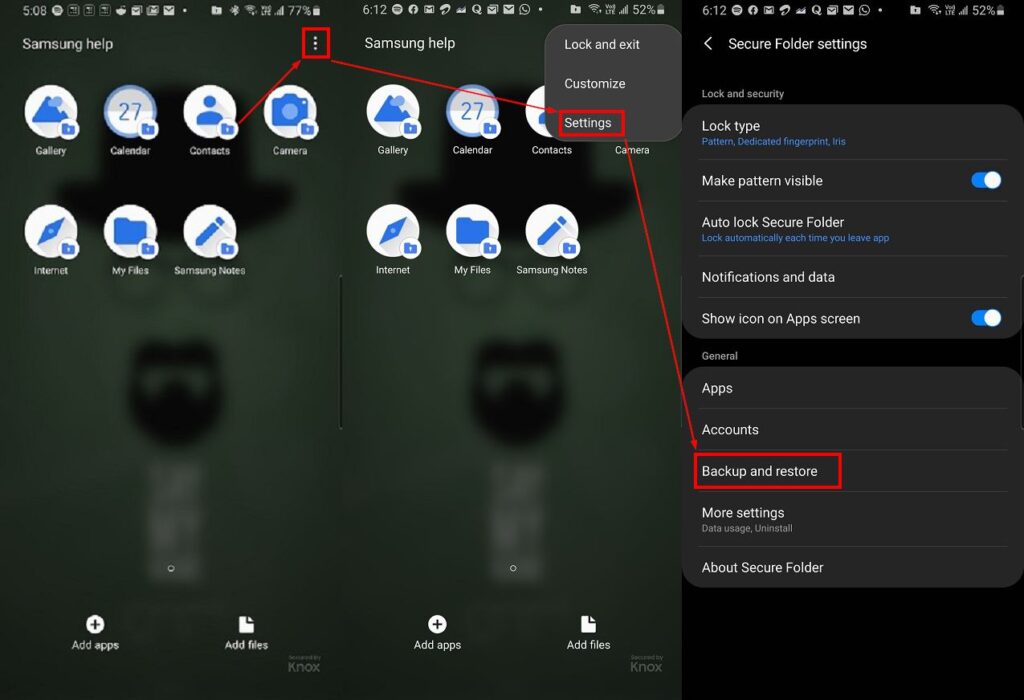
- Open the secure folder on your device
- Click on three dots on the top right corner
- Click on Settings
- Click on Backup and restore

- Click on Add account to add your Samsung account
- Click on Back up Secure Folder data
- Select the files you want to back up and click on Back up
You can also select the auto-backup feature to back up data to your Samsung cloud account periodically.







Thanks, I knew about secure folders but I didn’t know how to use them properly and some settings are hard to discover, your guide is very clear and complete.