Minecraft is one of the most popular action-adventure games in the world. The game owes its popularity to a number of things, including the infinite exploration potential on unique, infinite maps. However, a game like this is always more fun with friends.
Luckily, Minecraft’s multiplayer system makes adding friends and inviting them to your games rather easy. In this article, we’re taking a look at how to send and accept friend requests on Minecraft.
Also read: How much RAM do you need to run a Minecraft server?
Adding Friends in Minecraft
With Minecraft now being available on just about any gaming device, there are a number of different ways you can add friends depending on your platform.
Adding friends on PC
Just follow these steps to send a friend request in Minecraft on PC.
Step 1: Launch the game and make sure you’re logged in with your Xbox or Microsoft account. Click the Play button.
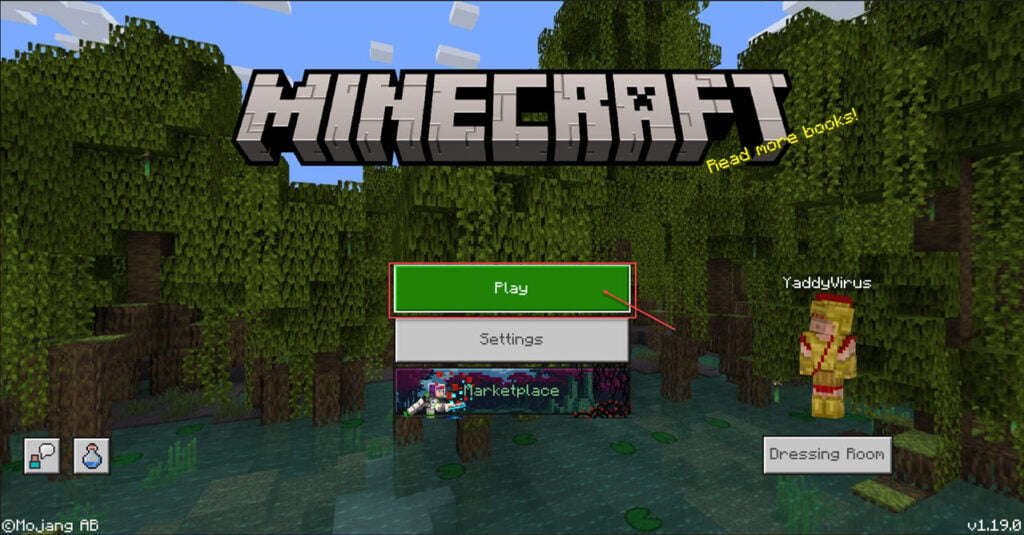
Step 2: Head over to the Friends tab and click on Add Friend.

Step 3: Enter your friend’s Gamer tag and press enter.
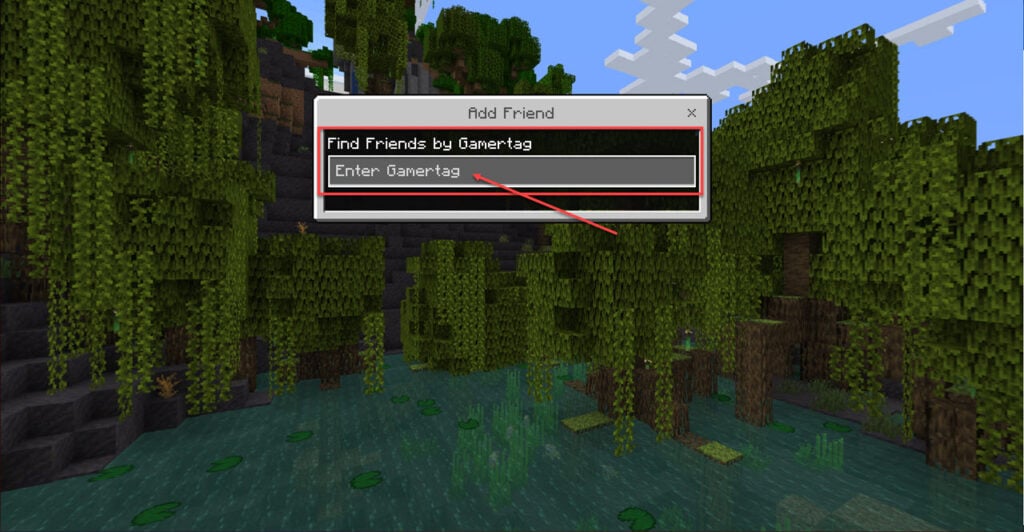
Step 4: The profile associated that the Gamertag you entered will show up, just click the Add Friend button and you’re good to go.

As for receiving friend requests, you’ll get notified every time someone adds you as a friend. If you miss these notifications you can still access them from the Xbox app on Windows.
Keep in mind that when playing cross-platform with other people, you need to have the same version of the game as your friends do. This also means that Java edition players on PC will not be able to play with Bedrock edition players on consoles or Pocket edition players on mobile devices.
Adding friends on Consoles
Adding Minecraft friends on Xbox or PlayStation follows the same steps as mentioned before for PC. Since the Bedrock edition provides a unified interface between devices, you don’t have to worry about anything else. The same applies to accepting friend requests as well.
Also read: How to craft a Diamond Pickaxe in Minecraft?






