Focus is a feature in iOS 15 that lets you customize your notifications and home screen based on what you want to focus on. For example, you can create a Focus mode for work, sleep, personal time, or any other activity. You can also choose which apps and people can notify you when you’re in Focus mode.
But what if you want to let others know that you’re in a Focus mode and why you’re not responding to their messages or calls? You can do this by sharing the Focus status on your iPhone.
In this article, we’ll show you how to share your Focus status on your iPhone and how to manage your settings for different apps and contacts.
How to share your Focus status on iPhone?
To share your Focus status on your iPhone, you need to enable the Share Focus Status option in the Settings app. Here’s how to do that:
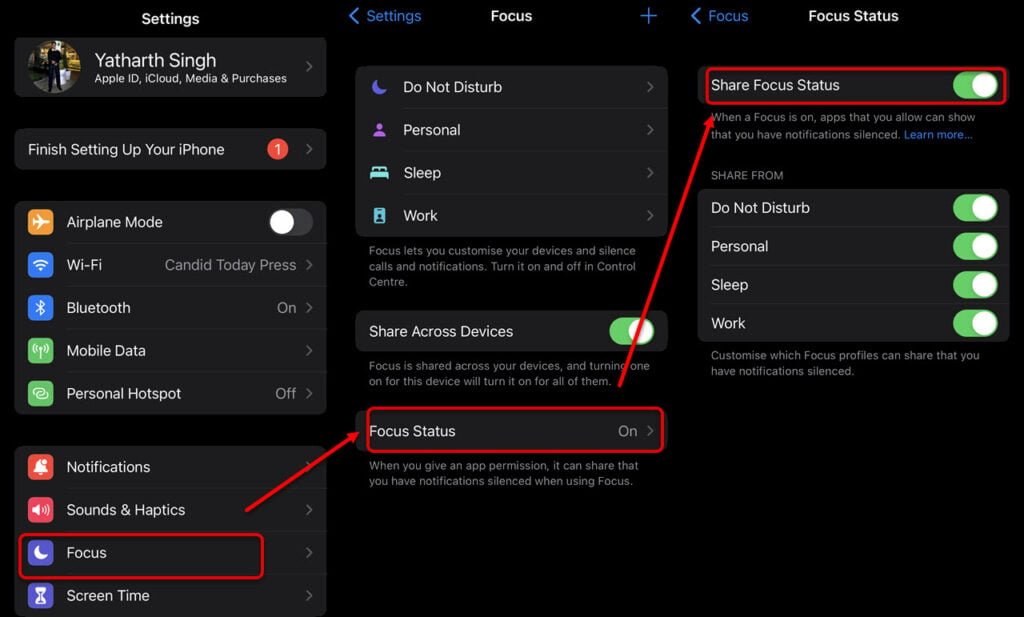
- Navigate to Setting > Focus > Focus Status.
- Tap on Share Focus and toggle it on.
You’ll see a list of apps that support sharing your Focus status. You can choose which apps you want to share your status with by toggling them on or off. You can also tap on Options at the bottom of the screen to customize your settings for sharing your status with specific contacts or groups. You can choose to allow or silence calls and notifications from these contacts or groups when you’re in Focus mode.
That’s it! Now, whenever you’re in Focus mode, your contacts will see a small icon next to your name in Messages and FaceTime indicating that you’re focusing on something. They’ll also see a message explaining what you’re focusing on and when you’ll be available again. For example, if you’re in a Work Focus mode, they’ll see something like ‘Work – Available at 5 PM’.
You can also see your own Focus status in the Control Center by swiping down from the top right corner of your screen. You can tap on the Focus icon to change or turn off your Focus mode
In the next section, we’ll talk about how you can manage the Focus status.
How to manage your shared Focus status?
If you want to change or stop sharing your Focus status on your iPhone, you can do so easily from the Settings app or the Control Center. Here’s how you can do that:
- To change your shared Focus status from the Settings app, follow the same steps as above and toggle off the Share Focus Status option or adjust your settings for different apps and contacts.
- To change your shared Focus status from the Control Center, swipe down from the top right corner of your screen and tap on the Focus icon. Then, tap on Share Status and toggle it off or adjust your settings for different apps and contacts.
Also read: What does it mean when someone has their notifications silenced?
Why you should share the Focus status?
Sharing your Focus status on your iPhone can help you improve your productivity and well-being by reducing distractions and interruptions from unwanted notifications and calls. It can also help you communicate better with your friends, family, and colleagues by letting them know when you’re busy and when you’ll be free again.
By sharing your Focus status, you can:
- Avoid missing important messages or calls from people who matter to you by allowing them to notify you when you’re in Focus mode.
- Respect other people’s time and attention by letting them know when you’re not available and why.
- Reduce stress and anxiety by setting clear boundaries and expectations for yourself and others.
- Enhance your focus and concentration by minimizing distractions and clutter on your home screen.
Focus is a powerful feature in iOS 15 that can help you improve your productivity and well-being by reducing distractions and interruptions from unwanted calls or notifications.
Also read: Fix: Do not Disturb keeps turning on





