Google Maps is one of the many services by Google that enable users to identify where they want to go on the map and provide a route from point A to B along with an ETA and traffic congestion. It also helps users find shops, restaurants and local sights in a jiffy and helps users explore the place they are currently in, travelling to or en route. This has made life easier for commuters and travellers, especially those who love hitchhiking.
In addition to all its features, Google Maps allows users to share their live location with another contact, which can be used to keep tabs on the user’s whereabouts and can be especially helpful in emergencies. In this article, we explain how you can share live locations on Google Maps via the Maps app (Android and iOS) or your PC and also how to stop sharing the live location.
Share location in the Google Maps app
Here are the steps to share live location in Google Maps if you use the Android and iOS apps. To continue, you must first add the contact to your Google Account. After that, follow the instructions given below.
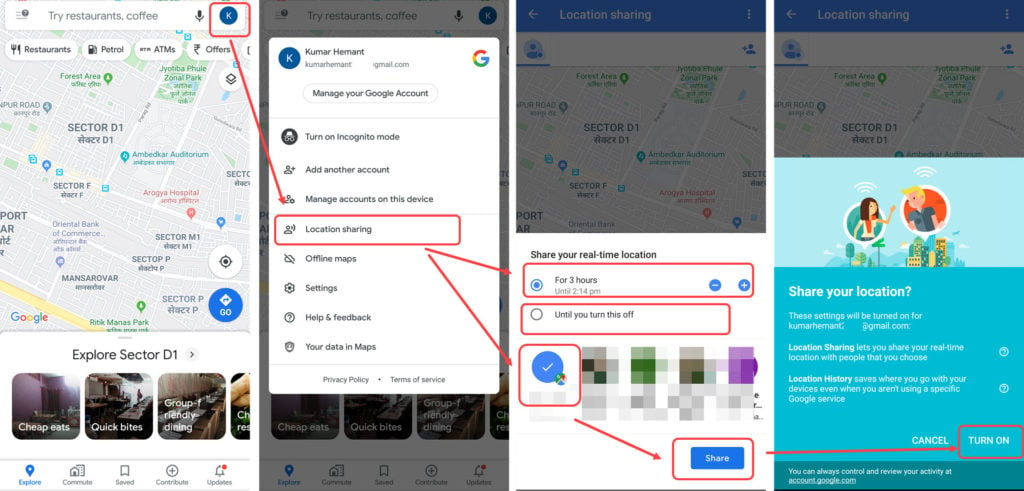
- You must open Google Maps on the phone and then sign in with your account.
- After that, tap on the profile picture at the top right of the screen, and a new set of options will open.
- Now, tap on Location sharing.
- Select the person with whom you want to share the location. Or tap on the platform where you want to share the location.
- Once you have selected the person, choose the time. There are two options: For 1-12 hours or Until you turn this off. When you choose the former, you can share the location for one hour, while the latter lets you share the location as long as the location sharing is switched on. Tap the plus or minus button on the left to increase or decrease the timer. Each tap will increase or decrease the time by one hour. In the screenshot above, you can see that we have shared the location for three hours.
- Once you are done, tap on Share.
If you share the location for the first time, Google will ask for your final confirmation. Tap on Turn on to share the location.
Share location with someone who doesn’t have a Google Account
To share your location with a person who doesn’t have a Google Account, follow the instructions below.
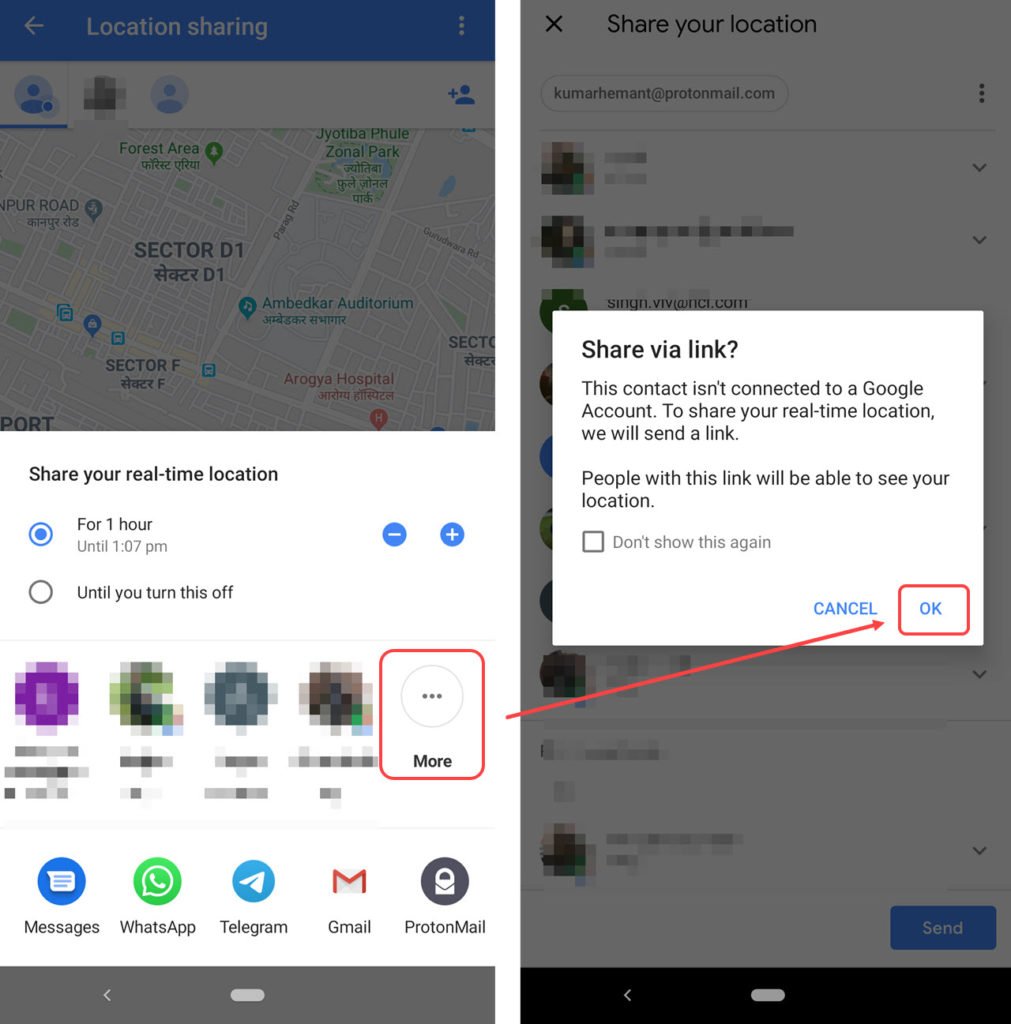
- Open Google Map > Tap on the profile picture > Location sharing.
- Now, select someone from your recent contacts or swipe right on the names tab and tap More.
- Select the person from the list and then tap OK.
When you share the location with someone who doesn’t have a Google Account, a link is sent to the person. They can click on the link to see your live location.
How to stop sharing the location via the app?
Here are the steps to stop sharing the location on Android and iOS.
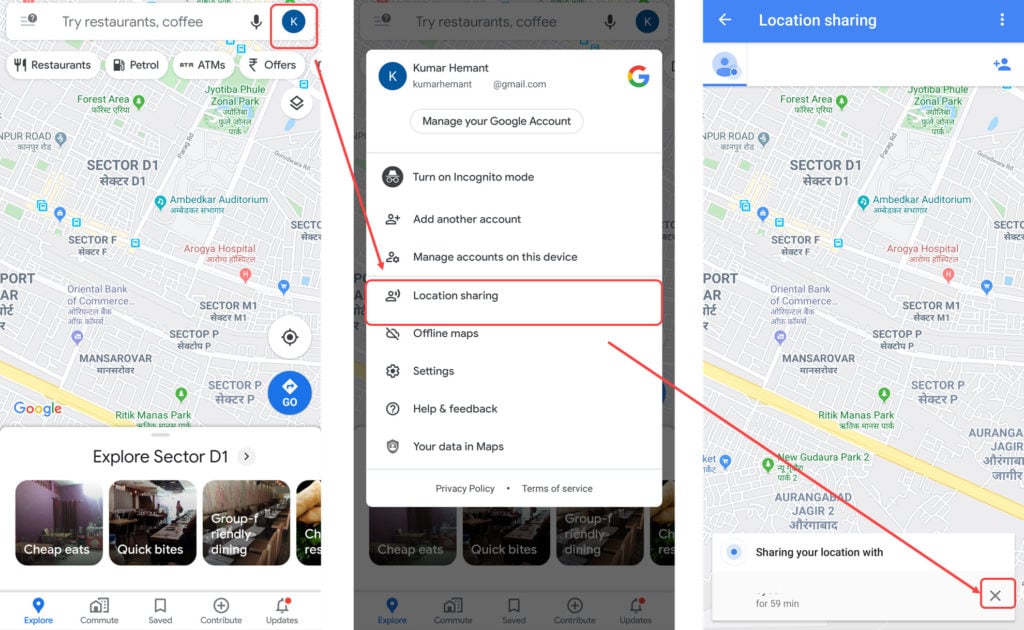
- Open Google Maps and then tap on the profile picture > Location Sharing.
- Here, you will see the people you currently share the location with.
- Tap on the cross icon on the right to cancel sharing the location.
Also read: 5 tips to make the most out of Google Maps
Share live location in Google Maps via the computer
Unfortunately, you can’t send the live location via the computer or laptop; you can only do it from the app. However, you can send the location from the computer to your mobile. For a better understanding, check the screenshots below the steps. Before proceeding further, open Google Maps on your computer and sign in with your account.
Step 1: Now, click the hamburger icon on the top left and select Location Sharing from the drop-down menu.

Step 2: Here, you will see that Google will allow you to share the location only via the app. Click on Use the app and then click the device where you want to send the location.
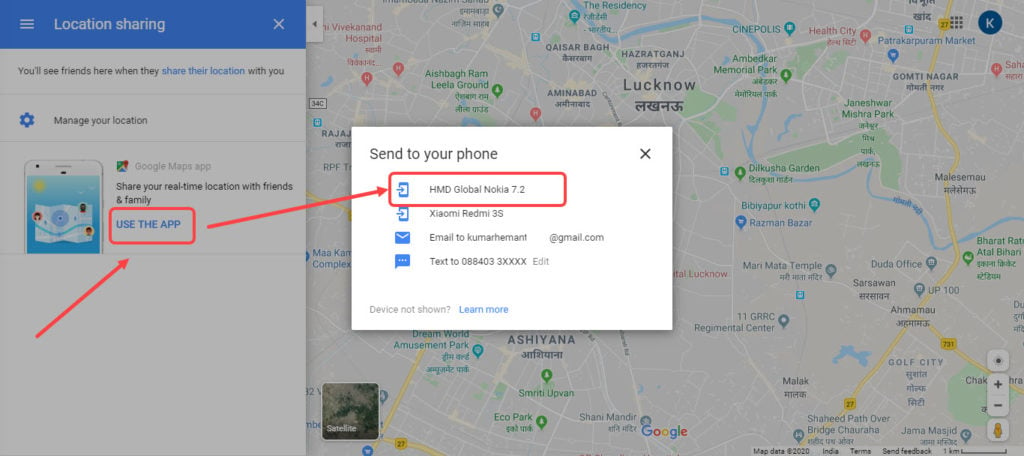
You will get a notification on your mobile device, and when you click on it, the location-sharing page will open. Now, follow the instructions above for sharing location in Android and iOS apps.
Stop sharing location on Google Maps via PC
Although sending isn’t allowed, Google lets you stop sharing the live location from the computer. To stop sharing the location, follow the steps given below.
Step 1: Open Google Maps > Hamburger icon on the top left > Location Sharing.

Step 2: Now, click on Manage your location and a new tab will open.

Step 3: In the new tab, you will see the person or persons with whom you have shared the location. Just click on the cross icon to cancel the location.

Also read: How to add location in Google Maps?
Benefits of sharing live location in Google Maps
Sharing your live location in Google Maps does have some benefits, such as:
- It can help in better coordination with your family and friends while travelling.
- Your live location will give peace of mind to your loved ones.
- You can share your live location for an estimated arrival time if you’re late for a meeting.
- If the live location sharing is on, it can also help you track the phone.
What information is shared in Google Maps live location?
Here’s all the information that you can share when you share your live location in Google Maps
- Your name and photo.
- Your device’s latest location even when you’re not using any of the several Google services.
- Your family and friends will also see your device’s battery.
- If you add an arrival and departure time, it will also show on the live feed.
Also read: Google Maps symbols listed and explained






