Many families or friends prefer to use their family group to share their photos, videos, or any of your cousin’s recent achievements. This leads to your messaging app downloading many unnecessary videos or photos and adding to your storage space. To avoid this, Apple initially created iCloud Photo Sharing, which was later changed to shared albums.
Shared Album is a way of sharing photos and videos with your friends, family, and colleagues or to another Apple device. Anyone that you share the link for a shared album can also comment, like, or add their own photos or videos as well.
Shared Album might be visible to you if you have updated all of your Apple devices to their latest OS and downloaded iCloud on all of them to make sharing easier. Also, make sure that you are logged in with the same iCloud account if you are transferring any photos or videos among them.
In this article, we will view what Shared Album is and how you can fix the issue of Shared Album not showing up on your iPhone.
Also read: How to download photos from iCloud?
7 ways to fix Shared Album not showing issue
If you are unable to open the shared album on your iPhone or any other Apple device, you can try to fix them by following any of the seven solutions given below:
Enable/disable shared albums
You should check the status of your shared albums and see if this option is enabled. If it is enabled, you can also switch it on and off to remove any glitches. To check this, follow the steps below to enable or disable shared albums:
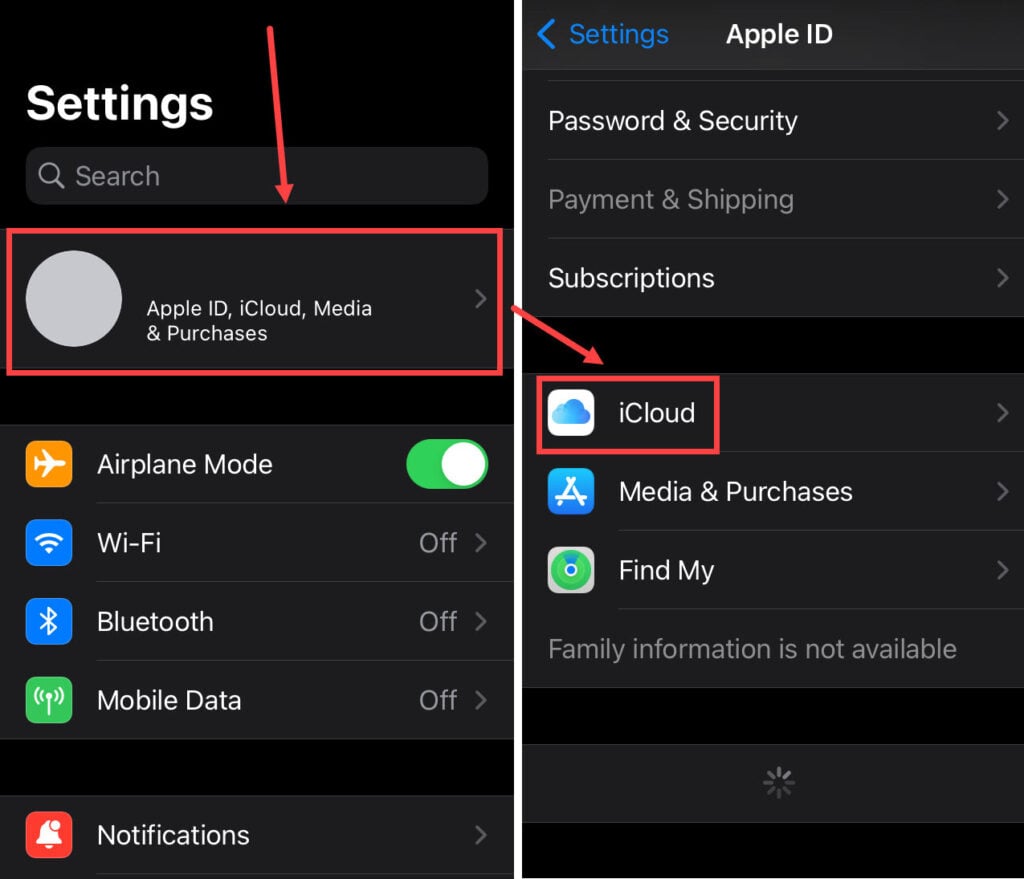
- Open Settings on your iPhone and tap on your Apple ID.
- Tap on the iCloud option.
- Select the Photos option.
- Enable Shared Albums toggle.
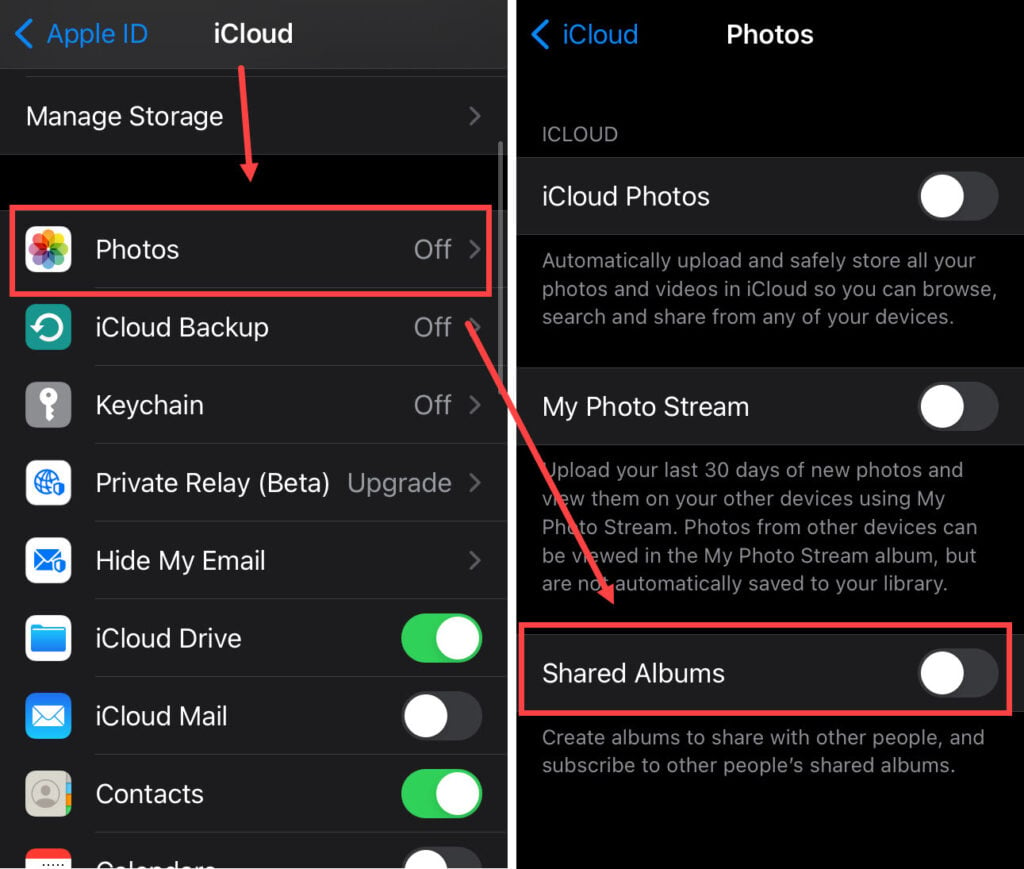
Disable low-power mode
When your phone is on low battery, turning on Low Power Mode can allow your device to restrict background apps to save power. However, this might lead to a stop on the continuous syncing of iCloud and might also affect your shared albums. To view shared albums, the low-power mode can be switched off to allow your iPhone to power background apps.

- Open Settings on your iPhone or any other Apple device.
- Scroll down and tap on the Battery option.
- Switch off the Low Power Mode toggle if it is in the on-position.
Update to the latest iOS version
To remove any bugs or install any new updates, you should always keep your Apple devices updated to their latest iOS, macOS, or watchOS versions. Similarly, if you want your device to be in sync with any new features or modifications that Apple makes regularly, updating your OS is important. To update your iPhone go through the steps given below:
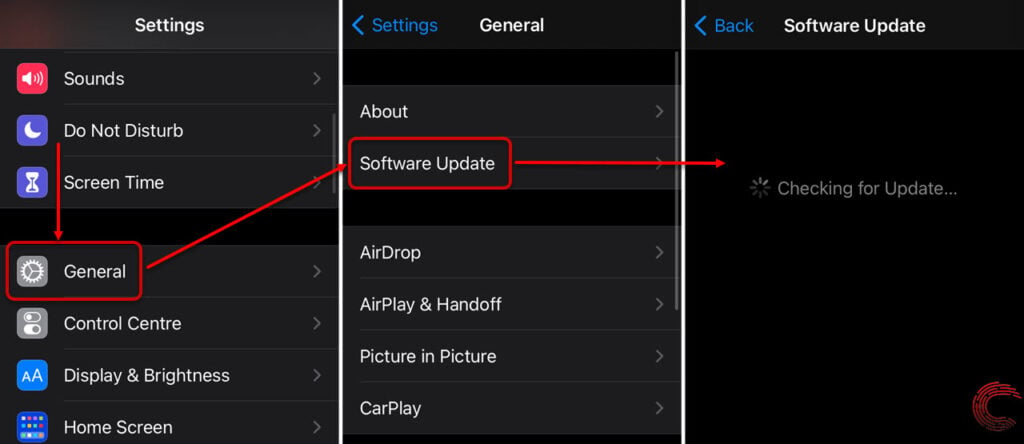
- Open Settings on your iPhone.
- Tap on General.
- Under About, you will find Software Update, click on this option and your device will start looking for the latest update. Then click on Download and Install if there is any new update.
Ensure the photo link hasn’t expired
You can invite people who don’t use iCloud as well however, if your shared album’s link is older than 30 days, it might expire. Even when you open 30 days or older link, you will be shown a ‘Fail to retrieve’ message. In this case, you should request a new link or send a new one if you have shared any album the other person has not viewed within 30 days.
Also read: Does iMessage notify when you save a photo?
Check device storage
Any shared album can only hold up to 5000 photos or videos at any moment. Hence, if you cannot add more or if your shared album is malfunctioning, you might want to delete some photos or videos to bring the storage within the limit. Any comments or likes on the photos and videos on the shared album remain until deleted by you or any contributor.
You can delete photos and videos to add more photos or videos, and you can also create a new shared album. Keep in mind that all the photos and videos in shared albums do not contribute to the storage limit of your iCloud account.
Check internet connection
Since iCloud needs a continuous network connection to sync your photos and videos which is obstructed if you have a sketchy network. make sure that your internet connection is stable by switching your Wi-Fi router on and off. You can also turn on and off the airplane mode, then reconnect to an existing and stable network connection.
You can also reset your network settings as an extra measure. Open your iPhone’s settings and follow the steps given below to reset network settings:
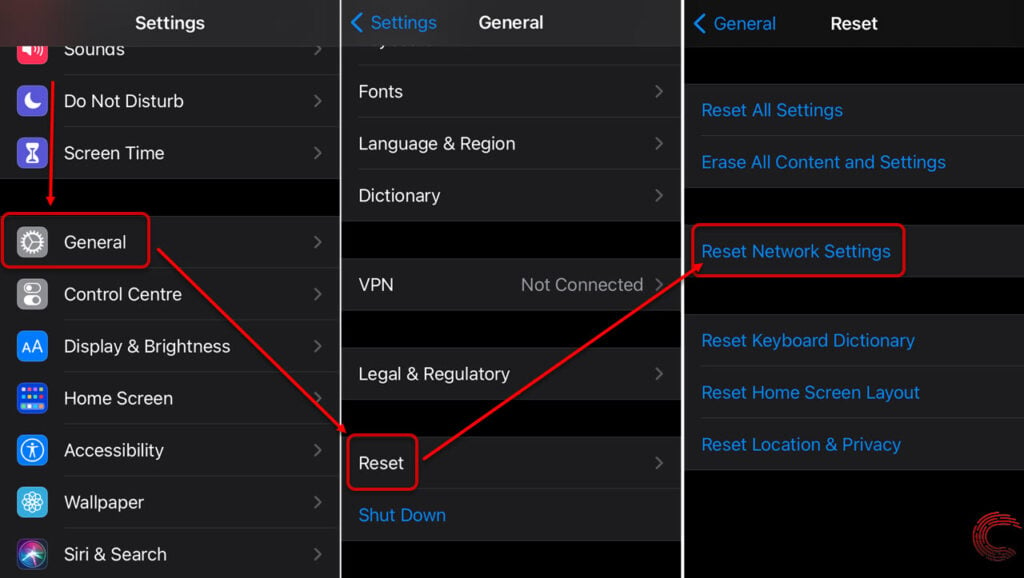
- Open Settings on your iPhone. Then tap on the General option.
- Scroll down and tap on the Reset option.
- Now, tap on the Reset Network Settings option.
Check the Apple system status page
You can check if there are any issues with the servers through Apple’s server status page. This way you can keep track of any server issues related to Apple Photos here. If the server is down, then you can wait for Apple to fix the issue.

Also read: Apple Pencil not charging: 6 Fixes






