Instagram is one of the most popular social media platforms at the moment. It does things differently by focussing on sharing your life using photos and videos rather than simple text status updates.
However, as popular as the platform is, it still isn’t perfect and runs into the occasional bugs and glitches from time to time. In this article, we’re taking a look at the “sorry this page isn’t available on Instagram”, its causes and how you can fix the problem.
Why does this happen?
There are a number of reasons why this can happen, some of the most popular ones being as follows.
- The account you’re looking for has blocked you.
- The post you’re looking for is deleted.
- Instagram may have banned the user.
- The user has changed their username.
- The account you’re looking for is disabled.
Also read: Instagram post button missing: 7 Fixes
How to fix this?
There are a few fixes you can try out to see if you can get Instagram to work properly.
Check your internet
When you see an error like this, you should first check if you’re connected to the internet. If you’re on WiFi, make sure you have a stable signal and an active internet connection. If you’re on mobile data, check to see if it’s enabled and that you have good network coverage.
Confirm whether you’re blocked or not
As mentioned above, the error mostly happens if you’re blocked by the user whose page you’re trying to visit. While usually Instagram hides the profile of someone who blocks you in its search results, if you’ve found a working link to their profile and go directly to it, you’re going to see this error.
Check if the account still exists
If you’re positive that you haven’t been blocked, check to see if the account still exists. You can verify this easily if you share some DMs with the account you’re trying to see. If the account name shows up as Instagrammer chances are either they’ve disabled their account or have blocked you.

Check the username
Another common cause for this error is when the account you’re trying to access has changed its username. Check if there are any typos in the username and if there aren’t, try to confirm whether or not they’ve changed their username.
Also read: How to delete Instacart account?
Clear the cache
Clearing the app’s cache can eliminate any corrupt files or data that might interfere with Instagram’s functionality.
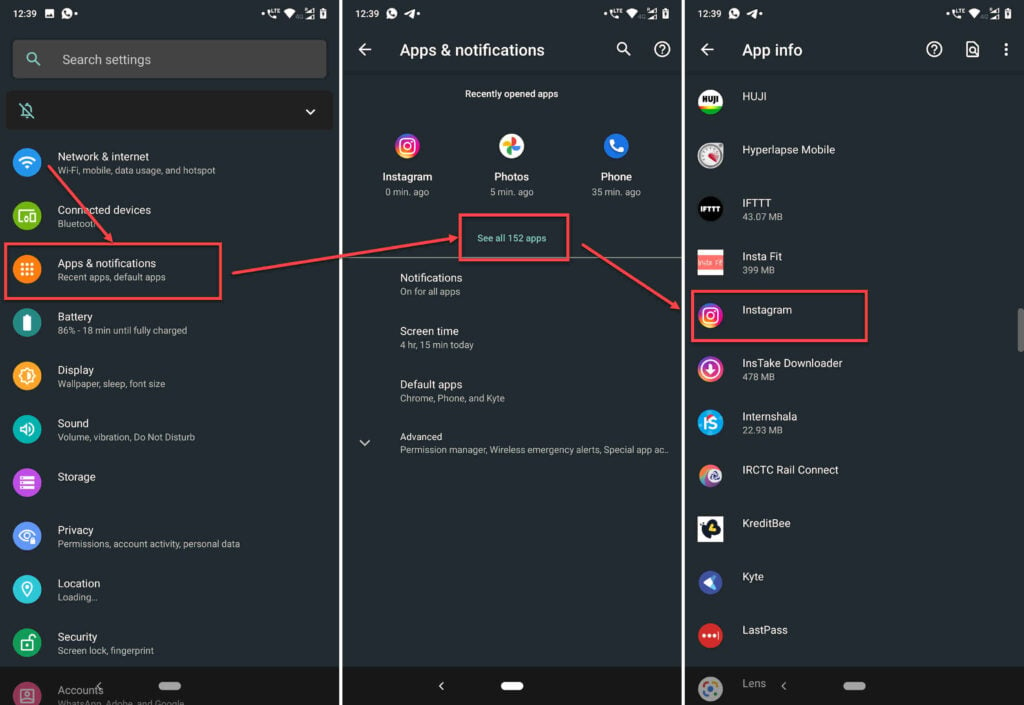
- Tap on Apps and notifications.
- Tap on Show all apps and find Instagram from the list. If you’ve recently used Instagram, it’ll show up in the recent apps as well.
- Tap on Instagram.
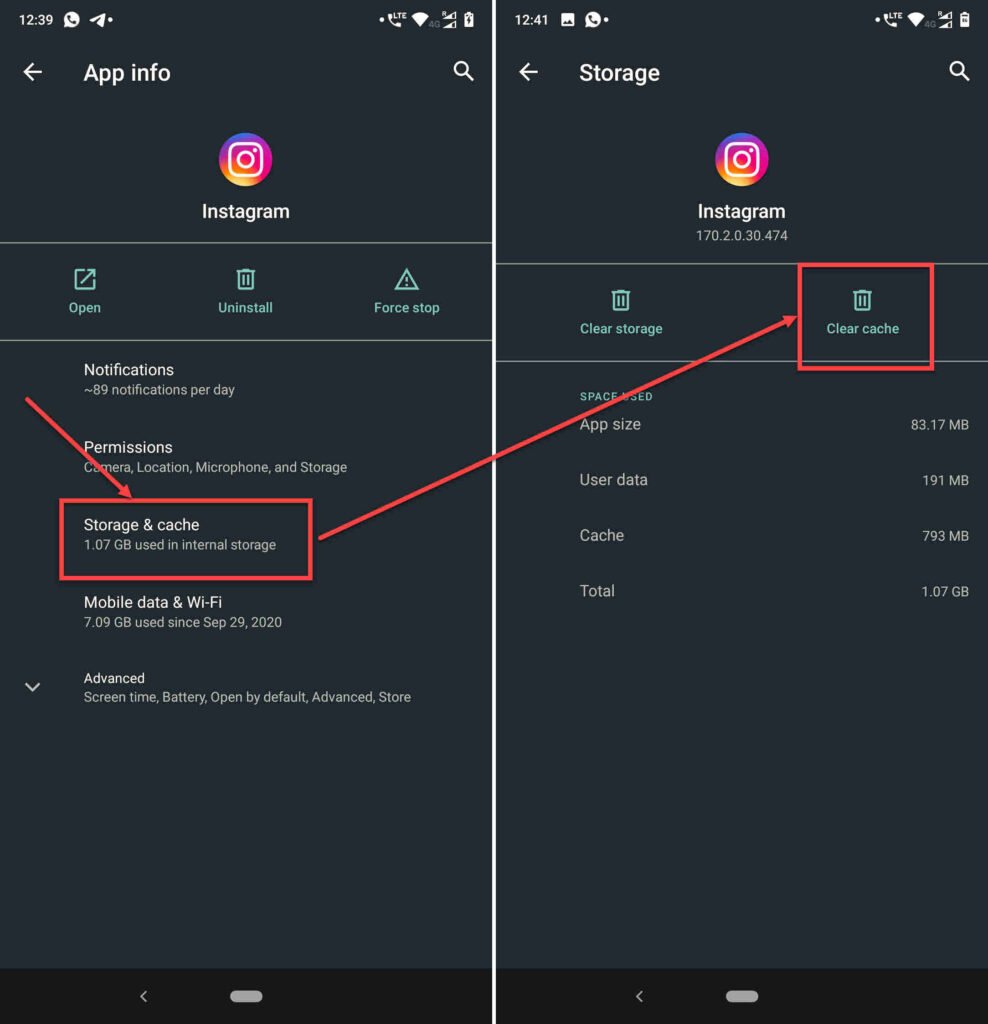
- Then tap on Storage & cache.
- Then tap on the Clear Cache button.
Contact Instagram
You can also try contacting Instagram if you believe that the issue is from their end and request help to resolve the Instagram won’t let me follow people error.

- Open the Instagram app and head over to your profile by tapping your profile picture in the bottom-right.
- Tap on the hamburger menu icon on the top right to open the options menu.
- Tap on Settings.
- Head over to Help.
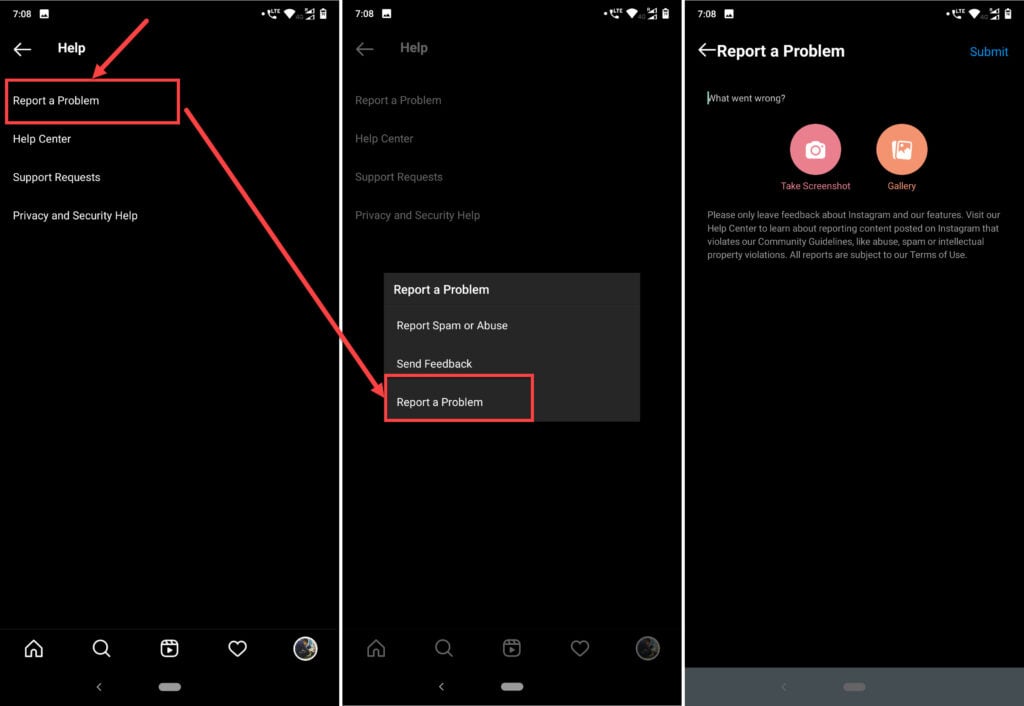
- Under Help tap on Report a Problem.
- You’ll be presented with a few options to choose from. Tap on Report a Problem again.
- Here you can describe the issues you’re facing and attach any relevant screenshots as well.
Instagram should get back to you with a potential solution.
Also read: How to unsend a reaction on Instagram?






