When working on a new website, SSL certificates are critical to the site’s security infrastructure. As essential as they are to informing your visitors that your site is safe, they can also be quite a hassle during setup.
In this article, we’re talking about the “SSL_error_bad_cert_domain” error, its causes and what you can do to fix the problem.
What causes this error?
Several different issues can trigger the error. Some of the most common ones include:
- Invalid or outdated SSL certificate.
- Incorrect SSL certificate installation.
- Outdated browser cache.
Also read: How to fix SSL syscall error: eof detected?
How to fix this?
Here are five fixes you can try out.
Refresh the page
You may also see this message because a page couldn’t load properly. In such cases, try refreshing the page to see if you can get the page to load.
Use HTTPS
If you’re using HTTP to connect to the server, try switching it to HTTPS. These days most SSL certificates don’t allow HTTP as it’s less secure and more prone to attacks.
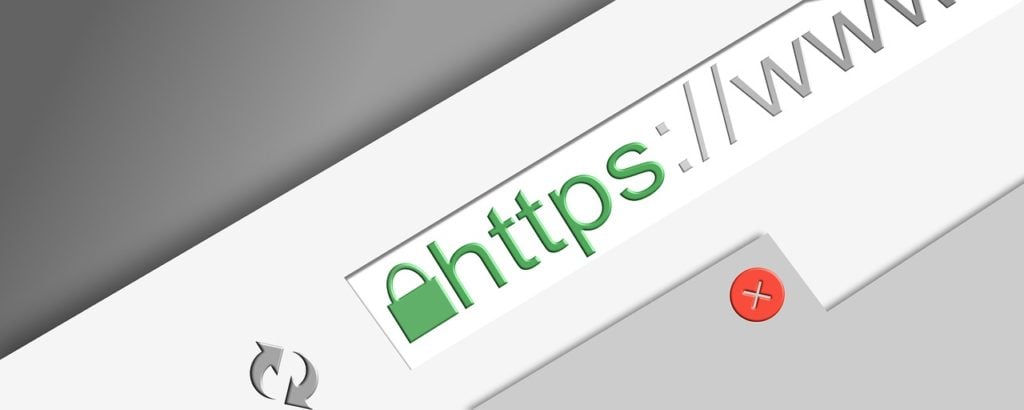
Get a reliable SSL certificate
If you’re getting your certificates from a not-so-popular issuing authority, chances are your SSL certificate is at fault. We recommend using LetsEncrypt or ZeroSSL to get SSL certificates that don’t cause such problems.
Check for updates
If the issue is in the browser, developers might release an update to fix the problem. Regardless, you should always ensure you’ve got the latest version of the browser installed to avoid problems that could otherwise be avoided.
Head over to chrome://settings/help and ensure you’re on the latest update. If you’re not, update immediately and try again. The error in Chrome should be fixed.
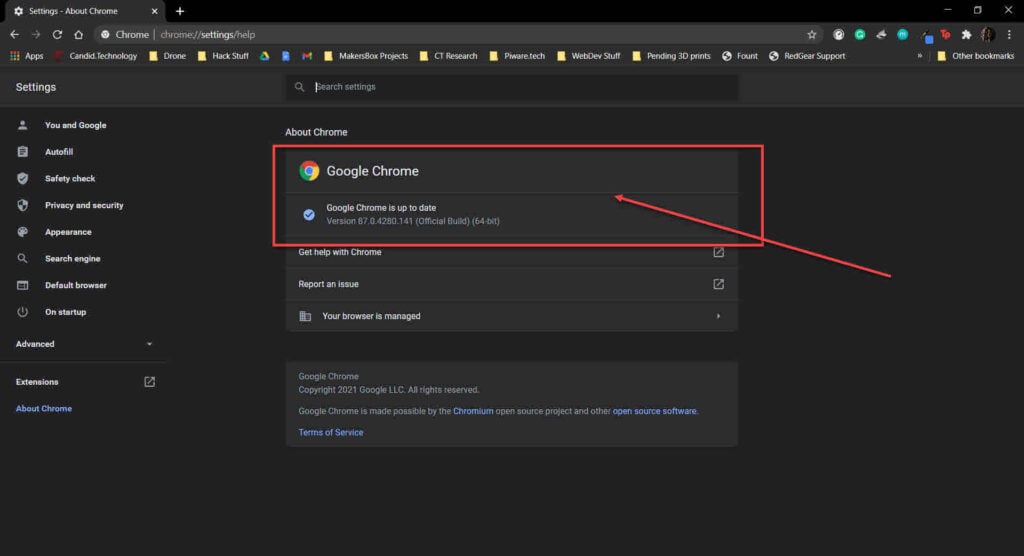
Also read: How to fix Roomba charging error 1?
Clear your browser’s data
Corrupt files in your cache or otherwise can cause this error as well. Clear them out to see if you can get your browser to work.
Step 1: Type in chrome://settings/clearBrowserData in your browser’s address bar and hit Enter.

Step 2: Select the cache and cookies options and make sure the Time range is set to All time. Click on the Clear now button to clear out all the data.

Now restart the browser, and it should start working fine again.
Also read: How to fix SSL_error_rx_record_too_long in Firefox?





