Steam is easily one of the world’s most popular PC gaming platforms. Valve has put in an enormous amount of effort into making an easy-to-use interface with enough social features for users to keep coming back to Steam even in the face of rising competition.
That said, Steam isn’t perfect and does run into errors from time to time. In this article, we’re talking about Steam error reference: library_7668455_5f24d6ddd9f44727, its causes and what you can do to fix the problem.
What causes this error?
The error can be triggered by a number of different issues. Some of the most common reasons include the following.
- Internet connectivity issues.
- Corrupt Steam installation.
- Missing .NET core files.
Also read: How to fix error code e84 on Steam?
How to fix this?
Here are six fixes you can try out.
Restart your PC
Restarting your PC is one of the most simple and effective solutions to any problem you face while using Windows. Graphics issues, network problems, update glitches and rebooting got you covered.

Power cycle your router
Restarting your router can fix a bunch of seemingly random issues with your network, which could, in turn, be causing problems with Steam. If you don’t have internet connectivity or an active connection, you’re going to get such issues on Steam. So try restarting your router to rule out any network issues that may be causing problems.
Also read: Why is my polaroid flashing orange?
Check Steam servers
Another thing you should do is check whether or not the service itself is working or not. Steam is used by millions across the globe, and the occasional outage here and there isn’t anything surprising.
You can use this page to check Steam’s server status
Clear the Steam browser cache
Clearing the Steam browser’s cache can also help resolve such errors.
Step 1: Open Steam, click on Steam in the top-right menu and click Settings.
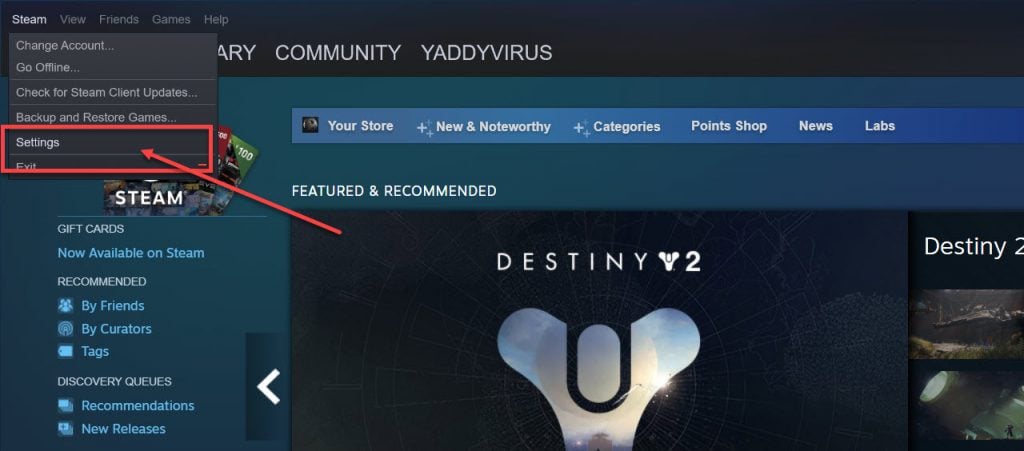
Step 2: Head over to the Web Browser section and press the Delete Web Browser Cache and the Delete All Browser Cookies buttons.

Now restart Steam, and it should be able to connect just fine.
Also read: Why is Paramount Plus so slow?
Check the .NET framework
Issues with your .NET framework’s installation or functioning can also trigger the issue. Here’s how to check if it’s running fine.
Step 1: Press the Windows key + R to open the Run prompt. Type in appwiz.cpl and press enter.
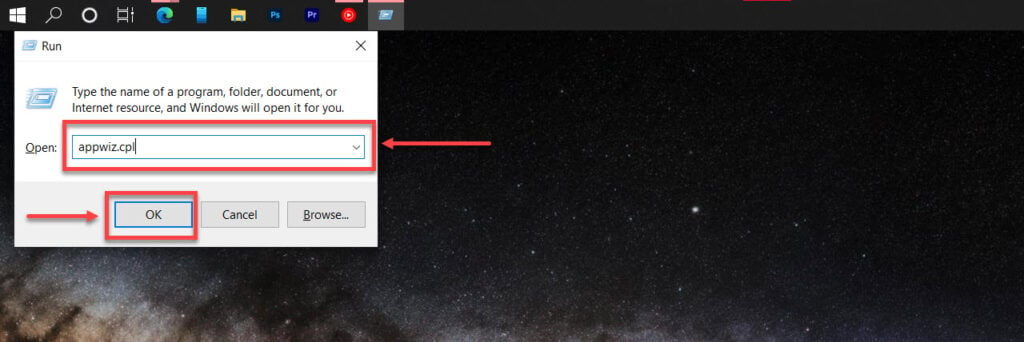
Step 2: Click on Turn Windows features on or off in the left pane.
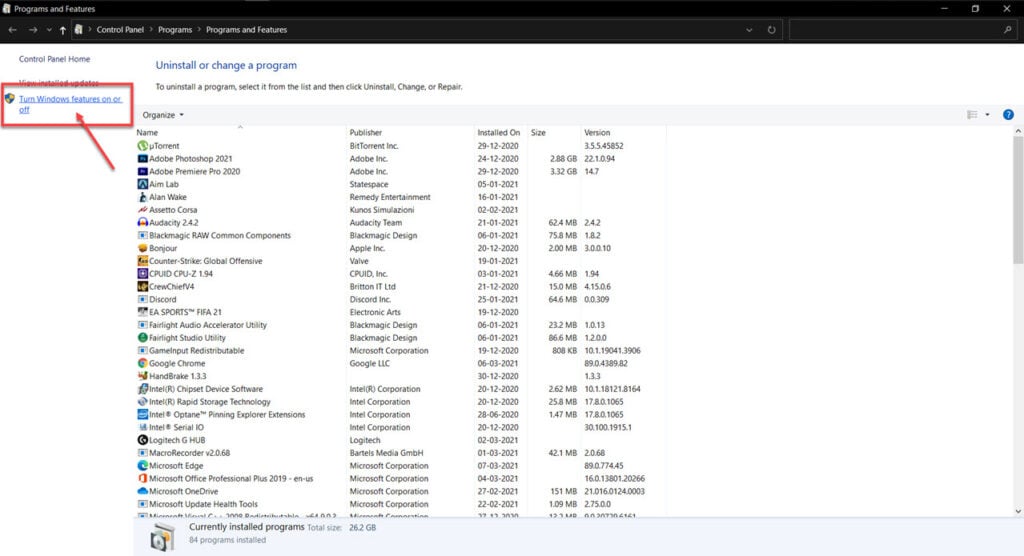
Step 3: Check any boxes related to the .NET framework and click OK.

Now restart your PC and try again.
Reinstall Steam
Reinstalling Steam from scratch can also help fix the problem. This will get rid of any corrupt, damaged or missing system files that Steam needs to run properly, which might be triggering the issue for you.
Also read: Nespresso blinking orange light: 7 Fixes






