Many Steam users are facing an error while running the Team on their PC. The Steam service error occurs when the users try to launch Steam on their PC. The problem is related to Steam services which play an important role in running the Steam application properly.
In this article, we have discussed the causes of the Steam service error and a few ways to help you fix the error.
What are the causes of the Steam service error?
The leading cause of the Steam service error is that Steam is not getting enough permissions to run properly on the PC.
Also read: How to fix Steam error reference: library_7728431_88af7cf66459d659?
How to fix the error?
If you are facing a Steam service error, we have explained a few ways to help you fix the error below.
Restart the PC
Restarting your PC is the best solution for any problem, and it also works most of the time in resolving the issues. If the errors are being caused by some minor bugs or glitches or interference by other apps on your device, then it might solve them.
Run Steam as an Administrator
Sometimes the PC does not give enough permission to Steam that is necessary to run it properly. Running Steam as an administrator will allow it to get the required permissions and might fix the error. To do that Right-click on the game icon or game’s .exe file and then in the drop-down menu find the Run as administrator option and click on it.
Set the start-up of Steam services to automatic
The Steam service is usually set to run manually which allows Steam to run it when required but sometimes this service doesn’t run. If you are facing the steam service error then might wanna try setting the start-up of the service to automatic, which will allow the Steam service to start whenever you turn on your PC. To change the settings follow the steps below.
Step 1: Open the Run application by pressing the Windows+R key simultaneously and then type services.msc and then click on the Ok button.

Step 2: Locate the Steam Client Service in the list and Right-click on it, then in the drop-down menu click on the Properties option.
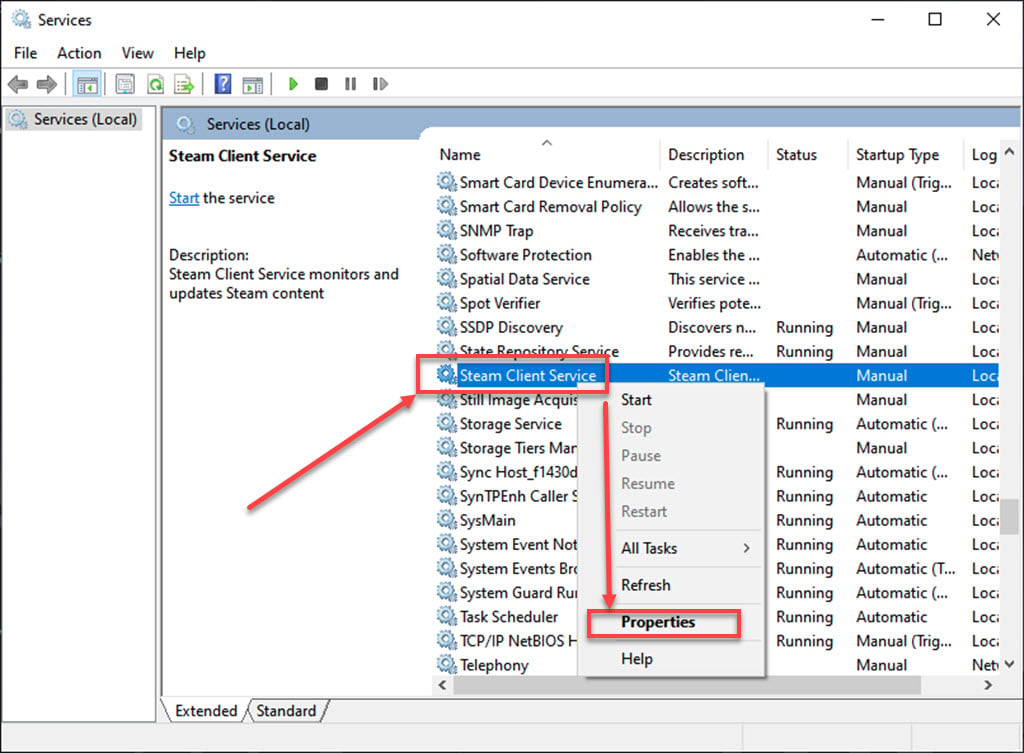
Step 3: In the Properties. select the Automatic option for the Startup type and then click on the Ok button to apply the settings.

Also read: How to fix Steam game awards failed to load this broadcast?






