Ticketmaster is a popular platform for buying tickets for concerts and sports. However, many people have reported facing Ticketmaster error code 5005 while trying to buy tickets from the website.
Fortunately, there are a few fixes that you can try to resolve Ticketmaster error code 5005. All the fixes are easy to perform and require little to no technical knowledge. But before moving on to the fixes, we should understand why you are getting this error so that fixing it becomes easy.
Ticketmaster error code 5005: Possible causes
Here are some possible causes of the Ticketmaster error code 5005:
- Slow or unstable internet connection: A slow or unstable internet connection is often the reason for most web-related errors including this one.
- Browser issues: An outdated or unsupported browser can also cause the error. Ticketmaster’s website is designed to work with the latest versions of popular browsers. So, if you are using an older version, you may want to update it.
- Server issues: Sometimes, it may happen that the main servers of Ticketmaster are down due to being overloaded or a maintenance schedule causing Ticketmaster error code 5005.
- Cache issues: If your browser cache is outdated or corrupted, then it can cause issues with the Ticketmaster website.
- Payment processing issues or issues with your card: If your payment method has declined or your card is outdated, you will see this error.
Also read: How to fix Ticketmaster error code U201?
Ticketmaster error code 5005: Possible fixes
Now that we have understood the possible causes of Ticketmaster error code 5005, let us dive into the fixes.
Check Ticketmaster servers
As we have explained earlier, it may be the case that the servers of Ticketmaster are not working optimally. Either the server load is too much or there is scheduled maintenance. You can check Downdetector or other websites to ascertain the server status.
Check your internet connection

Poor internet connection is often the cause of apps not working properly on your device. There can be many reasons why there is no internet connection at your home or device. There might be an internet outage in your area or some issues with your Internet Service Provider.
Another reason for bad internet connectivity is faulty hardware — router, modem and ethernet cables, among others.
Here are some points to remember and check if you are trying to fix your internet:
- First, make sure that there isn’t any internet outage in your area. You can ask your Internet Service Provider for the information or you can visit their website.
- If there is no outage, then it is time to check the hardware to make sure that they are not damaged. Check all the hardware associated with the internet connection. That includes your router, modem, power cable, and the main power source, among others. Ensure that all the hardware is undamaged and working properly. If you notice any damage, change it asap.
- If the hardware is fine, then it is time to check the connections. Make sure that the cables are secured firmly in the proper ports.
- Sometimes, there is too much distance between the WiFi and the receiving device. Make sure that the distance is less. Or, you can directly connect the internet to your computer as it provides a more stable speed compared to WiFi.
- Also, remove any other electronic appliances that might interfere with the WiFi signals. While you are at it, place the WiFi on a raised platform so that the devices catch signals seamlessly.
- If there are many devices connected to your network, remove them before playing games on the internet as the devices share the limited bandwidth of the plan. You can also think of upgrading your existing internet plan.
Signout from other devices
Are you logged in on Ticketmaster on multiple devices? Usually, this isn’t a problem on most websites, but sometimes while confirming checkout, some websites do give an error.
So, sign out your Ticketmaster account from other devices and see if it resolves the error.
Clear browser cache
Another way to resolve Ticketmaster error 5005 is to clear the browser cache.
A cache is a storage tool that temporarily stores data. Storing data in a cache makes it readily available for the client to access and saves time. For this purpose, web browsers use the cache functionality for faster and more seamless browsing. However, it also causes some problems. So, you should clear the browser’s cache once in a while.
Clear cache on Chrome
Here are the steps to clear the cache on Google Chrome:
Step 1: Open Chrome and then click on the three-dot button > More tools > Clear browsing data.
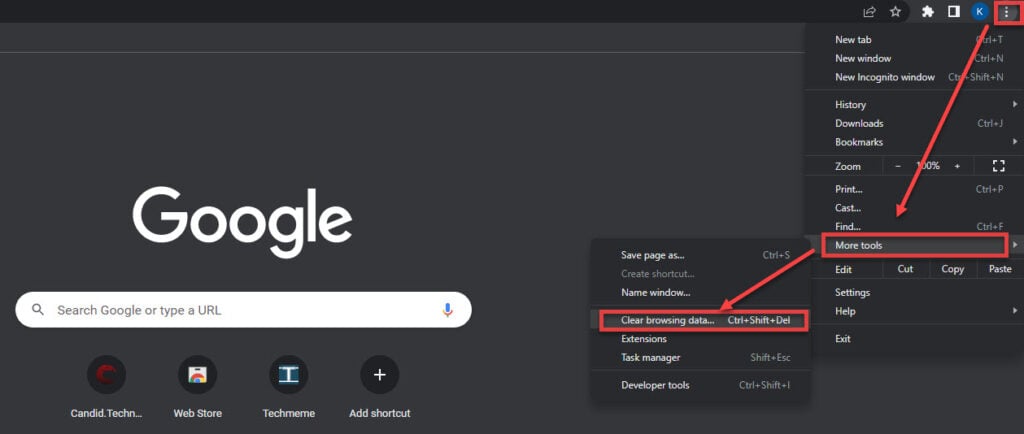
Step 2: Check on Browsing history, Cookies and other site data and Cached images and files. Also, select the time range to All time. You can also select a particular time range, but we advise you to clear all your data. Next, click on Clear Data to finalise the process.

You can visit this article to find out another, more direct method to clear the cache on Chrome.
Clear cache on Edge
Here are the steps to clear cache and cookies on Edge:
Step 1: In the Settings option, go to Privacy, search and services.

Step 2: Next, click on Choose what to clear.
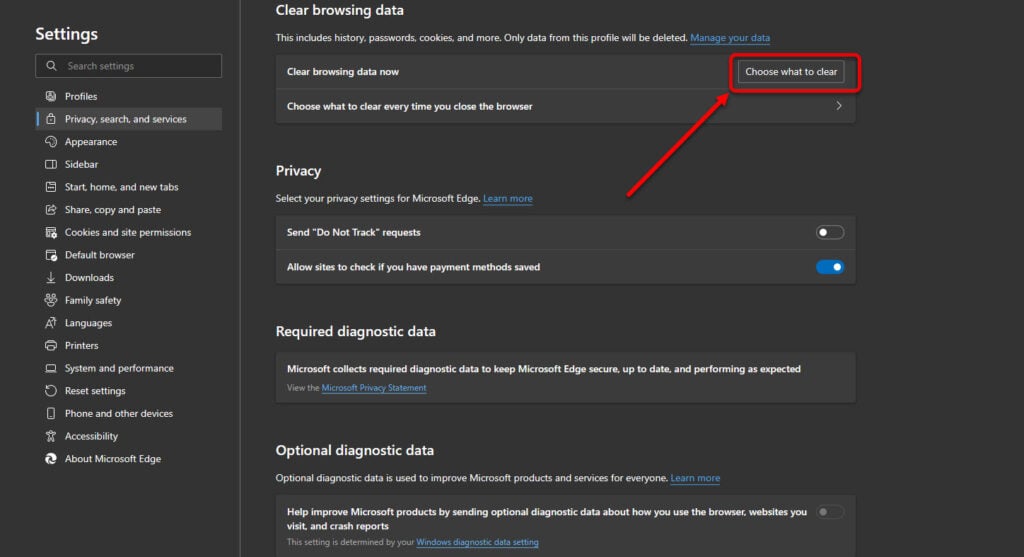
Step 3: Tick all the options and then click on Clear Now.

Update your browser
Developers regularly release patches to fix several minor bugs in Chrome. Therefore, make it a habit to regularly update the app.
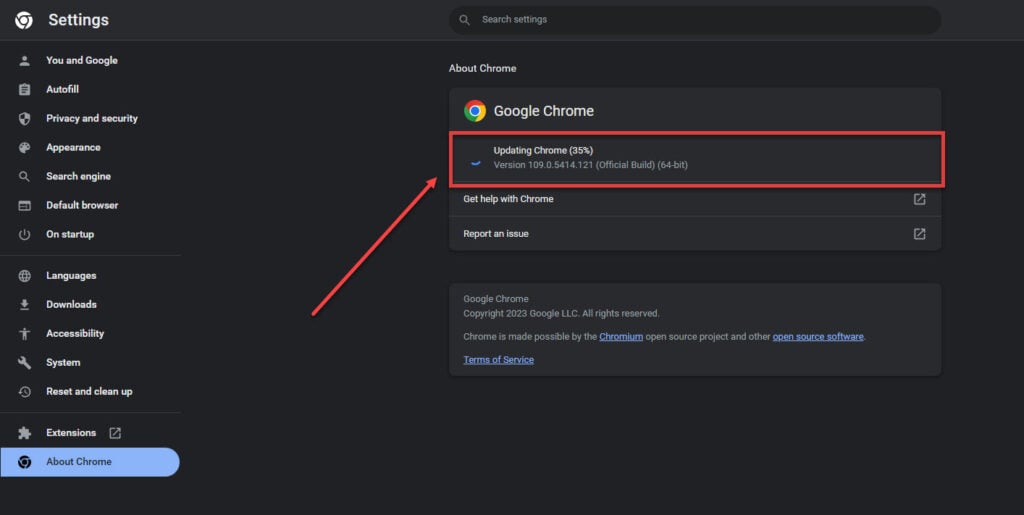
To update Chrome, Go to Help > About Chrome from the drop-down menu. You will see updating Chrome tab on your screen.
Disable the browser extensions
As we have mentioned earlier, faulty browser extensions can cause problems with Ticketmaster and cause the website to crash. However, it is difficult to exactly pinpoint which browser extension is at fault here. One way is to disable all the extensions and then re-enable them one by one. On the other hand, you can disable the extensions while using the Ticketmaster website and then turn on each extension after you are done.
Want to know some of the most useful Chrome extensions? Check out our list of the most useful Chrome extensions.
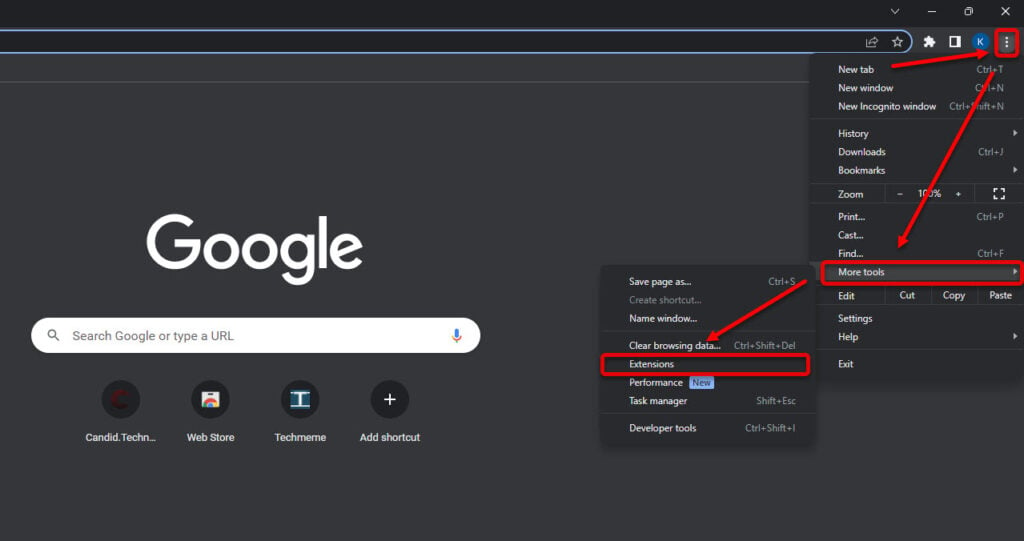
In both cases, you need to know the steps involved in disabling the extensions in Chrome. To disable extensions in Chrome, go to the three-dot menu and then click on More tools > Extensions. Next, turn off the toggle in front of the extension.
Resolve payment issues

There may be issues with your card resulting in Ticketmaster error 5005. To resolve this error, ensure that your credit or debit card is not expired and you have sufficient balance in it.
If you have saved your card on the Ticketmaster website, then first clear the browser cache and then reopen the website.
If nothing works, contact your bank for additional support.
Contact Ticketmaster support
Have you tried all steps to fix Ticketmaster error 5005 and still the error persists? Maybe, you need additional technical assistance. Visit the help and support page of Ticketmaster to resolve your issue.
Also read: How to fix Ticketmaster error code U533?
Frequently answered questions (FAQs)
Let us dive into some FAQs on the topic:
Why do I keep getting an error code on Ticketmaster?
It is not possible to diagnose the actual cause of the error unless we have the exact error code. However, there are some general measures that you can take regardless of the error code you are currently seeing — check the servers, fix your internet connection, fix your card issues, clear browser cache and cookies, update your browser, and contact support if nothing else works.
Why does my credit card not work on Ticketmaster?
A very simple answer to this question is that you have entered the wrong credit card information. Ensure that you enter the right information. Also, you may not have sufficient bank balance.
We advise you to contact your bank for further assistance.
How do I clear my Ticketmaster cache?
In Android, head to Settings > Apps > All apps > Ticketmaster > Storage and cache. Then tap on Clear Storage and Clear cache.
iPhone users can go to General > iPhone Storage > Offload App.
Also read: How to fix Ticketmaster error code 0011?






