Twitter is one of the most popular social media platforms out there right now, with millions of users across the globe. However, just like everything tech, it isn’t perfect and keeps running into random glitches from time to time.
This article discusses tweets not loading properly on Twitter, the reason behind it, and what you can do to fix the problem.
What causes this?
A number of different things can cause the ‘Tweets aren’t loading right now’ error, but some of the most common reasons are as follows:
- Internet connectivity issues.
- Issues with Twitter’s backend
- VPN/Proxy settings.
- Corrupt browser data.
Also read: How to pin any tweet on Twitter?
How to fix this?
Here are nine ways to fix ‘Tweets aren’t loading right now’ error.
Check your content preferences
The first thing you should do is check to see if your content preferences are set right, otherwise, you might run into issues with new tweets not loading properly.

- Open the Twitter app and tap the star icon in the top-right.
- Set your content preference to See latest tweets instead.
Refresh your timeline now, and you should start seeing new tweets.
Check your internet
Now’s also a good time to check whether or not you have an active internet connection. If you’re on WiFi, make sure you’ve got an active link and that there are no signal issues. On cellular data, ensure that it’s enabled and that you get good network coverage.
Restarting your router can help eliminate a bunch of seemingly random internet and connectivity issues that may be hindering your connection to Twitter’s servers.
Disable any VPN connections
If you’re using a VPN on your phone or computer, Twitter can sometimes act up due to regional content restrictions. Try disabling your VPN and restarting Twitter to see if that helps the issue.
Also read: Wabbajack failed unknown error: 4 Fixes
Clear browser data
Corrupt files in your cache or otherwise can cause this error as well. Clear them out to see if you can get Chrome to work.
Step 1: Type in chrome://settings/clearBrowserData in your browser’s address bar and hit Enter.

Step 2: Select the cache and cookies options and make sure the Time range is set to All time. Click on the Clear now button to clear out all the data.

Clear out the Twitter cache
If you’re facing this issue on Android or iOS, try clearing the Twitter app’s cache. Clearing the cache can eliminate many old files that might’ve been corrupted and cause issues with the app’s functionality.
You can check out our detailed guide to clearing the Twitter cache for Android and iOS here.
Disable browser extensions
As mentioned above, browser extensions can often cause issues with the smooth functioning of websites, which might be why Twitter isn’t working for you.
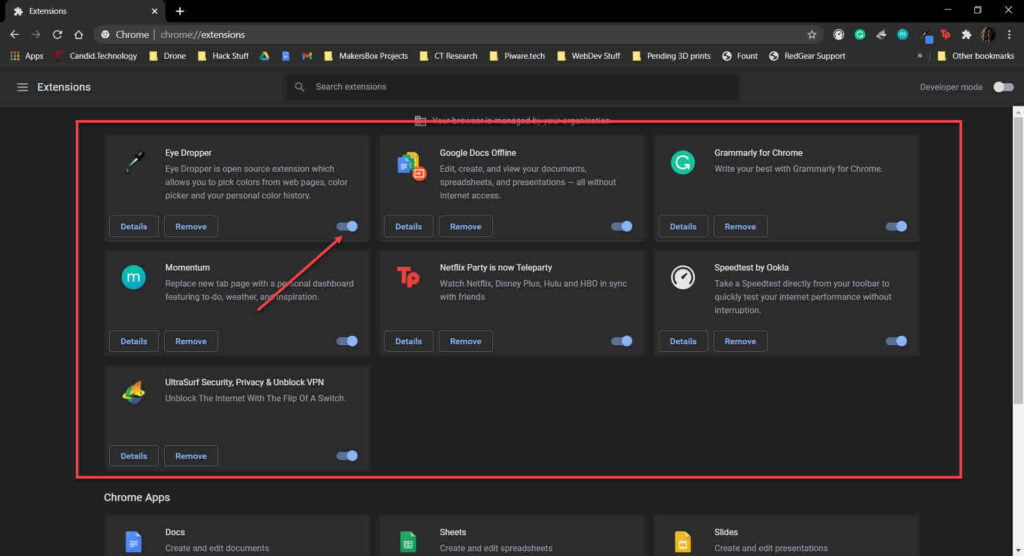
Head over to chrome://extensions and try disabling all your extensions to check if the browser starts functioning again. If it does, enable them one by one until you have Twitter working correctly again.
If a malfunctioning extension is causing Twitter to misbehave, you will have to run the two extensions in separate browser sessions or disable the malfunctioning one altogether to get Twitter to work on your browser.
Also read: KVM cheatsheet
Update the Twitter app
The next thing to do is to look for an update for the Twitter app. Regardless of whether you’re on iOS or Android, an outdated app can cause a bunch of seemingly random issues.

Check the Google Play Store or the Apple App Store to see if there are any updates for the Twitter app and if there are, install them immediately.
Reinstall the Twitter app
If updating didn’t help either, it’s time to completely remove the app from your phone and download it again from your respective app store. Reinstalling apps removes all the data associated with them on the phone, including any corrupt files that may be causing problems.
Contact Twitter support
If nothing else works, your best bet is to contact Twitter support about the issue and have them help you. You can reach the Twitter Help Center on this link and describe your issue to them for a quick resolution.
Also read: How to make a Twitter account public?






