Twitch is by far one of the most popular video game streaming platforms out there. Users can tune in to watch their favourite gamers or even stream themselves if they’d like.
An essential aspect of connecting with your audience on Twitch during streaming is using the Twitch chat. It appears as a vertical sidebar when you’re streaming or watching a stream and can interact with the other viewers on the stream or with the streamer itself.
In this article, we’re going over how to check Twitch chat logs.
Also read: How to view followers on Twitch?
Why should you check your Twitch chat logs?
If you think going through hundreds of messages on a stream’s chat is useless, you might want to reconsider your decision. It’s important to moderate your chat to keep it free from abuse or remove any inappropriate or hurtful comments.
Apart from moderation, keeping an eye on the chat logs also helps you better understand your audience’s reactions and behaviour. You can’t look at every other message when you’re deep in a game. This will also give you greater insight into what your audience wants from you.
4 ways to check Twitch chat logs
There are four ways you can check your chat logs. Here’s a description of each one of them.
Using the user search command
The user search command lets you find a specific user and all of their comments in your chat. Just open your channel’s chat box and type /user followed by their username. As soon as you press enter, you’ll see all the comments by that particular user.
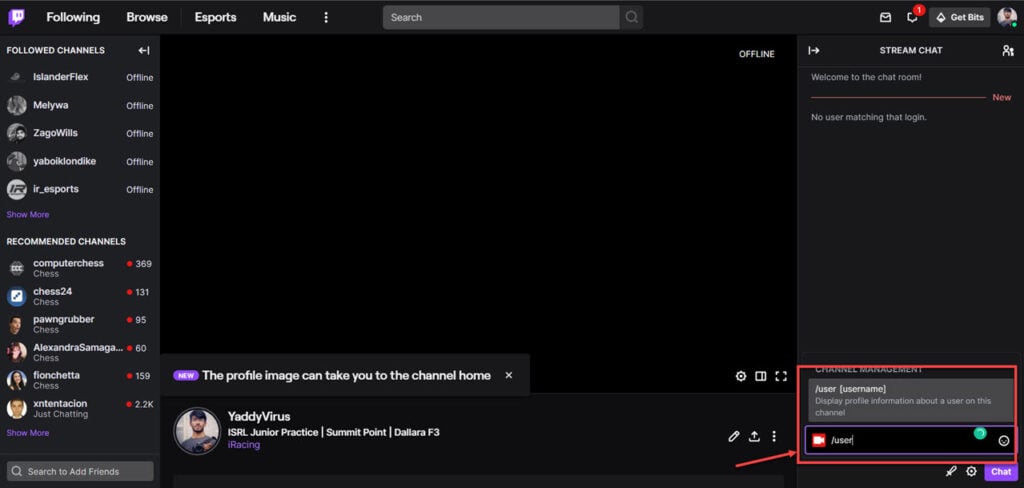
You’ll also be given additional information about how long that user has been following you, their account age and any ban history if they have one. Do keep in mind that this command will not list any comments that a moderator may have removed.
Using VOD playback
When you end a stream, the entire stream stays on your channel as VOD or video on demand. Thus, you can go back to these videos anytime and review your entire chat as it happened while you were streaming. It may be time-consuming to go through your entire stream, but it is a highly effective method.
Also read: Internal vs External hard drive
Using chat moderator view
Twitch allows users to give moderator access to let someone view the chat as a moderator and control the chat. To enter this mode, click on the sword icon at the bottom right of the chatbox. Once you’re a moderator, you can see anyone’s entire comment history on your channel and remove any unwanted comments.
Using third-party chatbots
Lastly, you can also use third-party chatbots such as Chatty, Nightbot or Streamlabs to moderate and track your chat as you stream. These bots can help you automate chat moderation and even download chat history.
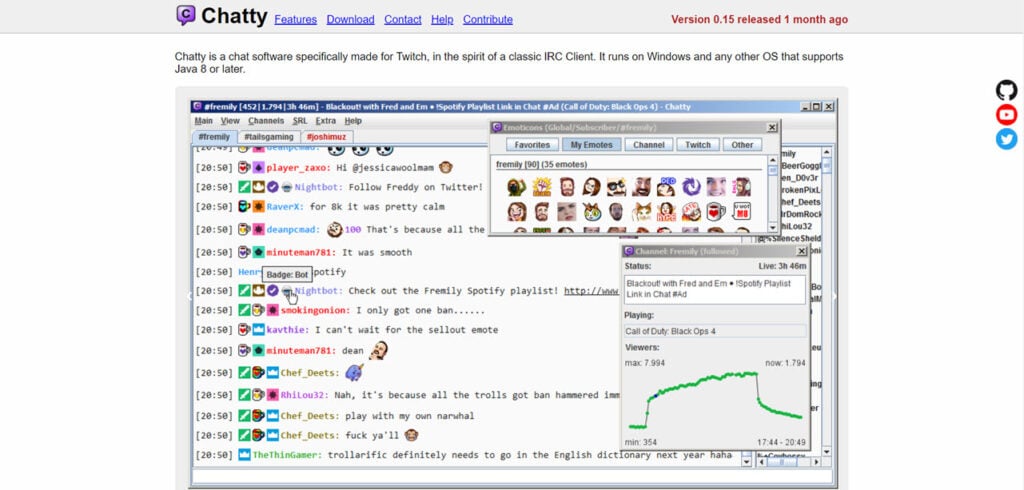
Also read: How to pop out a Twitch chat?






