Just like a smartphone, laptop and several other gadgets, your smartwatch also updates itself to add on new features or top up the software and firmware.
And just like any other gadget, smartwatches also get firmware updates to keep them bug-free and add new features. If the watch doesn’t update itself, you can update Fitbit manually.
Requirements to update a Fitbit device
Essentially, the primary requirement to perform most operations on your device is via the Fitbit application installed on your Android or iOS smartphone. Alternatively, you can also use the web-based Fitbit dashboard.
Other than that, go through the requirements below.
- The Fitbit app on the phone is updated to the latest version.
- The Fitbit is either on its charging dock or is fully charged so that the updates don’t get interrupted.
- The updates might take up to an hour, depending on the size of the update and speed of the internet. It is recommended that the Fitbit app runs in the background during the entire update process.
Also read: How to reset Fitbit Versa?
How to update Fitbit device via the app?
If all the requirements above are fulfilled and the watch has been synced with the mobile app, any pending updates can be seen on the dashboard when you launch the app. However, if that’s not the case, you can check for updates manually by following the guide below.
The current firmware version of the watch can be seen in the mobile app.
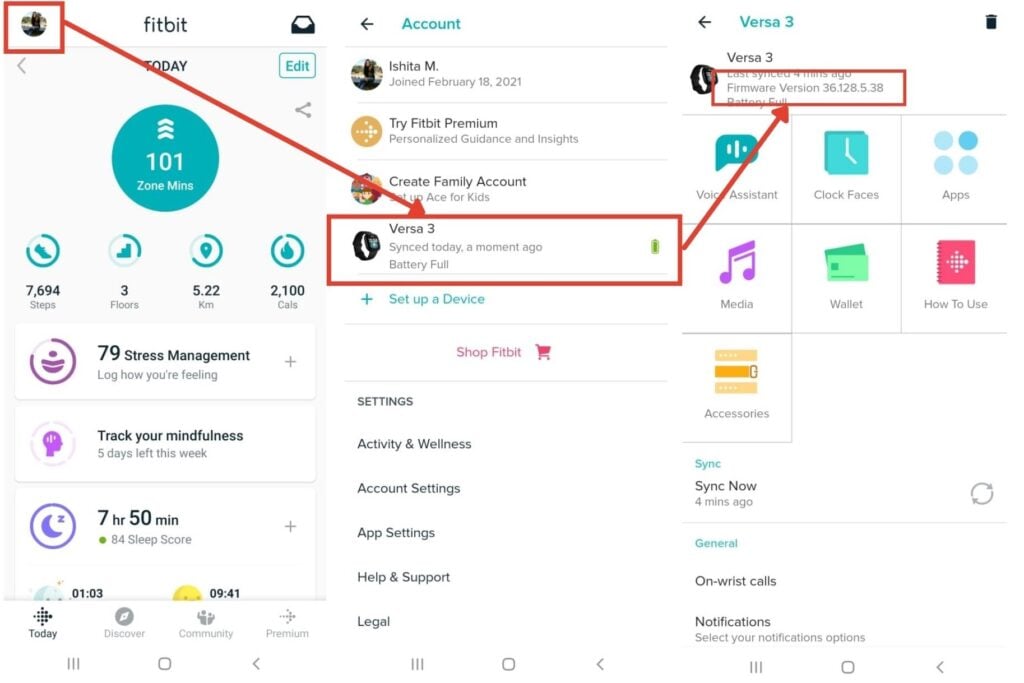
- Click on the top-left round icon to go to the Account settings.
- Click on Versa 3 (watch name).
- On the top, beside the watch’s image, is the firmware version.
- If an update for Fitbit Versa or other Fitibit device is available, you’ll see an update button here; tap on it to update the Fitbit.
In case of new or pending updates, the app gives constant prompts when in-app. If there is no such prompt, you can check if the device requires an update in your account settings alongside the firmware version. If no pending updates are being shown, the watch is updated with the latest software and is good to go.
Also read: How to change time on Fitbit Versa?
How to update Fitbit device via web dashboard?
The Fitbit device can also be updated from the Fitbit dashboard. To perform the update via the web, you should necessarily have Fitbit Connect installed on your laptop/PC.

Click here to install Fitbit Connect
If you already have Fitbit connect installed, then ensure that it is running in its latest version.
- Click on the Fitbit Connect icon seen alongside the date and time on the laptop.
- Find and click on the Open Main Menu option.
- Click on Troubleshooting and Check for updates under the Fitbit Connect number given.
- Return to the Main Menu.
- Click on Check for device update.
- If and when prompted, log-in to your Fitbit account.
- If there are updates available, instructions will appear on the screen.
- Follow the instructions and keep the Fitbit device close to your laptop.
- Once the device starts to update, a progress bar is visible on the device and the Fitbit Connect application.
Once the process completes, the Fitbit Versa is updated with the latest features.
Also read: How to restart Fitbit Versa
What to do if Fitbit Versa doesn’t update?
While updating your Fitbit Versa is simple, sometimes an error could cause issues with the update. Here are a few ways to fix the issue if Fitbit isn’t updating.
- Ensure that the watch is charged up to at least 40% before starting the updates, and make sure that the watch is plugged in at all times.
- Take care that the watch is well-equipped with a good Wi-Fi connection.
- Keep your device near the router for better network.
- Attempt restarting the watch.
- Try to remove the Fitbit device from your Fitbit account and unpair it from your phone’s Bluetooth connection as well.
- Reconnect and repair the watch to your Fitbit account and mobile Bluetooth.
- Re-attempt an updating of the watch.
Also read: All Google Tricks you need to know






