Google Play Store, formerly known as Android Market, is the official app store for devices running Android OS and coming pre-installed. While you can always use APK files provided by developers to install and update apps on your smartphone, Play Store provides an alternative to downloading all the apps. It acts as a barrier between bad builds that could affect your phone or impact your privacy or security.
Google Play Store offers a variety of apps, games, music, movies, and more, just like Apple’s App Store. Its Play Protect feature also ensures that all the available apps are safer and don’t have malicious code. You can also make in-app purchases or get subscriptions through Google Play.
The app must be kept up to date to ensure that you’re getting the best of what the Play Store has to offer on your device. Although the Google Play Store updates on its own if you have an active internet connection, if it does not update automatically, which can inadvertently lead to issues with your device, then here is the guide to help you update the Google Play Store.
Also read: How to redeem a code in Google Play Store?
Updating Google Play store
Follow the steps below to update your Google Play Store.
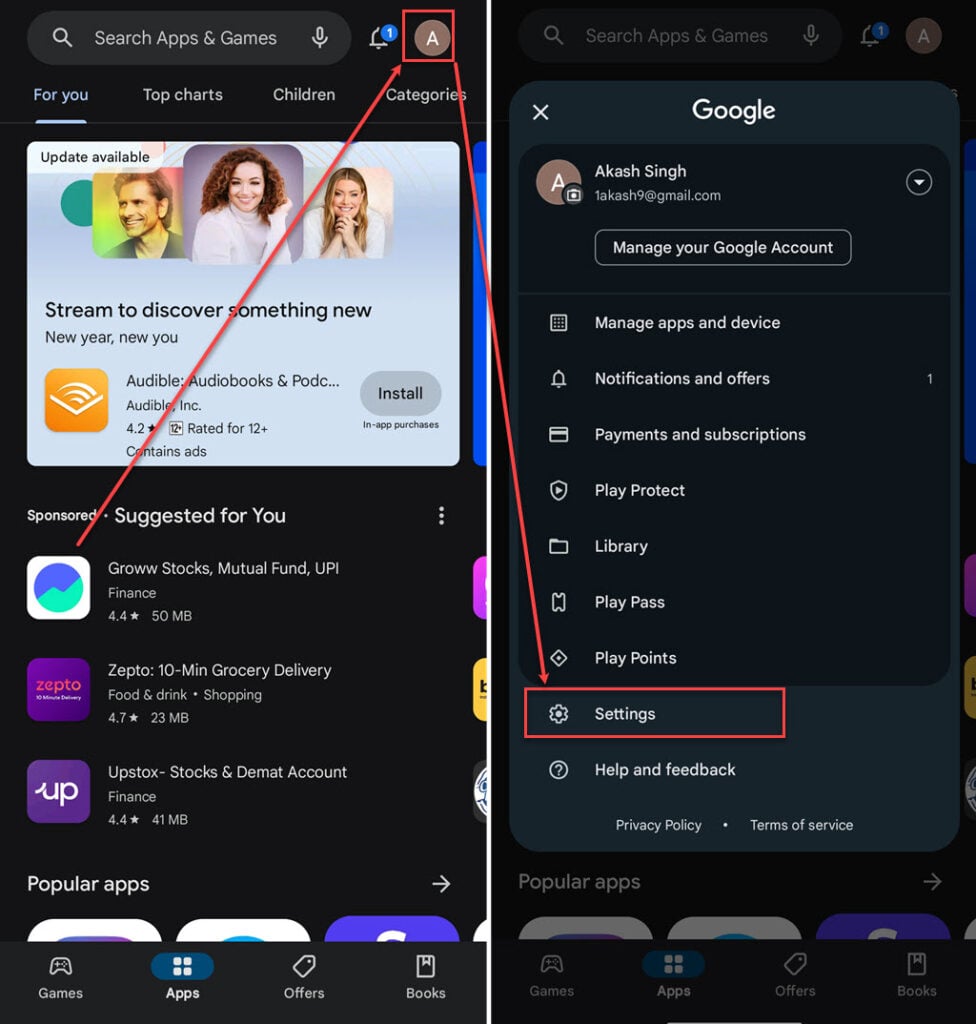
- Open the Google Play Store on your device and tap on the Profile icon at the top right corner of the screen.
- In the menu, tap on the Settings option.
- Tap on the About section to expand it.
- Now, tap on the Update Play Store. If there are any updates available it will update automatically.

Alternatively, you can force update your device’s Google Play Store by deleting the app’s storage and cache. Check out our article here if you need help deleting app cache and storage on Android.
How to update all apps automatically?
If you’ve disabled the automatic update setting, your Android device is vulnerable because it won’t receive timely updates and security patches for the apps installed on your phone or tablet. If you prefer not to check for app updates manually, you can set up your Android device to automatically update all apps.
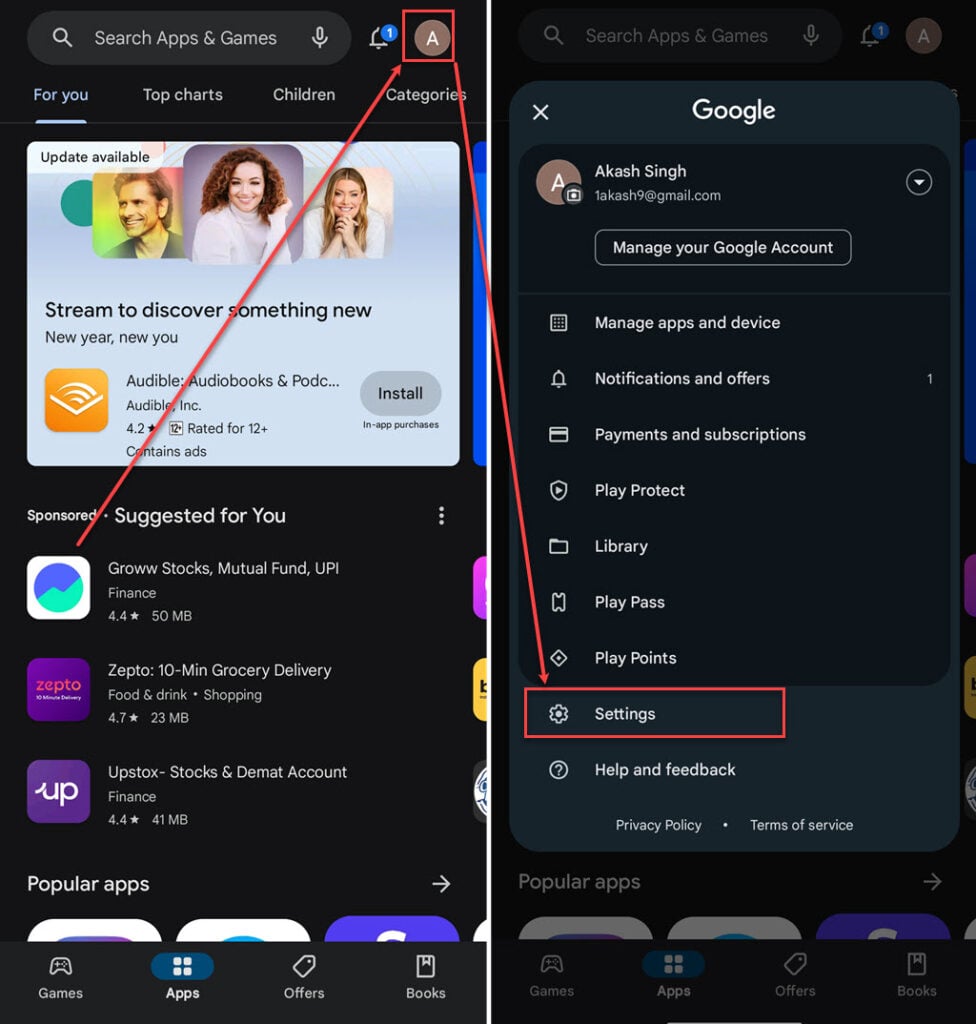
- Open the Google Play Store on your device and tap the Profile icon at the top right corner of the screen.
- In the menu, tap on the Settings option.
- Tap on Network preferences to expand it.
- Tap on Auto-update apps.
- Now, choose Over WiFi or Over any network if you have no problem updating your app automatically on your mobile data. After that, tap on the OK button.

- Tap on the Hamburger (triple horizontal bars) icon at the top of the screen, which is on the left side of the search box.
- In the settings menu, scroll to the bottom of the list and tap on the Play Store version (the second-last option).
- If your Google Play Store is up to date, a box will prompt with a message.
Also read: How to log out of Google Play Store?






